Sonic Charge Microtonic User Manual
Page 10
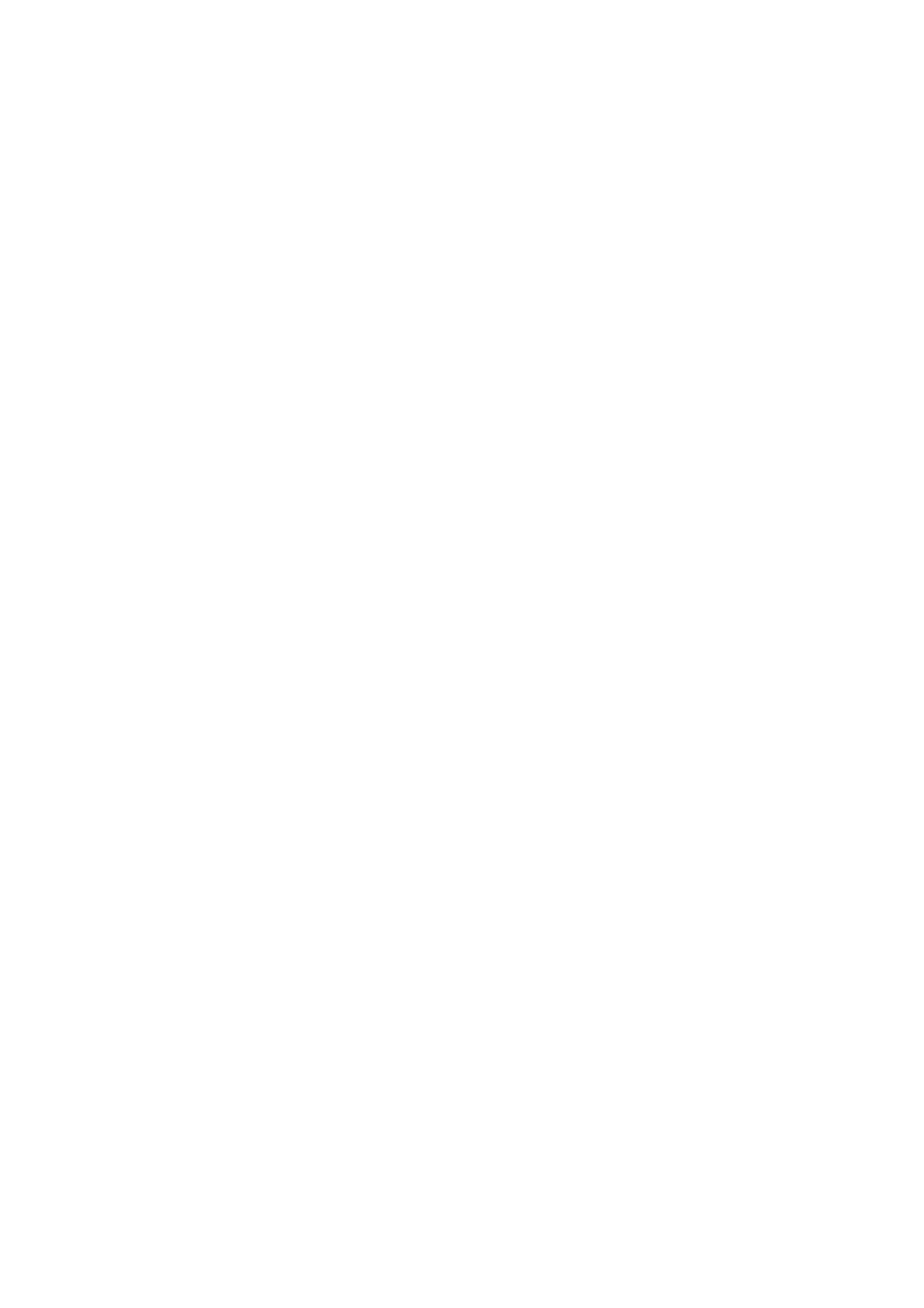
create musically interesting results
(with an emphasis on the word “interesting”, as
in experimental, not necessarily musically pleasing)
. To test various random re-
feature.
‣
Edit MIDI Controllers / Keys
This menu toggles the on-screen editing of MIDI keys and controllers mapping.
See
for a description on how this works.
‣
MIDI Config
This menu item opens the MIDI config dialog described below in
.
‣
Preferences
Choose this item to open the preferences dialog described below in
.
‣
Register
Brings up a registration dialog where you register your copy of
Microtonic
. More
information on how to purchase a registration key can be found on the
Sonic
Charge
web site.
‣
Read User Guide
Opens the
Microtonic
User Guide in your PDF reader.
‣
About
Choosing this item will display a window with information on the version of
Micro-
tonic
you are running.
Channel Buttons
There are eight channel buttons, one for each drum channel. Press a channel button
to display and edit the drum patch parameters for that channel. The pattern editor
will also display the triggers, accents and fills of the channel you select. The se-
lected channel is indicated by a blue light.
You may trigger a channel to preview its drum patch by clicking a selected channel
button again. If the
Control Key is held down
(Alt Key on Mac)
the channel will be
triggered accentuated
(MIDI velocity 127)
, otherwise it will be triggered normally
(MIDI velocity 64)
.
The channel buttons also indicate when channels are being triggered. The button of
a channel that is being triggered flashes quickly with a green light.
If you right-click a channel button a menu will popup offering a few different choices
that works on the drum channel. From this menu you can for example cut, copy and
paste entire channels, including the channel's pattern data for all patterns. This
makes it easy to swap the places of two channels. Just copy the first channel to the
clipboard, choose Exchange Drum Channel / Clipboard on the second channel, and
paste back on the first channel again.
Mute Buttons
Pressing a mute button will toggle the muting of a channel. A muted channel will not
respond to triggers from the pattern engine or MIDI notes. If a sound has already
been triggered it will not be shut off by muting the channel. Thus, the muting differs
from the muting on a mixer-console where the mute button turns the sound off and
on instantaneously. If you are using
Microtonic
to control other MIDI devices, the
10!
!
© 2013 NuEdge Development
