Datatrac setup, Successive connections, Connection error box – SKC DataTrac for the Pocket Pump User Manual
Page 6: Changing the com port
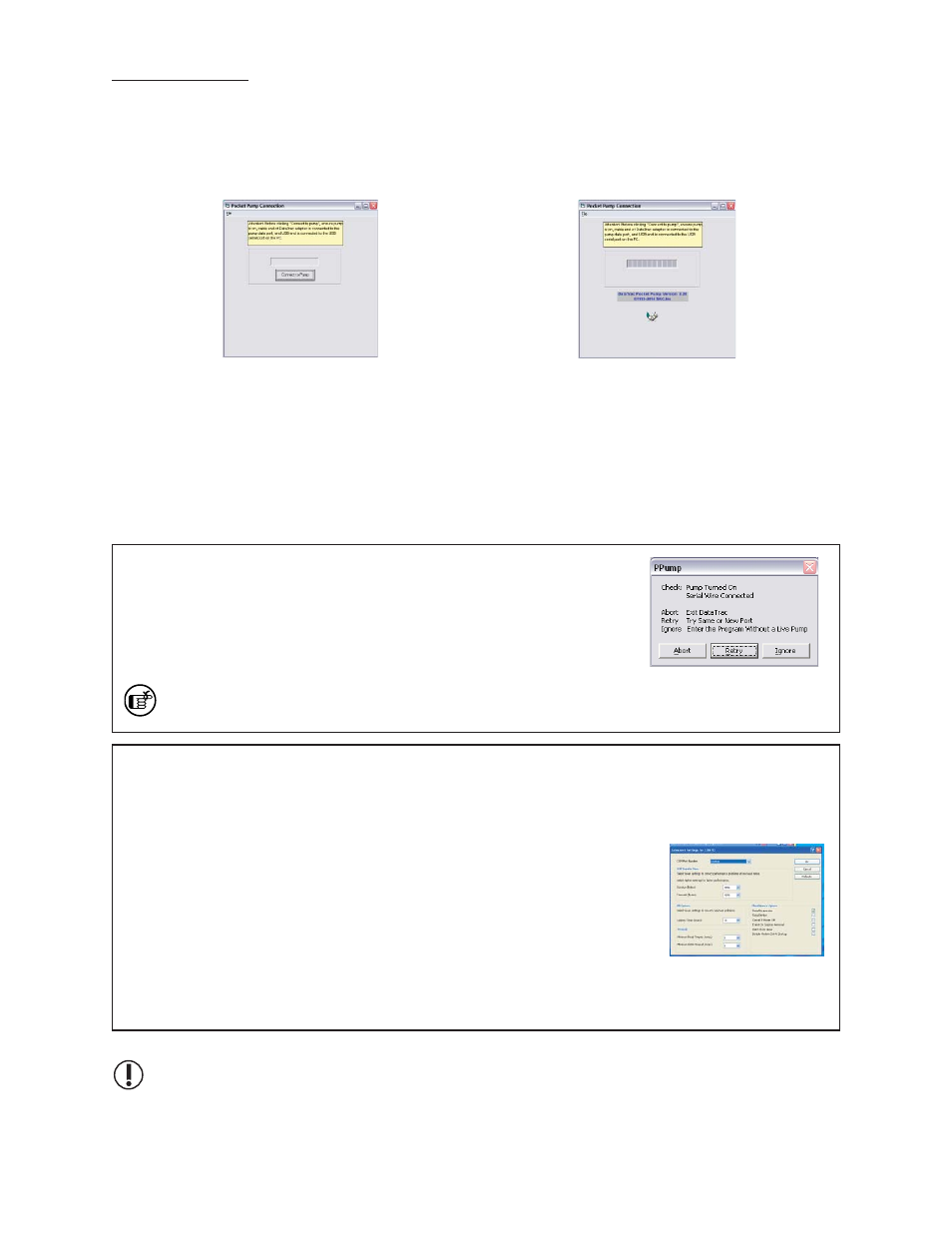
4
DataTrac Setup
5. If connection is successful, the Pocket Pump Connection window will display a shaking hands icon (Figure 2A).
Proceed to Step 6. If connection is unsuccessful, an error window will display (see box and Figure 2B on page 5).
Successive Connections
1. Connect the pump to a PC using the DataTrac adapter cable.
2. Activate the pump LCD by pressing any butt on on the pump keypad.
3. Launch DataTrac Soft ware on the PC by double-clicking the Pocket Pump shortcut icon on the PC desktop.
4. The Pocket Pump connection window will display (Figure 2).
a. Click Connect to Pump.
5.
The Pocket Pump Connection window will display a shaking hands icon indicating a successful connection (Figure
2A). Proceed to Step 6.
Connection Error Box
If an error box displays (Figure 2B), follow this procedure:
a. Ensure pump LCD is activated. See Step 2, Connecting the Pump to a PC.
b. Check cable/adapter connections and click Retry. If the error box displays
again, go to Step c.
c. Ensure the COM ports for the adapter cable are numbered between 1 and 9.
See changing the COM Port box below.
Another option in the error box is Ignore. Clicking Ignore opens the SKC DataTrac
Pump Manager window but only allows limited access to software features.
Changing the COM Port
To change the COM port:
1. Ensure DataTrac adapter cable is connected to a USB port.
2. Click Start menu.
3. Right click on My Computer.
4. Select
Manage.
5. Select Device Manager.
6. Expand
the
Ports (COM & LPT) menu.
7. Double-click to select USB Serial Port (COM10 or similar).
8. Select Port Sett ings.
9. Click
on
Advanced.
10. Select a COM port between 5 and 9 from the COM Port Number dropdown
menu.
11. Click OK to close.
12. Follow instructions for Connecting the Pump to a PC (see page 3).
6. Ensure the correct date and time are set on the PC.
The pump will not start and stop programmed runs on the desired dates and times if the correct
date and time are not set on the PC connected to the pump.
7. DataTrac
Soft ware will load and display the SKC DataTrac Pump Manager window (Figure 3).
Figure 2B.
Connection error box
Figure 2. Connection window
Figure 2A. Successful pump-PC communication
COM Port Window
