Datatrac setup, Installing datatrac software – SKC DataTrac for the Pocket Pump User Manual
Page 4
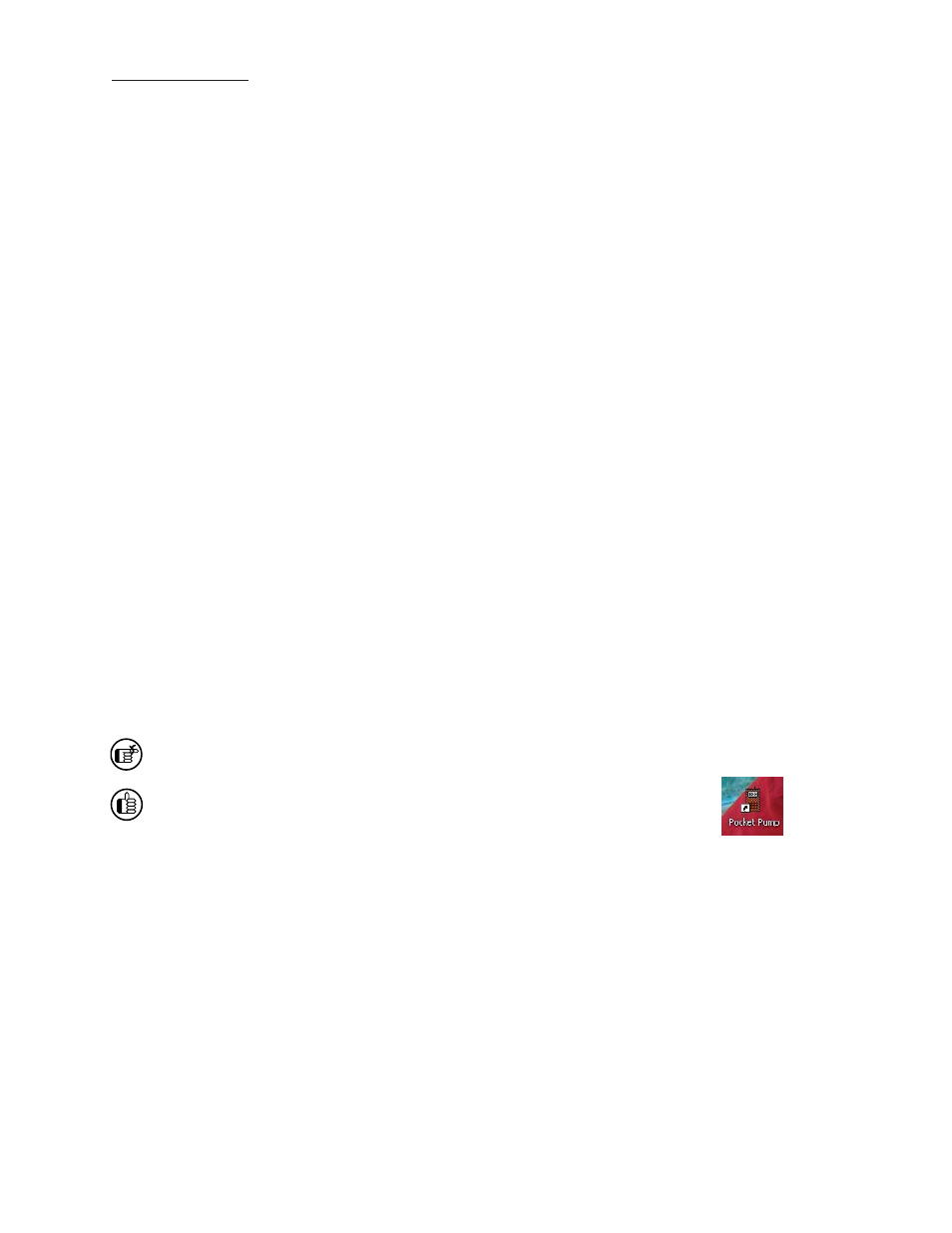
2
DataTrac Setup
DataTrac Setup
Installing DataTrac Software
Installation of New Software
1. Close all applications.
2. Insert
DataTrac
Soft ware CD into CD-ROM drive. The CD is set up to autoplay. If it does not autoplay on your PC, go to
Step 2a.
a. Click Start butt on on tool bar.
b. Click on My Computer. (Note: In some cases, the My Computer icon may be on the desktop; double-click
the icon to open.)
c.
Double-click CD Drive.
3. The InstallShield (IS) Welcome window will display.
a. Click
Next.
4. The IS License Agreement window will display.
a. Select
I accept the terms . . . to continue installation. If you do not accept the terms, the installation will not
continue.
b. Click
Next.
5. The IS Customer Information window will display.
a. Enter User Name and Organization.
b. Under
Install this application for: select Anyone who uses this computer (all users) or Only for me ().
c. Click
Next.
6. The IS Ready to Install the Program window will display.
a. To install soft ware in folder displayed, click Next.
7. The IS Installing DataTrac for Pocket Pump window will display. Installation may take several minutes. Do not press
any keys during installation.
8. The IS Wizard Completed window will display, indicating successful installation.
a. Click Finish to exit the IS Wizard.
If installation is unsuccessful, an error box will display indicating that installation was not successful and that the user should
perform the installation procedure again. Repeat installation.
Upon successful installation, a shortcut to PocketPump.exe will be installed automatically on
the PC desktop (see right).
If changes to sett ings are desired aft er installation, perform Steps 1 through 4, Installation of Soft ware Update. The IS
Program Maintenance window will display. Select Modify to change sett ings.
Installation of Software Update (previous version exists on PC)
1. Close all applications.
2. Insert
DataTrac
Soft ware CD into CD-ROM drive. The CD is set up to autoplay. If it does not autoplay on your PC, go to
Step 2a.
a. Click Start butt on on tool bar.
b. Click on My Computer.
c.
Double-click CD Drive.
3. The IS Welcome window will display.
a. Click
Next.
