Skc pump scheduler window, Calendar, Clock – SKC DataTrac for the Pocket Pump User Manual
Page 16
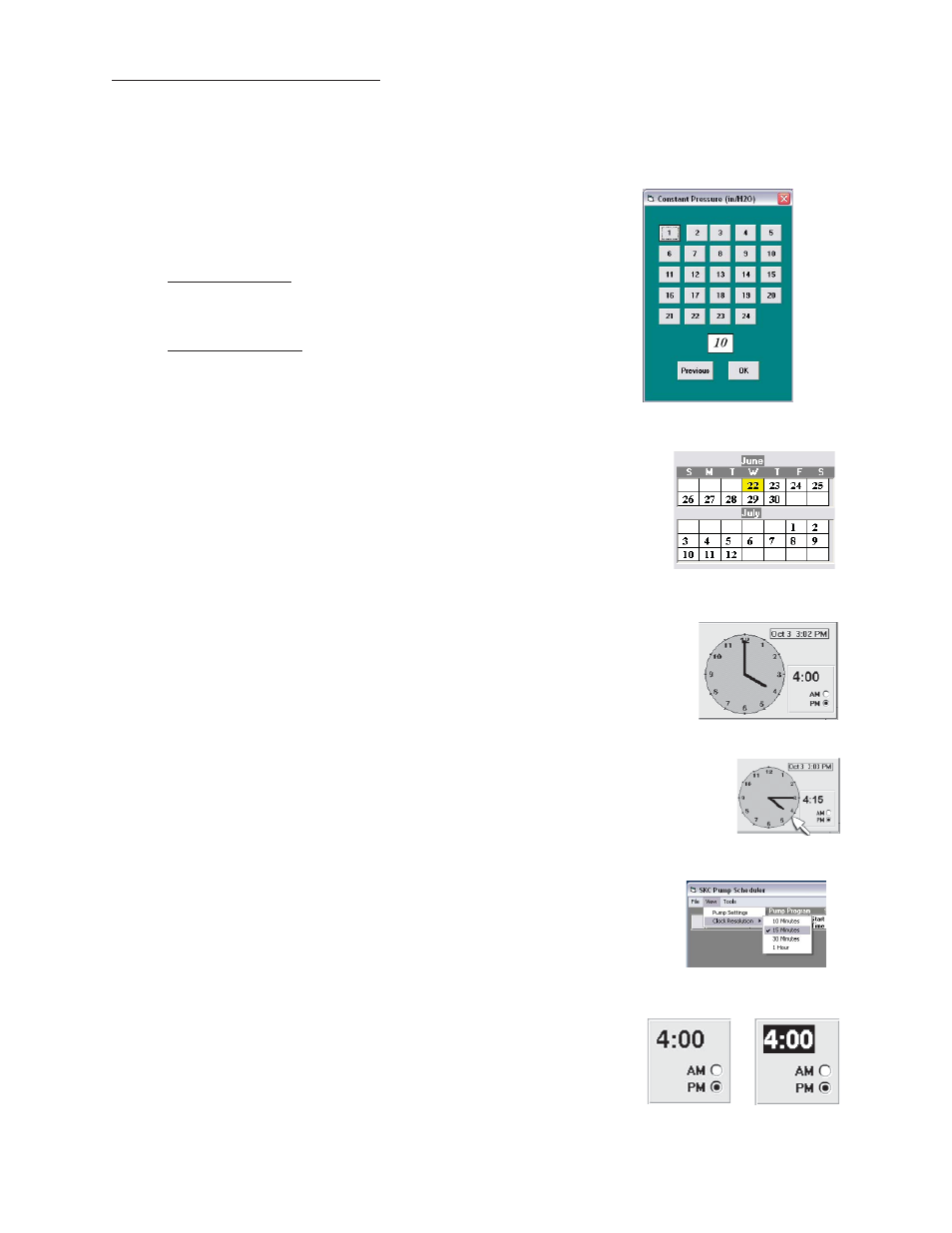
14
SKC Pump Scheduler Window
Constant Pressure Window
The Set Constant Pressure window (Figure 17) allows the user to select the
constant pressure using the numbered pressure butt ons. This window is only
available when the pump is in Constant Pressure mode.
Set Constant Pressure
To set the constant pressure, click once on the desired constant pressure
butt on. The new constant pressure will appear in the display cell.
Enter Constant Pressure
To enter the displayed constant pressure into the Rate cell of the Program
Edit Bar, click once on the OK butt on.
Calendar
The Calendar (Figure 18) shows the 21-day time interval over which the pump may
be programmed. The Calendar allows the user to select the Start and Stop Dates of
the pump programs.
Selecting a Date
To select a date, click once on the date in the calendar, and then click once on the
Start or Stop Date cell in the Program Edit Bar.
Clock
The Clock (Figure 19) consists of a clock face, a digital display corresponding to the time on
the clock face, AM and PM butt ons, and the current date and time. The Clock allows the user
to select the start and stop times for pump programs by clicking on the perimeter of the clock
face and the AM or PM butt on. The clock face perimeter is divided into 10, 15, and 30-minute
and 1-hour intervals depending on the selected clock resolution (see Clock Resolution below).
Selecting Time
To select the start or stop times, choose the clock resolution (see Clock Resolution below), click
once on the clock face perimeter, click the AM or PM butt on, and then click once on the Start
or Stop time cell in the Program Edit Bar.
Example: To set the time to 4:15 PM, fi rst select 15 minutes from the View menu, Clock
Resolution command (Figure 21), click on the clock perimeter at 4:15 (Figure 20), and click
the PM butt on.
Clock Resolution
To change the Clock Resolution or time intervals (10, 15, or 30 minutes or 1 hour),
go to the View menu and select the Clock Resolution command (Figure 21).
Digital Time Display
The digital time display (Figure 22) may also be used to select the time, especially
outside the clock resolution sett ings. Click twice on the time display to highlight
it (Figure 23), then key in the desired time (including the colon). One or more
numbers may be selected individually by clicking and dragging over the time
display. Click once on the AM or PM butt on, and then click the appropriate time
cell in the Program Edit Bar.
Figure 17. Constant Pressure Window
Figure 18. Calendar
Figure 19. Clock
Figure 23. Select
Time Display
Figure 20. Select 4:15
Figure 21. Clock Resolution
Click here
Figure 22. Digital
Time Display
