Skc pump scheduler window, Flow and pressure buttons – SKC DataTrac for the Pocket Pump User Manual
Page 15
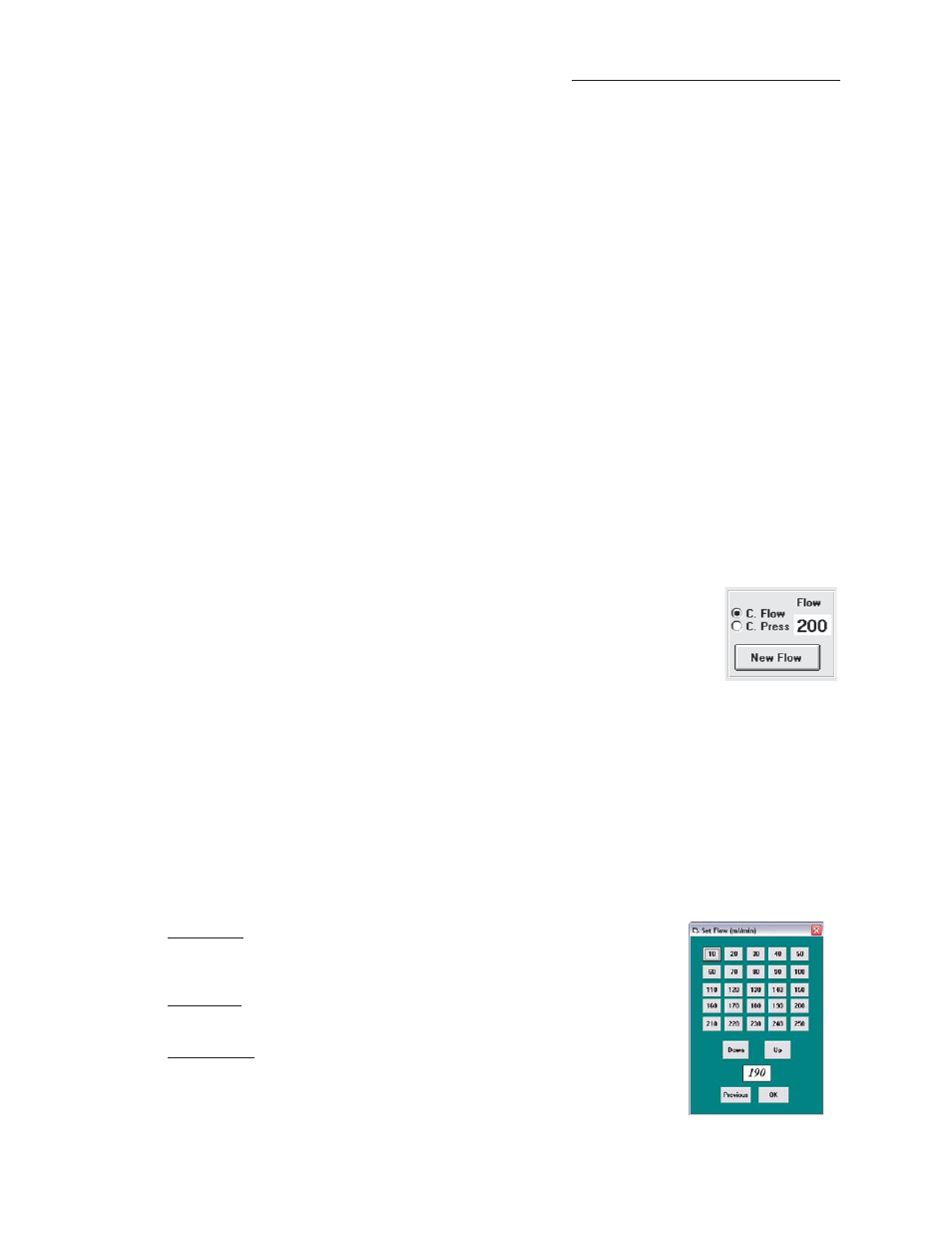
13
SKC Pump Scheduler Window
Edit a Program
To edit a program displayed in the Pump Program Scheduler, click twice on it. This will remove it from the Pump
Program Scheduler and place it in the Program Edit Bar. Any program already in the Program Edit Bar will be erased.
FromPump Button
To display a Pump Program Schedule from a previously programmed pump, click once on the FromPump butt on
(Figure 12).
Time Bump Buttons
To increase or decrease all start and stop times of the programs in the Pump Program Scheduler, click once on the Time
Bump butt ons (Figure 24).
Save a Program
To save the Pump Program Scheduler as a program fi le to a PC, select the Save command from the File menu.
The default extension .pgm is used to indicate Pump Scheduler fi les.
Open Program
To open a previously stored program, select the Open command from the File menu.
Print Program
To print the Pump Program Scheduler displayed on the screen, select the Print command from the File menu.
Flow and Pressure Buttons
The C. Flow and C. Press butt ons (Figure 15) select pump mode (Constant Flow or Constant
Pressure). The New Flow and New Pressure butt ons set pump fl ow and pressure rate (butt on
label changes to New Pressure when C. Press is selected).
Buttons Function
C. Flow ..................selects Constant Flow mode and enters Flow in the Mode cell of the
Program Edit Bar
C. Press .................selects Constant Pressure mode and enters Pressure in the Mode cell
of the Program Edit Bar
New Flow .............opens the Set Flow window (Figure 16). This option is only available when Constant Flow
mode is selected.
New Pressure ......opens the Constant Pressure window (Figure 17). This option is only available when Constant
Pressure mode is selected.
Set Flow Window
The Set Flow window (Figure 16) allows the user to select the fl ow rate using the numbered fl ow butt ons or using the
down and up butt ons. This window is only available when the pump is in Constant Flow mode.
Set Flow Rate
To set the fl ow rate, click once on the desired fl ow rate butt on. The new fl ow rate
will appear in the display cell.
Up and Down
To decrease or increase the displayed rate, click the down and up butt ons.
Enter Flow Rate
To enter the displayed fl ow rate into the Rate cell of the Program Edit Bar, click
once on the OK butt on.
Figure 16. Set Flow Window
Figure 15. Flow and
Pressure Buttons
