Datatrac setup, Connecting the pump to a pc (figure 1), First time connection – SKC DataTrac for the Pocket Pump User Manual
Page 5
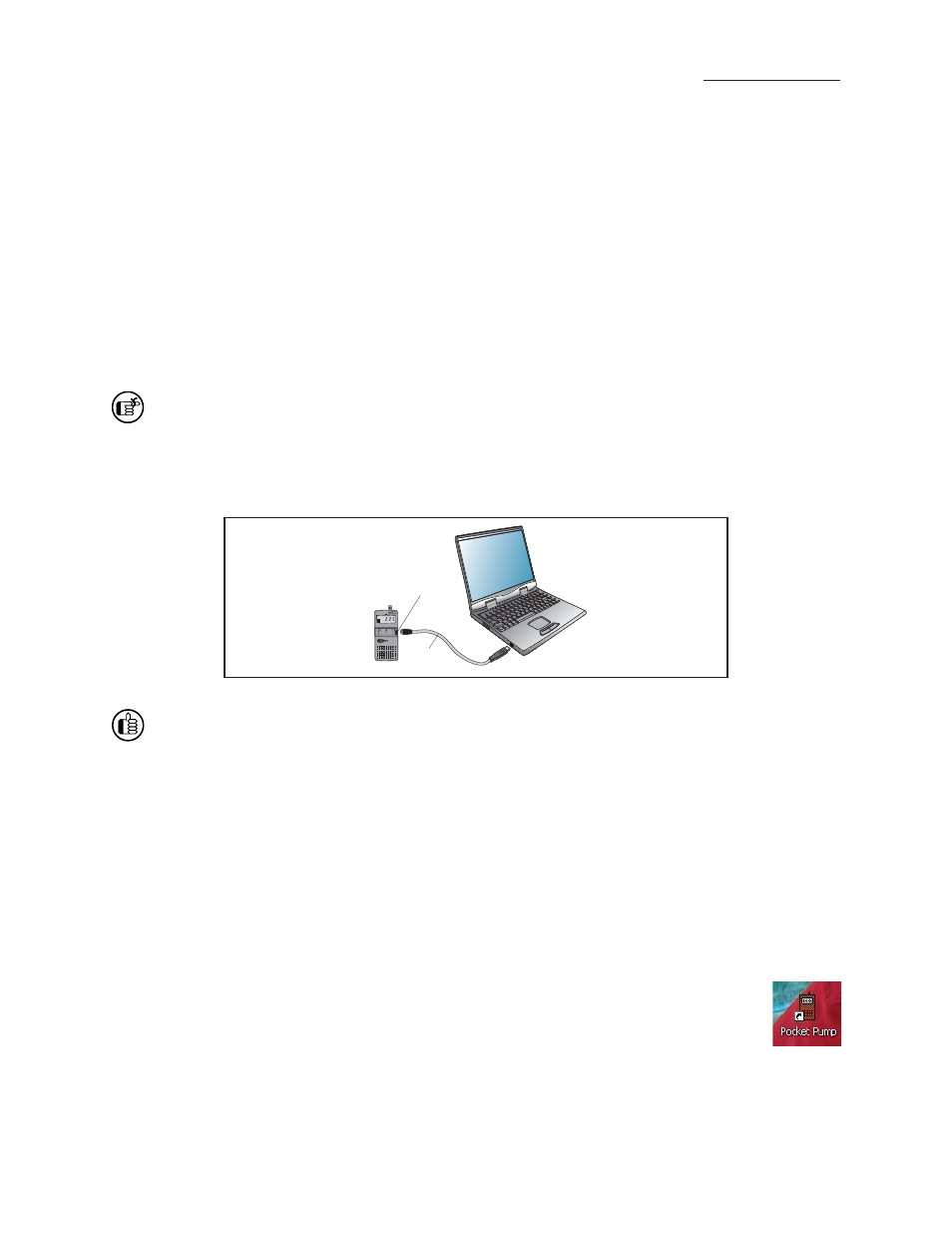
3
DataTrac Setup
4. The IS Program Maintenance window will display. Three options will appear:
• Modify - used to change sett ings aft er installation
• Repair - used to update previously installed soft ware
• Remove - used to remove the previously installed version of the soft ware from the hard drive (SKC recommended).
a. Click
Remove.
b. Click
Next.
c.
The IS Remove the Program window will display.
d. Click
Remove.
e.
The IS Uninstalling DataTrac for Pocket Pump window will display.
f.
The IS Wizard Completed window will display, indicating successful removal of the existing soft ware.
g. Click Finish to exit the IS Wizard.
5. Follow instructions for Installation of New Soft ware.
Complete DataTrac Software features are only available when an active sample pump is connected to the PC
(see Connecting the Pump to a PC). The SKC DataTrac Pump Manager window may be accessed without a
pump connected to the PC; however, only limited features will be available (see Connecting the Pump to a PC,
Connection Error Box, Figure 2B).
Connecting the Pump to a PC (Figure 1)
USB port on PC: Use the supplied adapter cable to connect the pump to the PC.
DataTrac has limited use without an active Pocket Pump connected to the PC, however, a program may be set up and
saved to a PC without a Pocket Pump connected to the PC.
First Time Connection
1. Connect the pump to a PC using the DataTrac adapter cable.
a.
If
a
Found New Hardware Wizard window displays during connection, follow this procedure:
i. Ensure the wizard wants to install soft ware for “USB Serial Port.”
1. If the wizard wants to install any other soft ware, cancel the wizard, and connect the adapter cable to a
diff erent USB port.
ii. Select Install the soft ware automatically (Recommended).
iii.
Click
Next.
iv. The installing USB Serial Port window will display. Installation may take several minutes. Do not press
any keys during installation.
v. The Completing the Found New Hardware Wizard window will display, indicating a successful installation.
vi. Click Finish to close the wizard.
2. Activate the pump LCD by pressing any butt on on the pump keypad.
3. Launch
DataTrac
Soft ware on the PC by double-clicking the Pocket Pump shortcut icon on the PC
desktop.
4. The Pocket Pump Connection window will display (Figure 2).
a. Click Connect to Pump
Figure 1. Hardware Setup
FLOW
mL / min
Adapter
cable
Pump
interface port
