Skc pump scheduler window programming buttons – SKC DataTrac for the Pocket Pump User Manual
Page 14
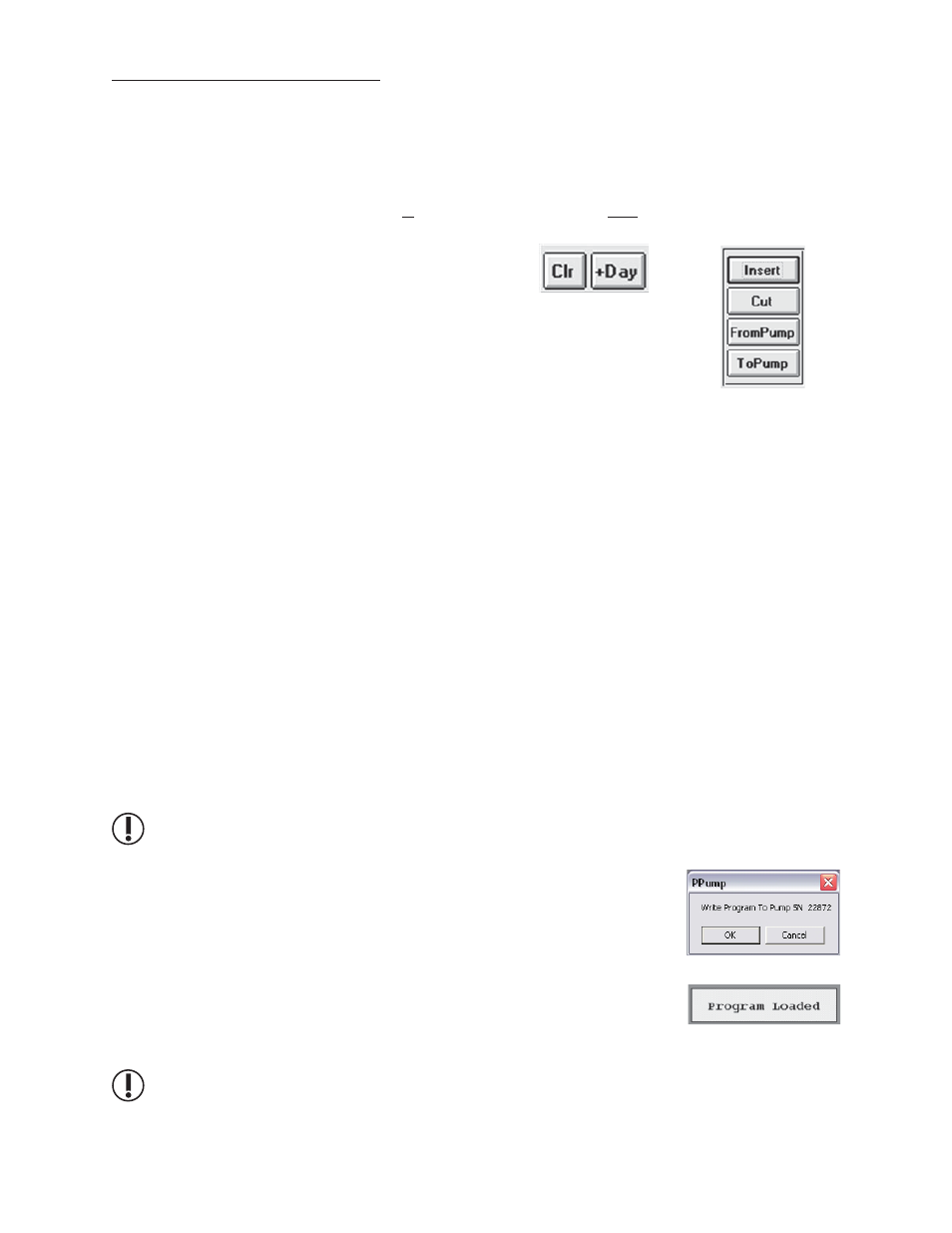
12
SKC Pump Scheduler Window
Programming Buttons
The Programming butt ons (Figure 12) are used to erase a program from the Program Edit Bar, insert programs into
the Pump Program Scheduler, write programs to the pump, and read programs from the pump.
Button Function
Clr ..................................erases the program in the Program Edit Bar
+Day ..............................adds one day to the program dates in the Program Edit Bar
Insert .............................places the program displayed in the Program Edit Bar into the Pump Program
Scheduler
Cut .................................clears the selected (highlighted) program in the Pump Program Scheduler and
places it in the Program Edit Bar
FromPump ...................reads the program stored in the pump and displays it in the Pump Program
Scheduler
ToPump ........................writes the program displayed in the Pump Program Scheduler to the pump
Insert Button
To insert the completed program into the Pump Program Scheduler (Figure 11), click the Insert butt on (Figure 12). The
Pump Program Scheduler can hold up to 14 programs.
Cut Button
To clear the selected (highlighted) program from the Pump Program Scheduler and place it into the Program Edit Bar
for editing, click once on the Cut butt on (Figure 12). A program may also be cleared by clicking twice on the program
number or the line number to the left of the mode column of the Pump Program Scheduler (Figure 11).
ToPump Button
To write the Pump Program Schedule to the pump, click once on the ToPump butt on (Figure 12) and a DataTrac
dialog box will appear (Figure 13).
Before sending a program to the pump by clicking the ToPump button, it is important to set the Run
Time Options (see SKC Pump Program Settings window on page 16) and clear the history by selecting
Clear History from the Tools menu in the SKC Pump Scheduler window.
Click once on the OK butt on to send the program to the pump. A Program
Loaded dialog box (Figure 14) will appear on the screen to verify the
operation.
Writing a program to the pump will cause the PROG icon to appear on the
pump LCD, which will remain active until all programs are completed. If
User Lock Out has been selected in the Pump Program Sett ings window,
(see page 16), the PROG icon will remain active aft er all programs have
been completed.
Once the pump has been programmed and enters Sleep mode, it is best to leave it alone until the
program has been run. Each time Sleep mode is interrupted, all subsequent start times may be offset
by up to one minute.
Figure 12. Programming Buttons
Figure 14. Dialog Box
Figure 13. Dialog Box
