Rear panel of dqp-a4 – SecurityMan DQP-A4 User Manual
Page 7
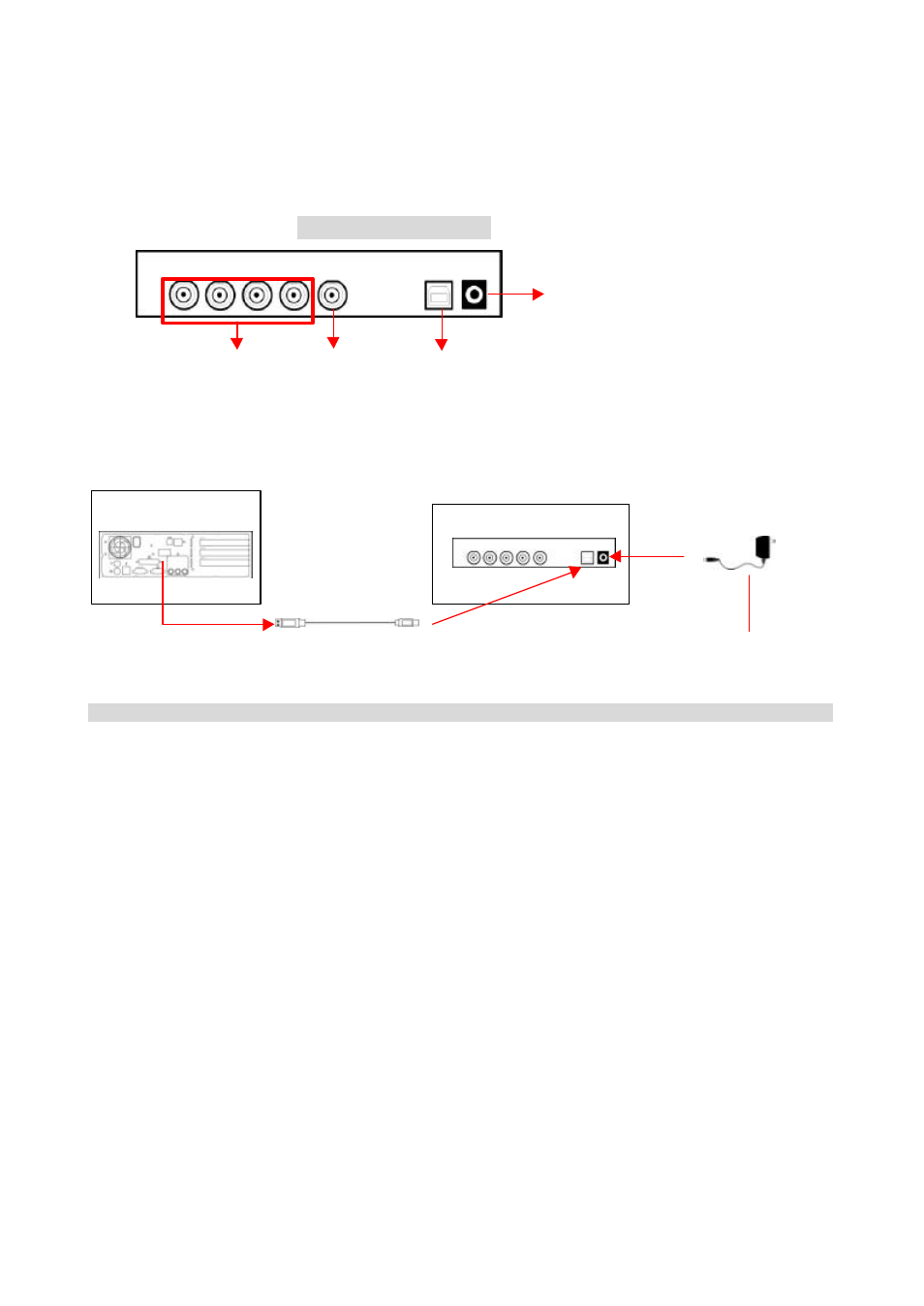
DQP-A4 Hardware User’s Manual
6
USB A-B cable. Note: If it is your first time connecting the DQP-A4 to your computer, please refer
to the Driver Setup section before proceeding further on. After you finish setting up the driver, you
can then connect CCTV cameras to the video input connectors, and a TV or VCR to the video output
connector, and you will be able to monitor camera images both on your PC and TV at the same time.
Connecting the DQP-A4 to the computer through the USB port:
2.3 Driver Setup
Ÿ
Please make sure the DQP-A4 is not connected to your computer during the driver setup process
Ÿ
Insert the PC Surveillance Software CD in your CD-ROM or DVD-ROM drive, and the CD will
automatically start
Rear Panel of DQP-A4
Video
input
connector
s
Video
output
connector
USB
connector
DC5V Connector
Computer rear side
USB port
DQP-A4 rear panel
USB A-B cable
DC5V power
adapter
