SecurityMan DQP-A4 User Manual
Page 18
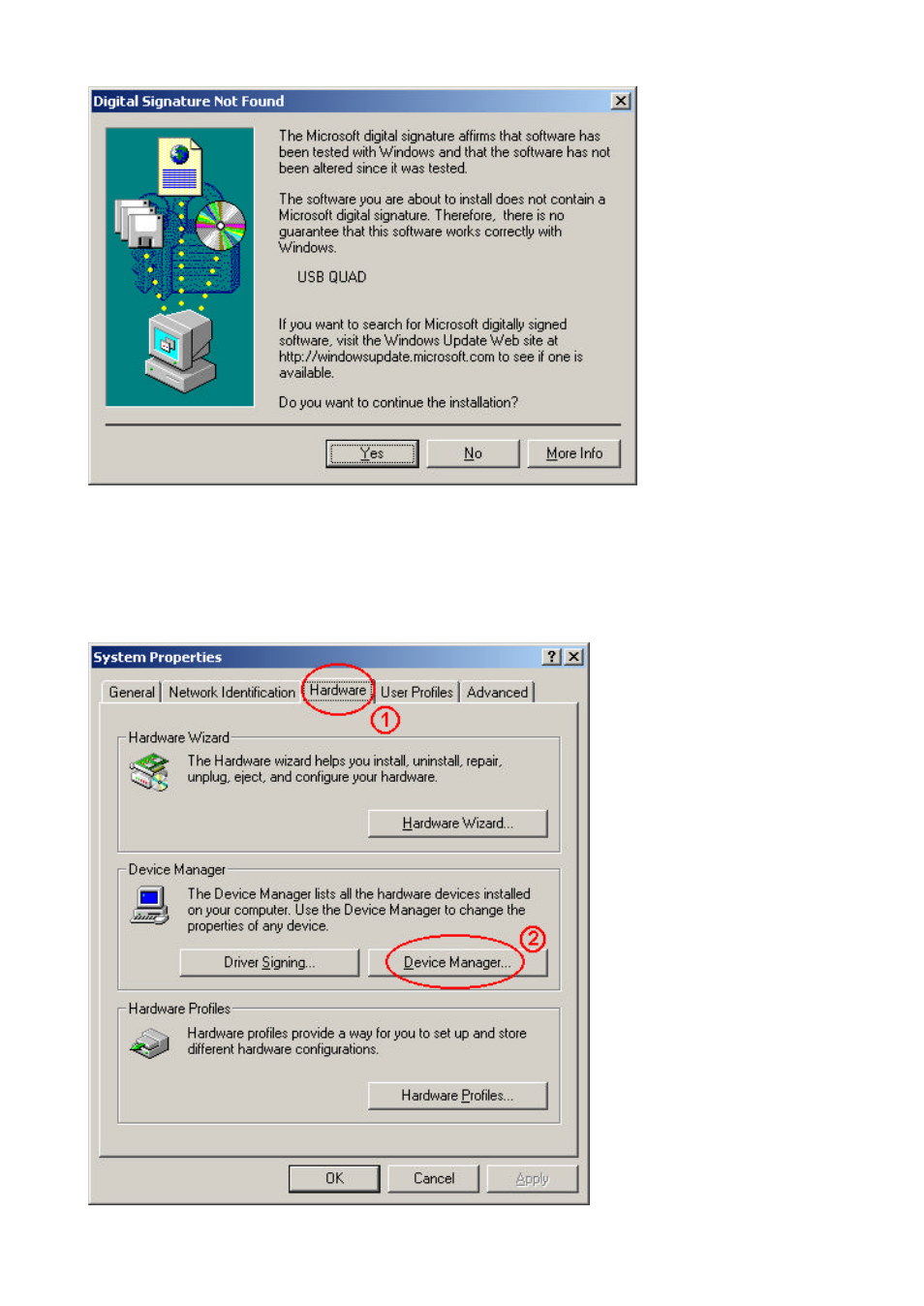
DQP-A4 Hardware User’s Manual
17
Ÿ
Now that the Hardware Wizard has finished installing the DQP-A4, let’s verify if you have successfully
set it up.
Ÿ
Find the “My Computer” icon from your desktop
Ÿ
Right click your mouse on the “My Computer” icon and select “Properties”
1. Find the “Hardware” from
the top tab and click once on
it.
2. Choose the “Device
Manager” and click on it to
see a list of devices
currently connected to your
computer.
Click on “Yes” to
continue the installation
even though the DQP-
A4 does not have the
Microsoft digital
signature.
