SecurityMan DQP-A4 User Manual
Page 14
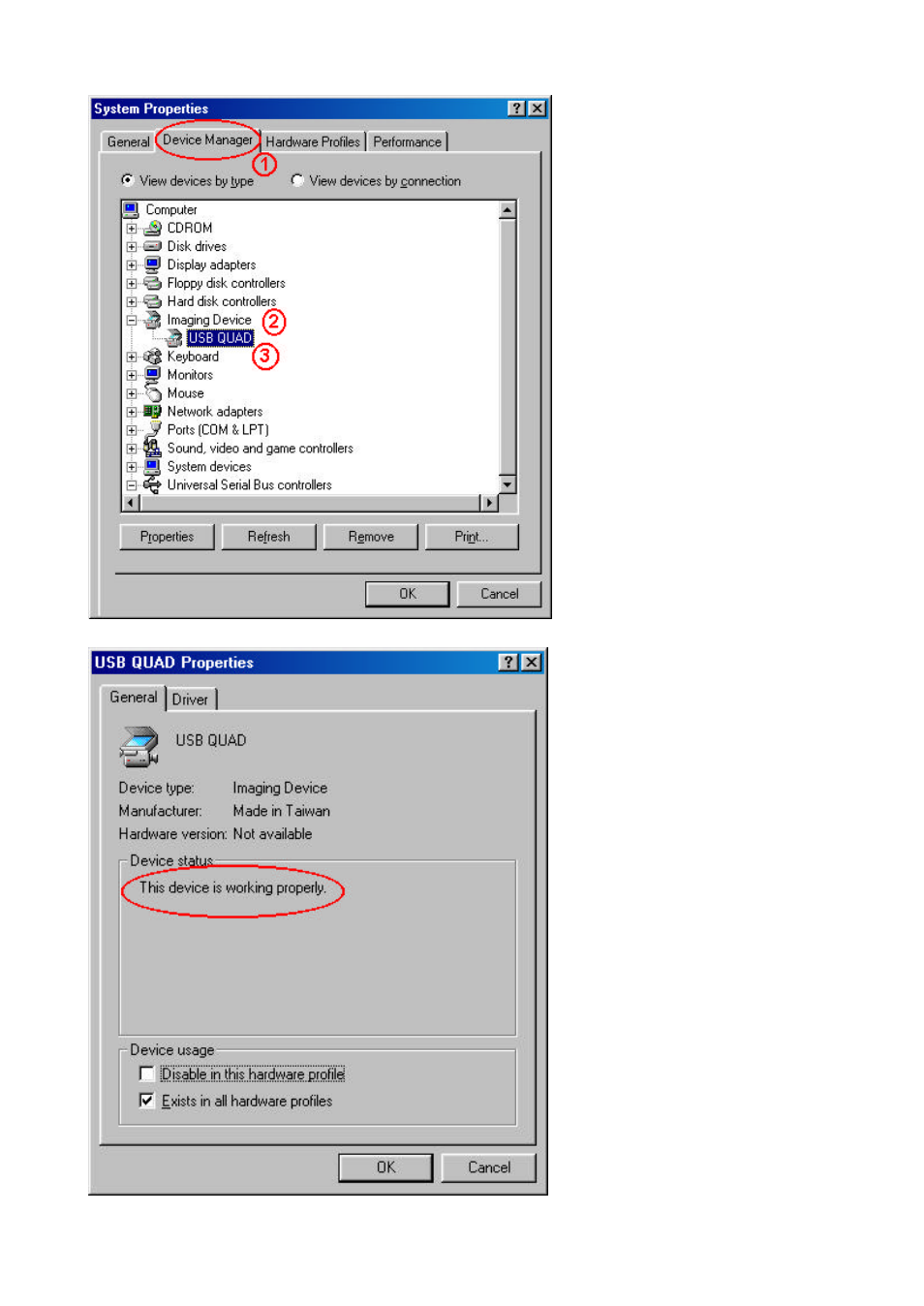
DQP-A4 Hardware User’s Manual
13
1. Look for the “Device Manager”
from the top tab and click once
on it.
2. Double click on the “Imaging
Device” and you should be able
to see “USB QUAD” listed as
one of the devices.
3. Double click on the “USB QUAD”
You should be able to see that “This
device is working properly” under
the “Device status” area.
Click on “OK” to close this window.
