Operation, Niteview™ lcd display backlight, Replacing the back-up batteries – Robertshaw 9720 User Manual
Page 33: Niteview™ light button
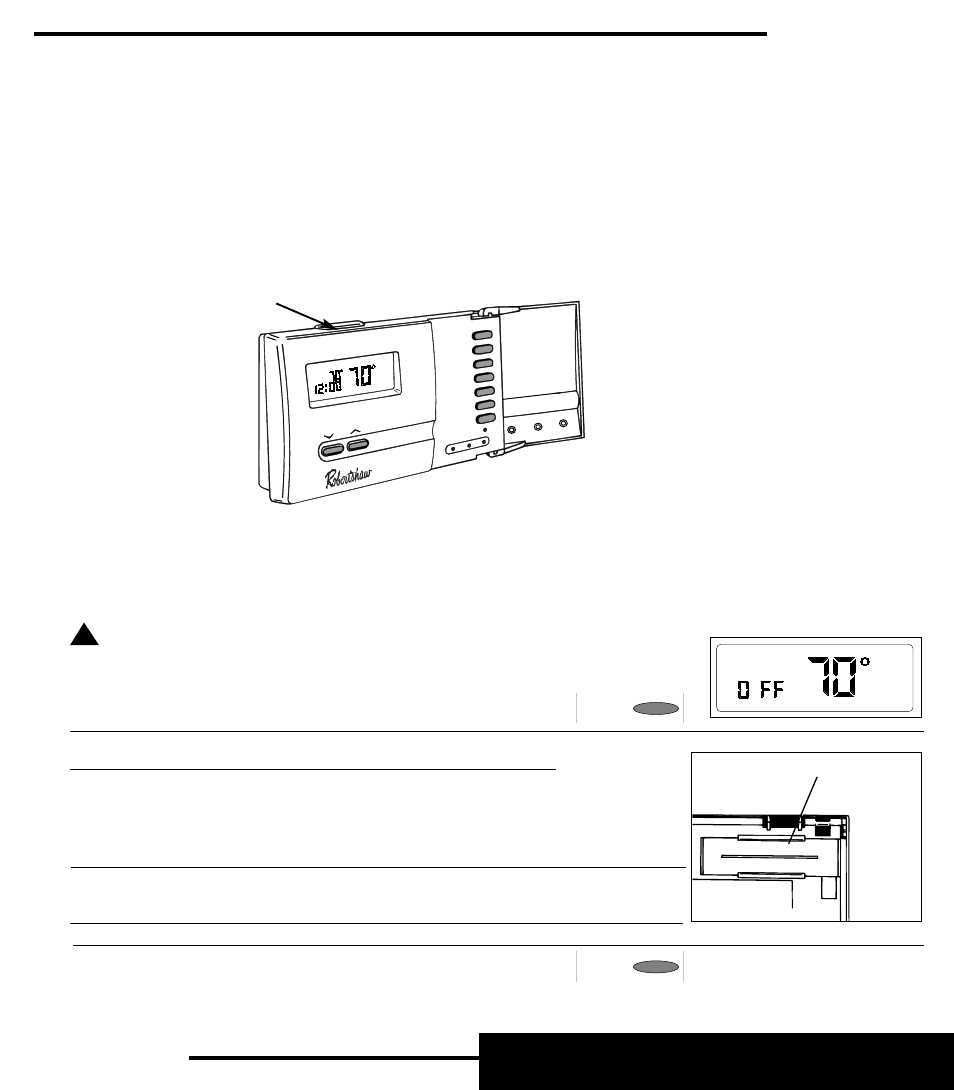
NITEVIEW™ LCD DISPLAY BACKLIGHT
This thermostat incorporates a revolutionary new display backlight to make nighttime
temperature or program adjustments quick and easy. The NiteView™ display backlight uses
modern lighting technology to provide an even-flowing light behind the display. There are two
ways to activate the backlight:
1. Every time you press a keypad button or the
∨ or ∧ buttons to make an adjustment, the
backlight will automatically turn on illuminating the display. The backlight will turn off after about
a minute of inactivity.
2. Press the NiteView™ display backlight button located on the top of the thermostat (over the LCD
display). The backlight will turn off after about 15 seconds of inactivity.
8
MON
PROG/MAN
SET
QUICKSET
LOCK
FILTER
SYSTEM
FAN
INSTALL
BYPASS
PM
MANU
AL
HEAT
F
AUTO FAN
NiteView™ light button
Replacing The Back-Up Batteries:
CAUTION: Installing batteries backwards can damage
thermostat.
NOTE: Replace batteries with four “AA” alkaline batteries only.
1. Press SYSTEM button until "OFF" appears in the time field on
the display.
2. Remove thermostat from wiring subbase. (See “REMOVING
THERMOSTAT FROM SUBBASE” for more information.)
3. Turn thermostat over. Locate battery compartment.
NOTE: Replace all four batteries at the same time. The thermostat
will “hold” all programmed information for about 30 seconds without
battery power. If 30 seconds elapse before batteries are replaced, the
program will be lost.
4. Replace all batteries with four new “AA” alkaline batteries. Be
sure the positive (+) ends of the batteries match the positive
terminals in the battery compartment.
5. Replace thermostat onto wiring subbase.
6. Press SYSTEM button until HEAT or COOL shows on the right
side of the display.
33
!
С
+ С
+
С
+ С
+
BATTERY
COMPARTMENT
AUTO FAN
SYSTEM
SYSTEM
OPERATION
