Operating instructions – General Tools and Instruments DCS660 User Manual
Page 11
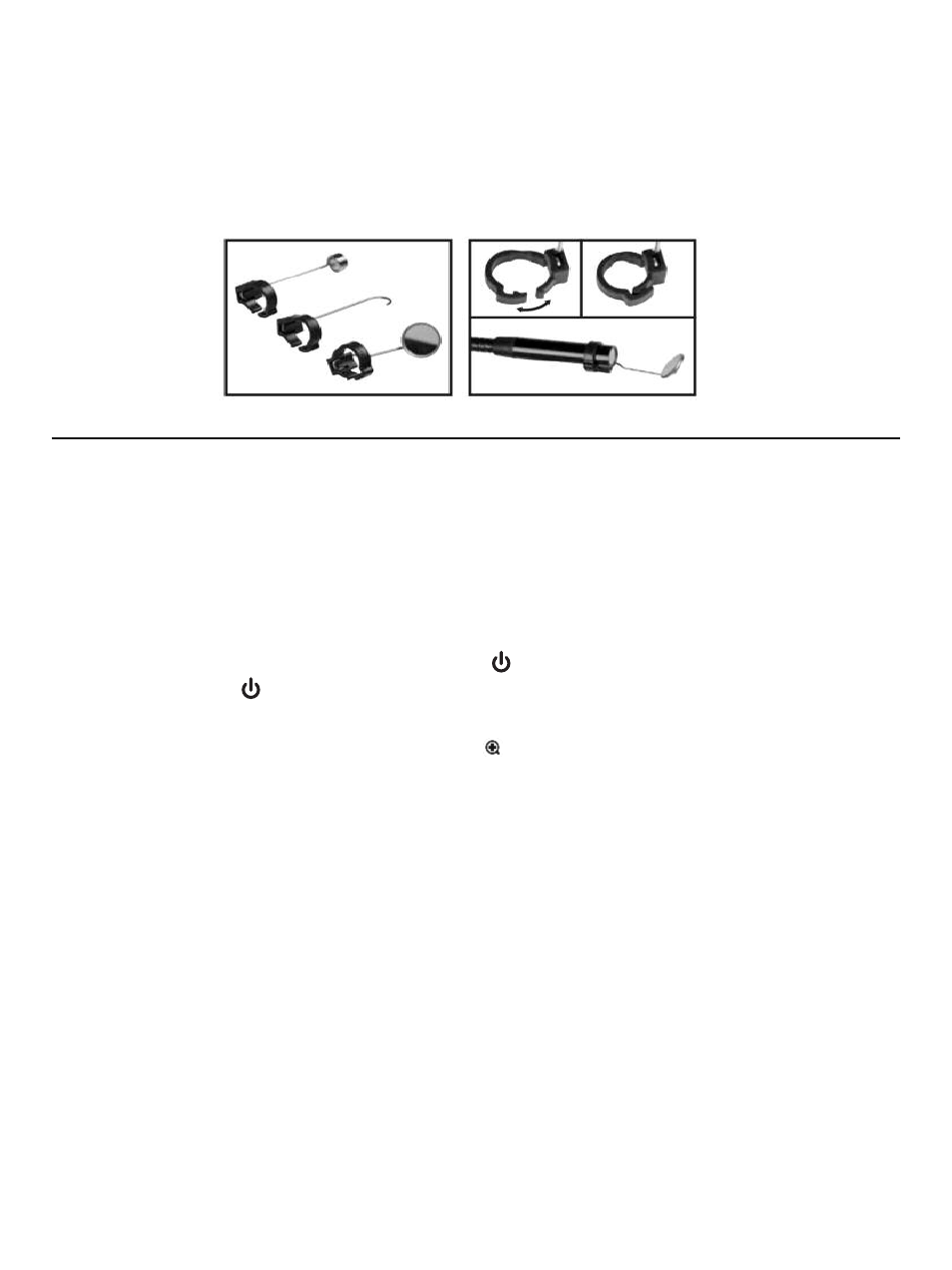
To detach an accessory,
1. Use the nail of your index finger to unhook the clasp, opening it up.
2. Hold the accessory’s metal stem with your thumb and index finger and slide the
accessory and clasp past the camera head.
3. Put the accessory back in the Ziploc bag it came in.
OPERATING INSTRUCTIONS
Before using the scope for the first time, remove the plastic film protecting the LCD.
Before using the DCS660 for an inspection session, remove the black rubber ring protecting
the probe’s camera head. Remember to replace this ring after each and every inspection
session.
VIEWING REAL-TIME VIDEO
To power on the scope, press the Power/Mode ( ) button (Fig. 1, Callout 3). This will cause
the green Power On ( ) LED (Callout 12) to light. The LCD will illuminate and show real-time
video from the camera at the tip of the probe.
To zoom in on real-time video, press the zoom (
) button. Each subsequent press of the
button increases the zoom level by 0.5 from a base of 1.0 (no zoom). The maximum zoom level
is 4x.
When video is being zoomed, it also can be panned (moved) horizontally and vertically under
control of the joystick (Callout 5). Panning allows you to reacquire viewing targets that
zooming may have pushed out of the probe's field of view.
To pan video up or down or to the left or right, push the joystick in the corresponding
direction.
To increase the brightness of the display, push the joystick to the left. To increase the
brightness, push the joystick to the right.
Note: The joystick can be used to adjust video brightness only when video is NOT being
zoomed.
To invert real-time video (rotate it 180°), push the joystick down and hold it for at least one
second. Use this feature to align the probe's field of view with its real-world surroundings, or
to make it easier to read upside-down equipment labels and serial numbers by flipping them
right-side up.
11
