2 recording function, 1 record images, 2 triggered conditions of recording function – PROLiNK PHC105 User Manual User Manual
Page 22: 3 check the recording files, Recording function
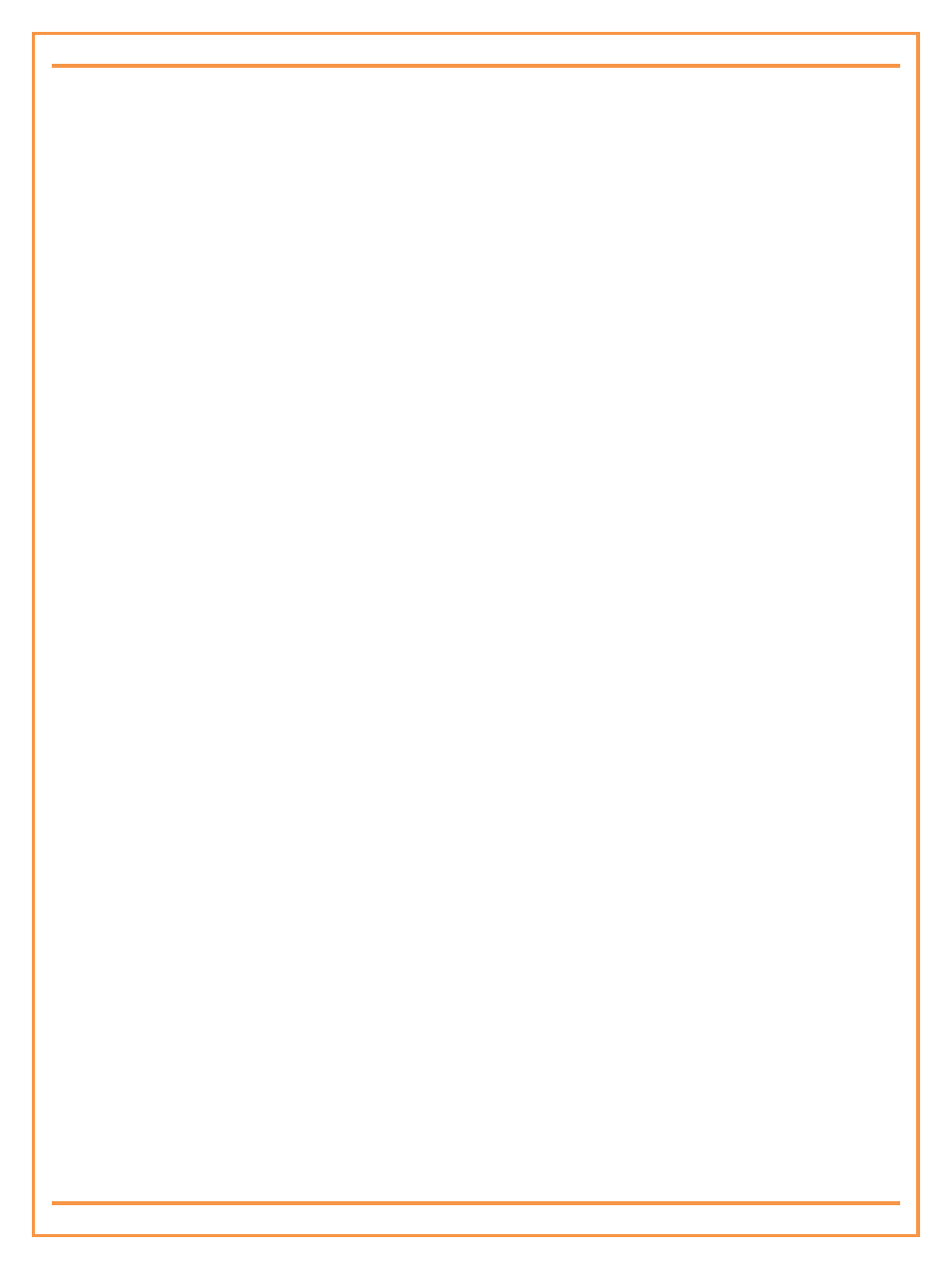
PROLiNK® PHC-105 User’s Manual
www.prolink2u.com
Version 1.00
17
English
5.2
Recording Function
The camera must be with TF card to realize this function. When the recording function is set, camera will save the
images and video in TF card to users to check the on-spot recording. Image and video can’t be taken simultaneously.
Illustrations of recording function are as bellows:
5.2.1 Record images
A new file will be set up automatically for root directory media of TF card before taking images every time.
The camera will take 60 images for one file; frequency is 1 image per second. This kind of file is called
“Video Byte”; the name of this file is VB_MMDDHHMMSS_NUM. For example, VB_0701082921_01 means
date 1st July, time is 08:29:21, and 01 stands for the first file set up at this time. When sending alarm, the
camera will take 60 images continuously, the previous 5 images size are 320*240 pixels, the rest 55 images
size are 640*480 pixels, and the photo frequency is 1 image per second. If you send command to ask the
camera to send images, the camera will send 1 image with size 640*480 each time.
During the process of capturing images, if a video call is made, the camera will stop taking images. The
video or images will be saved in an update “Video Byte” files if the video call is ended or file space is full. If
there is no “Video Byte” file under the root directory media, the camera will set up one automatically.
Normal telephone call won’t affect images taking.
If the free space is not enough, the oldest “Video Byte” will be deleted.
If the “Video Byte” file recording is begun, new triggered recording conditions won’t effect until the
recording is finished.
5.2.2 Triggered conditions of recording function
Trigged effective alarm
Video call (Refer to Chapter 4.5. Check on-spot video for more details)
Capture on-spot images
5.2.3 Check the recording files
Check the recording files by computer:
A Driver Program needs to be installed on computer before you check the recording. Installing instructions
please refer to the attached disk.
After the driver software is installed, connect the camera with computer via USB cable (make sure the
camera is turned on), after several seconds, your computer will detect removable disk automatically, click
the disk to check recording images and video.
Note:
Under the removable disk mode, all the images and video won’t be saved in TF card. When you finish checking the recording, the
camera must be disconnected with computer, turned off the power switch, and turned on again to restore the TF card recording
function.
