Appendix a: basic troubleshooting, A.1 diagnosing switch indicators, A.2 power and cooling problems – Asante Technologies IC3624PWR User Manual
Page 77: A.3 installation, A.4 in-band access
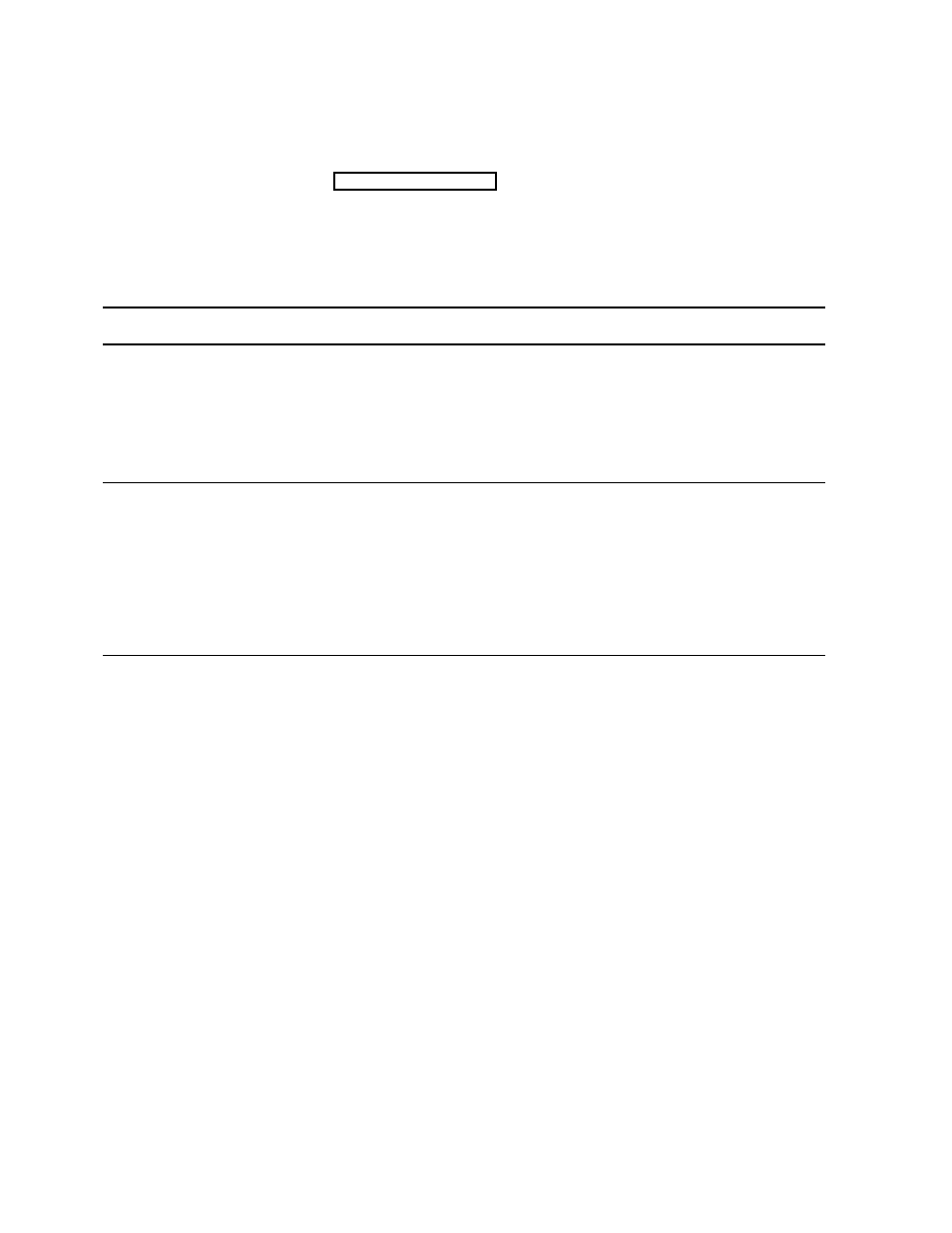
77
IntraCore IC3624PWR Layer 2 PoE Switch with Dual Gigabit
Appendix A: Basic Troubleshooting
In the event the switch does not operate properly, follow the troubleshooting tips below. F you need more help
contact Asante technical support at
A.1 Diagnosing Switch Indicators
Refer to the following troubleshooting chart for information about the diagnostic LEDs.
Problem
Possible Solutions
The Power LED is not lit.
LED will turn off during system initialization.
Check the power connection. Plug the power cord into another known working AC
outlet.
The primary power supply has failed. Install the optional emergency power supply
and have the primary power supply serviced as soon as possible.
Link LED is not lit
Verify that the switch and attached device are powered on.
Check the connection between the switch and corresponding device.
Verify that the proper cable type is used and the length does not exceed specified
limits.
Check the adapter on the attached device and cable connections for possible
defects. Replace the defective adapter or cable if necessary.
A.2 Power and Cooling Problems
If the power indicator does not turn on when the power cord is plugged in, you may have a problem with the power
outlet, power cord, or internal power supply. However, if the unit powers off after running for a while, check for loose
power connections, power losses or surges at the power outlet, and verify that the fans on the unit are unobstructed
and running prior to shutdown. If you still cannot isolate the problem, then the internal power supply may be defective.
A.3 Installation
Verify that all system components are properly installed. If one or more components appear to be malfunctioning (for
example the power cord or network cabling), test them in an alternate environment where you are sure that all the
other components are functioning properly.
A.4 In-Band Access
You can access the management agent in the switch from anywhere within the attached network using Telnet, a Web
browser, or other network management software tools. Do this by configuring the switch with a valid IP address,
subnet mask, and default gateway. If you can not establish a link to the management agent, verify that there is a valid
network connection, you entered the correct IP address, and that the port through which you are connecting to the
switch has not been disabled. If it has not been disabled, check the network cabling that runs between the remote
location and the switch.
