Appendix a: creating equations in datastudio – PASCO OS-8170A Brewster’s Angle Accessory User Manual
Page 23
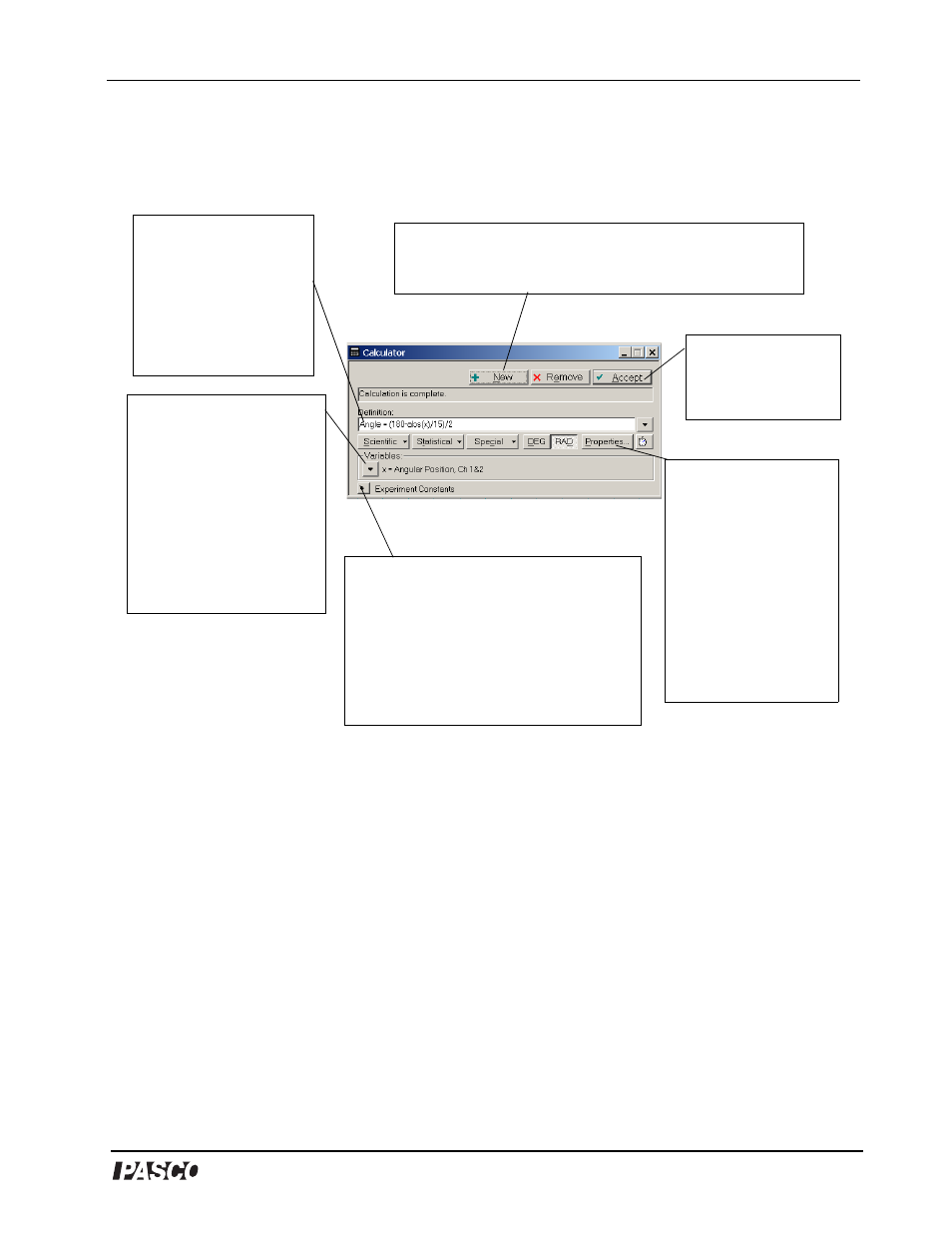
®
Model No. OS-8170A
Brewster’s Angle Accessory
23
®
Appendix A: Creating Equations in DataStudio
Step 1: Create a new equation. On the main toolbar,
click the Calculate button to open the Calculator
dialog. In the Calculator dialog, click the New button.
Step 2: Type in and/or
build the equation.
(Use the Scientific,
Statistical, and Special
menus, and the
trigonometric functions
to build the equation.)
Click the Accept button.
Step 3: Define the
dependent variables.
Under “Variables,” use
the down arrow to select
a variable or constant,
etc. and click OK.
(Example: For “x,” select
“Data Measurement.” In
the pop-up, select
“Angular Position,” and
click OK.
Step 5: Label the
units. Click on the
Properties button to
open the Data
Properties dialog and
enter the name and
units. (Example: In
the Data Properties
dialog, type “Angle”
in the name box and
“degrees” in the units
box.)
Step 4: Enter any experiment
constants (optional). Use the (+)
button to create an experiment
constant. Click New, then enter the
name, value and units for the
constant. Click the Accept button. Go
back to the Variables menu and select
“experiment constant.” Click OK.
Step 6: Save the
equation. Click
the Accept
button.
Note: Each time you build a new equation, click the New button. To edit a completed
equation, double click on the equation in the Data list, make your changes, and click the
Accept button to save your changes.
