Receive buttons function – Pach and Company AeGIS NPB9000P Series Software manual User Manual
Page 22
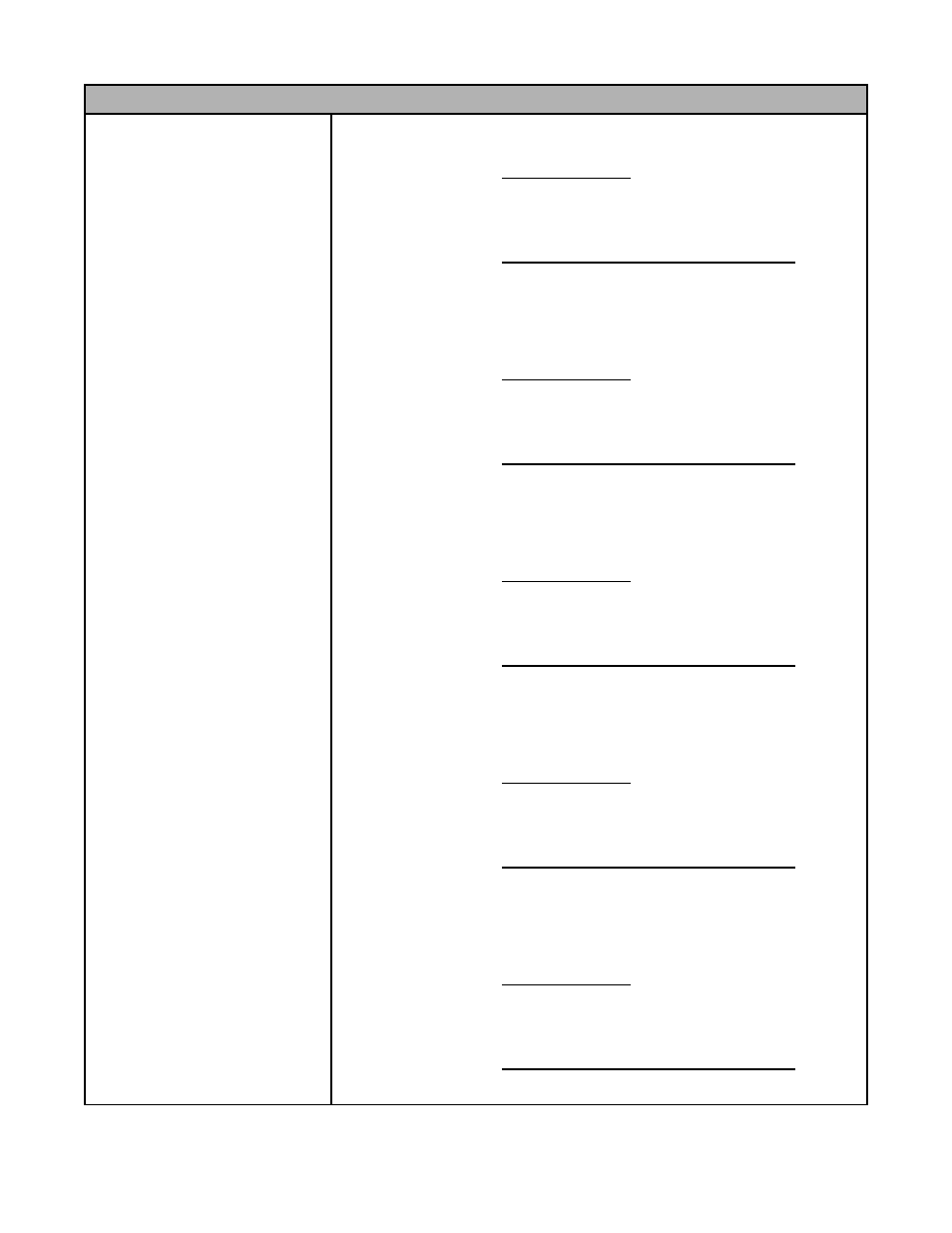
[ACD]
Click this button to receive the access code database
from the AeGIS 9000 Series. The database can be saved
into a file or display in the Received Content window.
To Save into a file:
Click the [ACD], a small window pops then type the file
name then click [Open] and then click [Please close log
file after receiving], the database will be save into the
file with ACD extension
To display in the Received Content window:
Click the [ACD], then a small window pops and click
[Cancel].
[ATS]
Click this button to receive the Auto Schedule database
from the AeGIS 9000 Series. The database can be saved
into a file or display in the Received Content window.
To Save into a file:
Click the [ATS], a small window pops then type the file
name then click [Open] and then click [Please close log
file after receiving], the database will be save into the
file with ATS extension.
To display in the Received Content window:
Click the [ATS], then a small window pops and click
[Cancel].
[HLD]
Click this button to receive the holiday database from the
AeGIS 9000 Series. The database can be saved into a
file or display in the Received Content window.
To Save into a file:
Click the [HLD], a small window pops then type the file
name then click [Open] and then click [Please close log
file after receiving], the database will be save into the
file with HLD extension.
To display in the Received Content window:
Click the [HLD], then a small window pops and click
[Cancel].
[TMZ]
Click this button to receive the time zone database from
the AeGIS 9000 Series. The database can be saved into
a file or display in the Received Content window.
To Save into a file:
Click the [TMZ], a small window pops then type the file
name then click [Open] and then click [Please close log
file after receiving], the database will be save into the
file with TMZ extension.
To display in the Received Content window:
Click the [TMZ], then a small window pops and click
[Cancel].
[EVR]
Click this button to receive the event log from the
AeGIS 9000 Series. The database can be saved into a
file or display in the Received Content window.
To Save into a file:
Click the [EVR], a small window pops then type the file
name then click [Open] and then click [Please close log
file after receiving], the database will be save into the
file with EVR extension.
To display in the Received Content window:
Click the [HLD], then a small window pops and click
RECEIVE BUTTONS
FUNCTION
Pach and Company
Chapter 5
Page 17
AeGIS 9000 Series Management Software
BUTTONS AND MENU
03/01/02
