1 creating an auto schedule database – Pach and Company AeGIS NPB9000P Series Software manual User Manual
Page 15
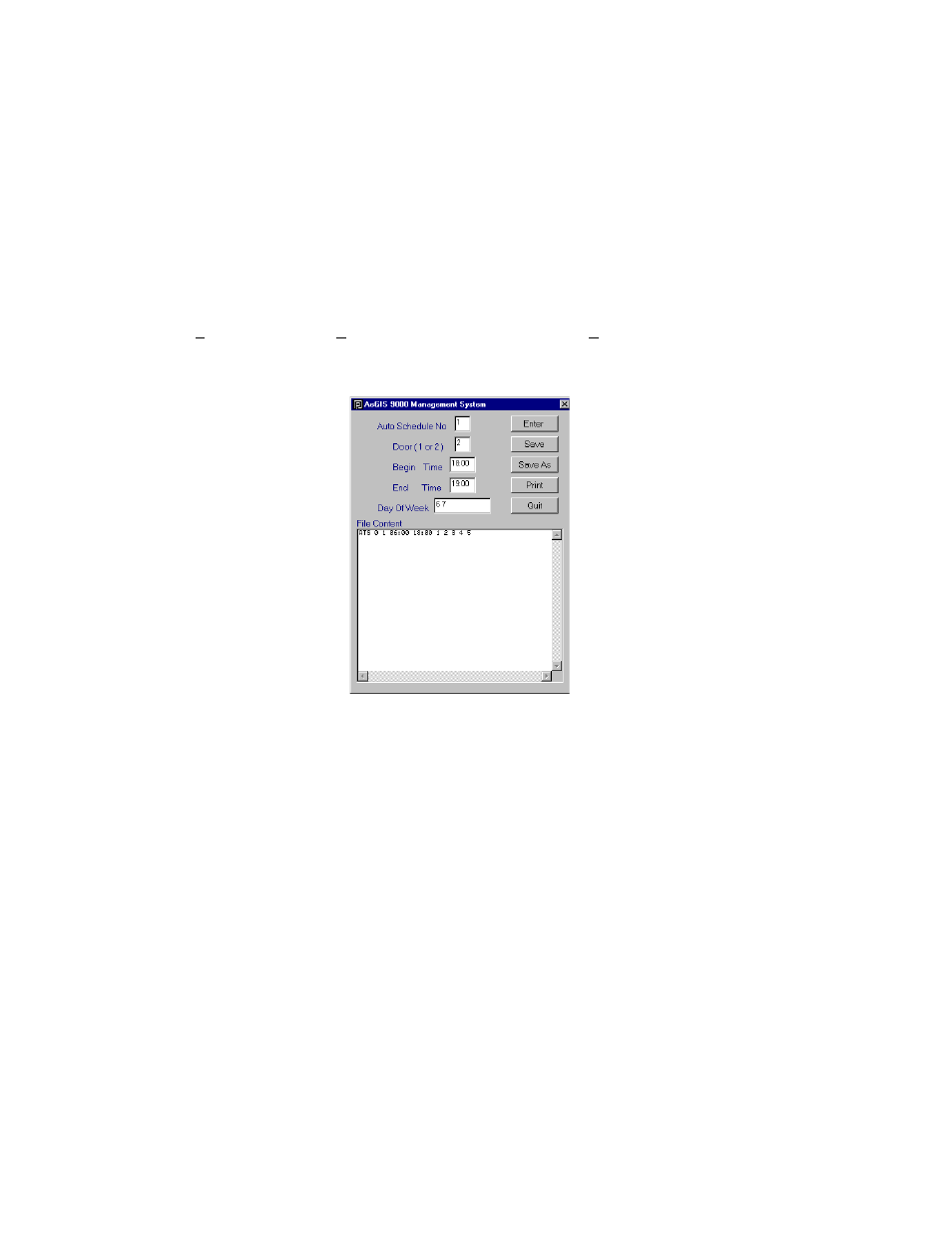
4.3.1 Creating an Auto Schedule Database
An Auto Schedule is composed of the following: Auto Schedule Number, Door (1 or 2), Begin Time, End Time, and Day of
Week. You must follow the programming rules:
• Auto Schedule number must be 0-9 (10 Auto Schedules)
• Begin Time must be smaller than the End Time.
• Military time format must be used (i.e. 15:00 instead of 03:00 PM).
• Auto Schedules are only valid within a 24-hour period. If you want to program the auto schedule to be valid from
Monday 06:00 to Tuesday 06:00, you have to divide the auto schedule into two: Monday 06:00-24:00 and Tuesday
00:00-06:00.
Step 1
Click on File menu then select New File and select on Auto Schedule Database as shown on figure 4.1, then the
screen shows as on figure 4.8.
Figure 4.8
Step 2
Enter an Auto Schedule No. (0, 1, 2, ....or 9) then press
Step 3
Enter 1=Relay 1 (door 1) or 2= Relay 2 (door 2) then press
Note:
Step 4
Enter Begin Time in military format (begin time must smaller than end time) then press
Step 5
Enter End Time in military format (end time must be greater than begin time) then press
Step 6
Enter Day of Week then press [Enter]
1=Mon 2=Tue
3=Wed 4=Thu
5=Fri
6=Sat
7=Sun
i.e. Enter 1 2 3 4 5 (Mon-Fri), Enter 6 7 (Sat-Sun)
Step 7
Return to step 2 to continue programming another auto schedule or click [Save As] to save the file, the file is saved
under *.ACD extension.
Step 7
Type a file name and select a folder where you want to save the auto schedules database file then click [Save].
Step 8
Click [Print] to print or [Quit] to return to main screen.
Pach and Company
Chapter 4
Page 10
AeGIS 9000 Series Management Software
CREATING THE DATABASE
03/01/02
