2 modifying an existing auto schedule database, 1 creating a holiday database – Pach and Company AeGIS NPB9000P Series Software manual User Manual
Page 16
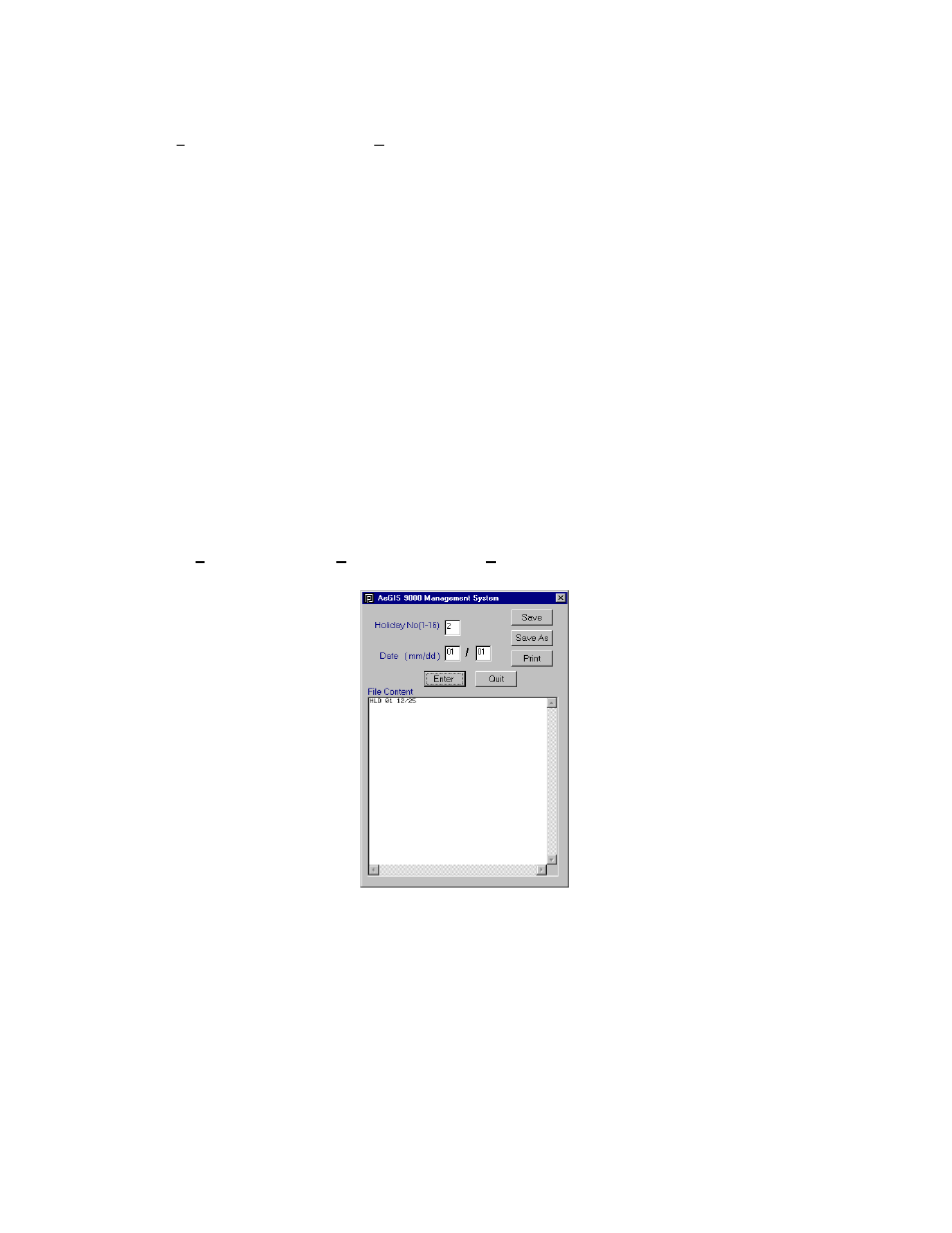
4.3.2 Modifying an Existing Auto Schedule Database
Step 1
Click File menu and then click Open Send File as shown on figure 4.5.
Step 2
Open an existing auto schedule database file to be modified, click on a down arrow button to view the
*.ATS extension.
Step 3
Modify an auto schedule consists of
• Adding an auto schedule(s), input all information in the text box and press [Enter], then save the
file or
• Edit an existing auto schedules, drag the mouse into the field need to be edited and type a new one.
Make sure the format does not change (keep the same space between the fields), then save the file.
Step 4
Click [Print] to print or [Quit] to return to main screen.
4.4.1 Creating a Holiday Database
A Holiday database is composed of the following: month and date. You must follow the programming rules:
• Holiday database must be 1-16 (16 holiday)
• Holiday database must be changed annually.
• Holidays are linked to auto schedules, time zones, access codes and cards. If the 12/25 is set as a holiday the
auto schedules will be off and the access codes and cards will be disabled if set within Time Zone 1-9 on 12/25.
Step 1
Click on File menu then select New File and select on Holiday Database as shown on figure 4.1, then the
screen shows as on figure 4.9.
Figure 4.9
Step 2
Enter Holiday No. (1-16) then press
Step 3
Enter Date (12/25) then press [Enter]
Step 4
Return to step 2 to continue programming another holiday or click [Save As] to save the file, the file is saved
under *.HLD extension.
Step 5
Type a file name and select a folder where you want to save the holiday file then click [Save].
Step 6
Click [Print] to print or [Quit] to return to main screen.
Pach and Company
Chapter 4
Page 11
AeGIS 9000 Series Management Software
CREATING THE DATABASE
03/01/02
