2 modifying an existing holiday database, 1 creating the time zone database – Pach and Company AeGIS NPB9000P Series Software manual User Manual
Page 17
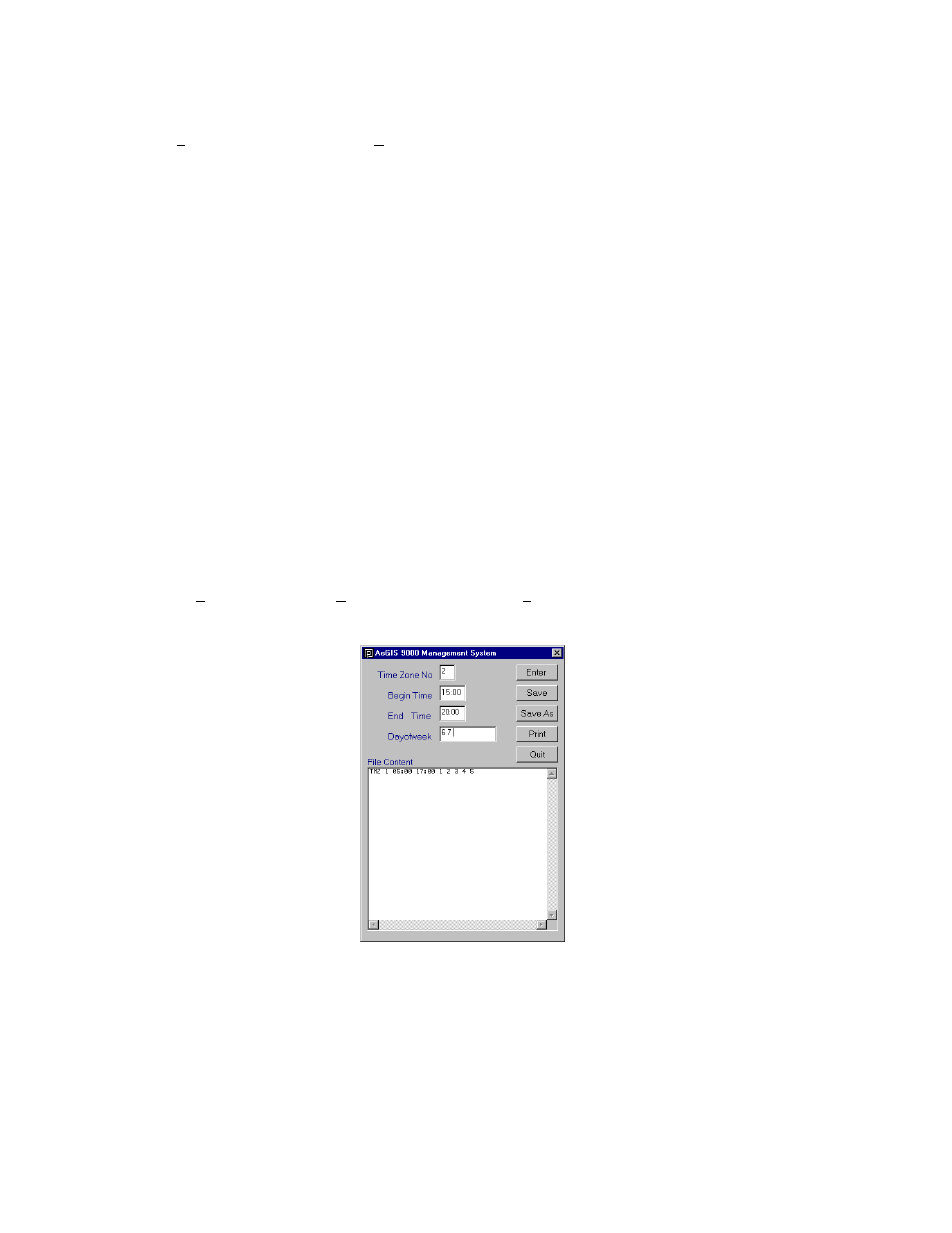
4.4.2 Modifying an Existing Holiday Database
Step 1
Click File menu and then click Open Send File as shown on figure 4.5.
Step 2
Open an existing holiday database file need to be modified, click on a down arrow button to view the *.HLD
extension.
Step 3
Modify a holiday consists of
• Adding a holiday(s), input all information in the text box and press [Enter], then save the
file or
• Edit the existing holiday, drag the mouse into the field need to be edited and type a new one.
Make sure the format does not change (keep the same space between the fields), then save the file.
Step 4
Click [Print] to print or [Quit] to return to main screen.
4.5.1 Creating the Time Zone Database
The Time Zone is composed of the following: Time Zone Number, Begin Time, End Time, and Day of Week. You must follow
the programming rules:
• Time Zone number must be 1-9 (0 is reserved for 24 hours)
• Begin Time must be smaller than the End Time.
• Military time format must be used (i.e. 15:00 instead of 03:00 PM).
• Time Zones are only valid within a 24-hour period.
• Time Zones are linked to access codes and cards (see Access Code Database).
• Time Zones will be disabled if a holiday database is programmed on that day.
Step 1
Click on File menu then select New File and select on Time Zone Database as shown on figure 4.1, then the
screen shows as on figure 4.10.
Figure 4.10
Step 2
Enter Time Zone No. (1-9) then press
Step 3
Enter Begin Time then press
Step 4
Enter End Time then press
Pach and Company
Chapter 4
Page 12
AeGIS 9000 Series Management Software
CREATING THE DATABASE
03/01/02
