Multichannel Systems STG4002 Manual User Manual
Page 69
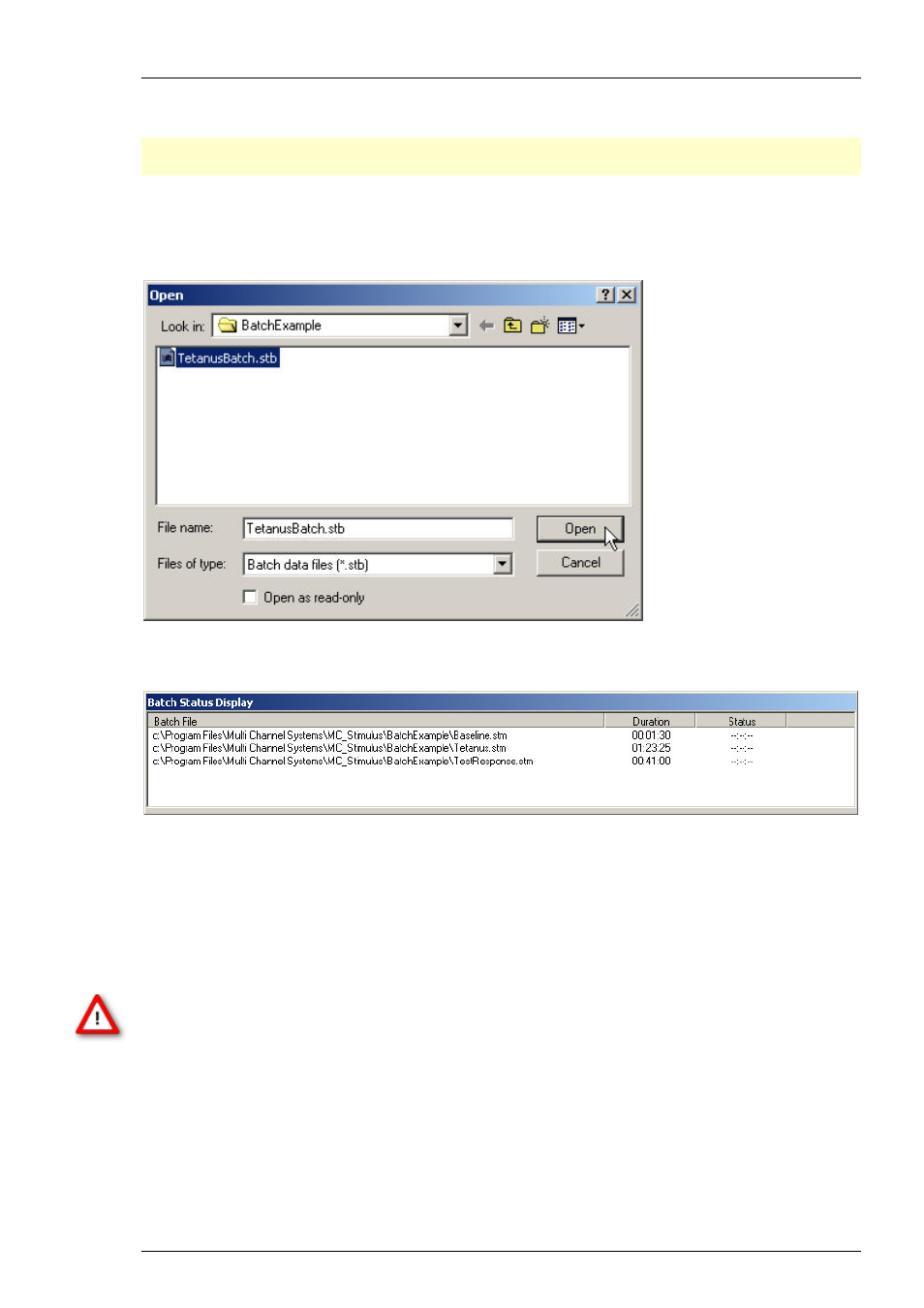
Synchronizing Events
65
Operating the STG in Batch mode
Important: You can operate the STG in
Batch
mode only with a
valid computer connection
.
A file in the batch list is only downloaded
after
the preceding file has been run.
1.
On the Batch menu, click Open to open a batch file. The Open dialog box appears.
2.
Browse your folders and select a valid batch file, for example the sample file TetanusBatch.stb
in the MC_Stimulus II program folder.
3.
The Batch Status Display opens. It lists all stimulus files in the batch and the duration
of stimulation.
4.
On the Batch menu, click Start to start the download of the first file in the batch list and
the STG if the option Start STG after Batch Download on the Settings menu is selected.
The progress of the pulse protocol is displayed in the Status column of the Batch Status
Display.
5.
Click Stop on the Batch menu to stop the batch if necessary.
6.
Close the Batch Status Display with the Close command.
Warning: The STG starts immediately after the download if the option
Start STG after Batch
Download
on the
Settings
menu has been selected. Make sure to deselect this option if you
do not want to start the stimulation right away.
Autorepeat option
If you select the Autorepeat Batch Mode option on the Settings menu, the batch is restarted
with the first file after the last file in the batch has been finished.
