4 multi file mode – Multichannel Systems STG4002 Manual User Manual
Page 66
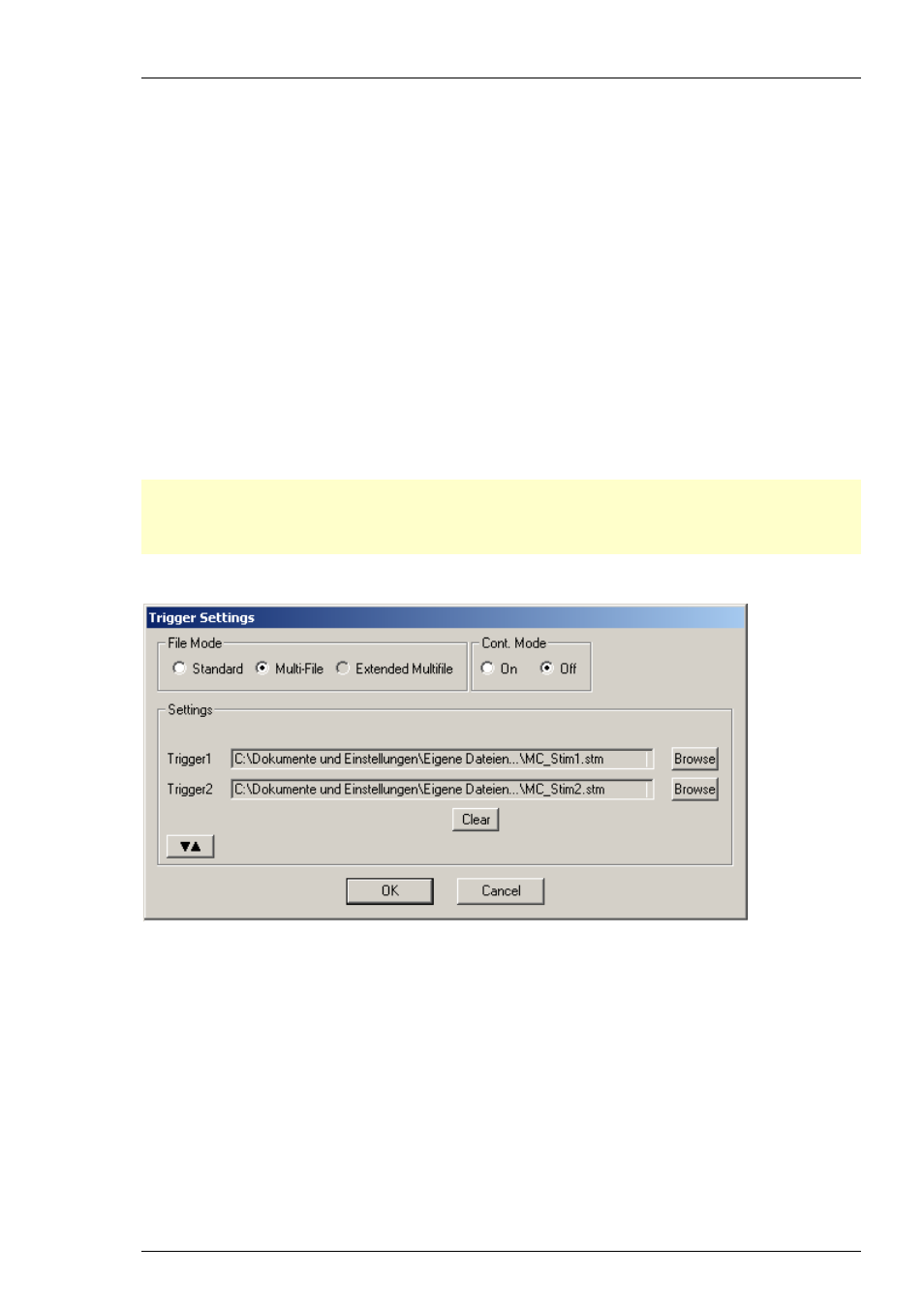
Stimulus Generator 4002 Manual
62
10.4
Multi File Mode
As an alternative to triggering separate channels in a single stimulus protocol, you can also
trigger up to two separate stimulus files in the Multi-File mode. This feature allows you to
trigger different stimulus protocols on overlapping channels. For example, you can control
stimulus pattern A by trigger 1 on channels 1 and 2, and stimulus pattern B by trigger 2 on
channels 2.
The Multi-File mode is indicated in the MC_Stimulus status control bar in the main window.
If you use the Multi-File mode, you cannot use the trigger inputs anymore for triggering single
channels. When you start the download, both selected stimulus files are downloaded onto the
stimulus generator. When Trigger In 1 is active, the file assigned to Trigger 1 is started (with
all downloaded output channels); when Trigger In 2 is active, the file assigned to Trigger 2
is started. You can choose what action should be taken when a trigger event occurs during
the time when the assigned file is still playing.
If the STG is started by the START / STOP button on the front panel or the Start command
of MC_Stimulus II, only the first / top selected file (this is usually the file assigned to trigger 1)
in the Trigger Settings dialog box is started. (For downloading and starting multiple files
without triggering, please use the Batch Mode.)
Important: As long as you are in the
Multi-File
mode, the
Standard
trigger settings (trigger
inputs assigned to single channels) will have no effect. You also cannot close files if you are
in
Multi-File
mode. Please leave the
Multi-File
mode by selecting
Standard
under
Mode
in the
Trigger Settings
dialog box to use the standard trigger settings or before closing files.
Please read also chapter "Extended Multi File Mode".
1.
Connect all necessary trigger inputs to TTL signal sources.
2.
Set up your stimulus protocols and save the files.
3.
On the Edit menu, click Trigger Settings.
4.
Select the option Multi-File.
5.
Under Trigger 1, click Browse and select the appropriate stimulus protocol
that you want to assign to trigger 1.
6.
Repeat step 5 for both trigger inputs. Confirm the settings by clicking OK.
7.
All selected files are opened automatically.
