Installing software on your acer n50, Changing display to portrait screen orientations – Acer n50 User Manual
Page 9
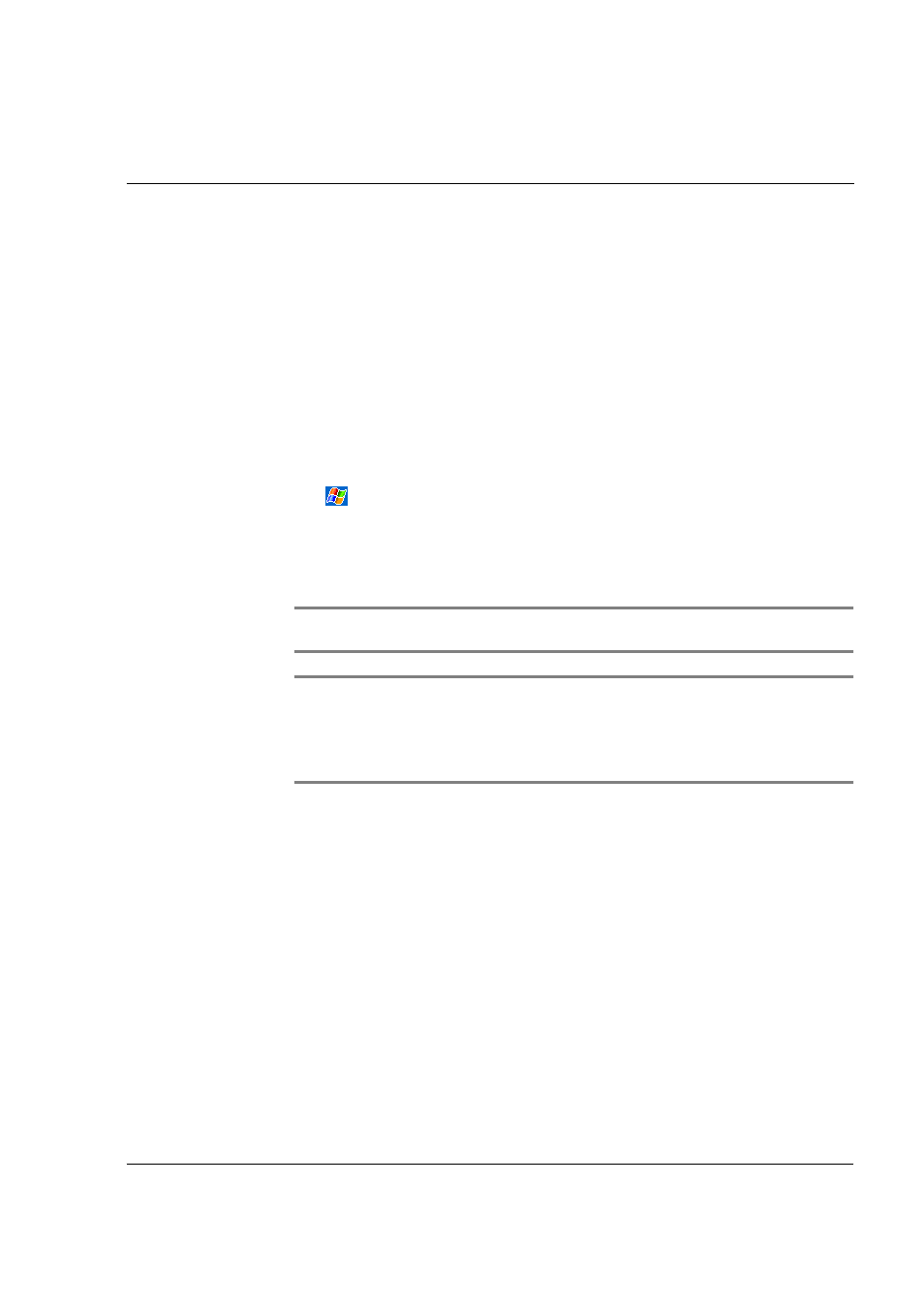
F i r s t t h i n g s f i r s t
Installing Software on Your Acer n50
ix
Installing Software on Your Acer n50
When installing software on your Acer n50, you may receive the message:
The program you have installed may not display properly because it was designed for
a previous version of Microsoft
®
Windows Mobile
TM
software.
If you receive this message, perform the following steps:
1
Tap ok to continue installing the software.
2
Run the software in portrait mode. See "Changing Display to Portrait Screen
Orientations."
Changing Display to Portrait Screen Orientations
To change the display setting on your Handheld:
1
Tap ,
Settings.
2
On the System tab, tap Screen icon.
3
The Screen Orientation options are displayed.
4
Make your selection and press the OK button. Your display screen is now in the new
orientation.
NOTE:
Most applications will work with Windows Mobile 2003 Second Edition when using
portrait mode.
NOTE:
The Acer n50 has the Windows Mobile 2003 Second Edition operating system
installed. Most PDA software packages currently available were designed for previous
versions of the Windows Mobile operating system. If you need technical assistance with the
software you are trying to install, contact the software manufacturer. Acer does not provide
support for third-party electronics and accessories. Support for all third-party electronics and
accessories is provided by the original manufacturer of the product.
