Bluetooth® settings, Bluetooth® manager, Bluetooth® settings bluetooth® manager – Acer n50 User Manual
Page 100: Bluetooth, Settings, Manager
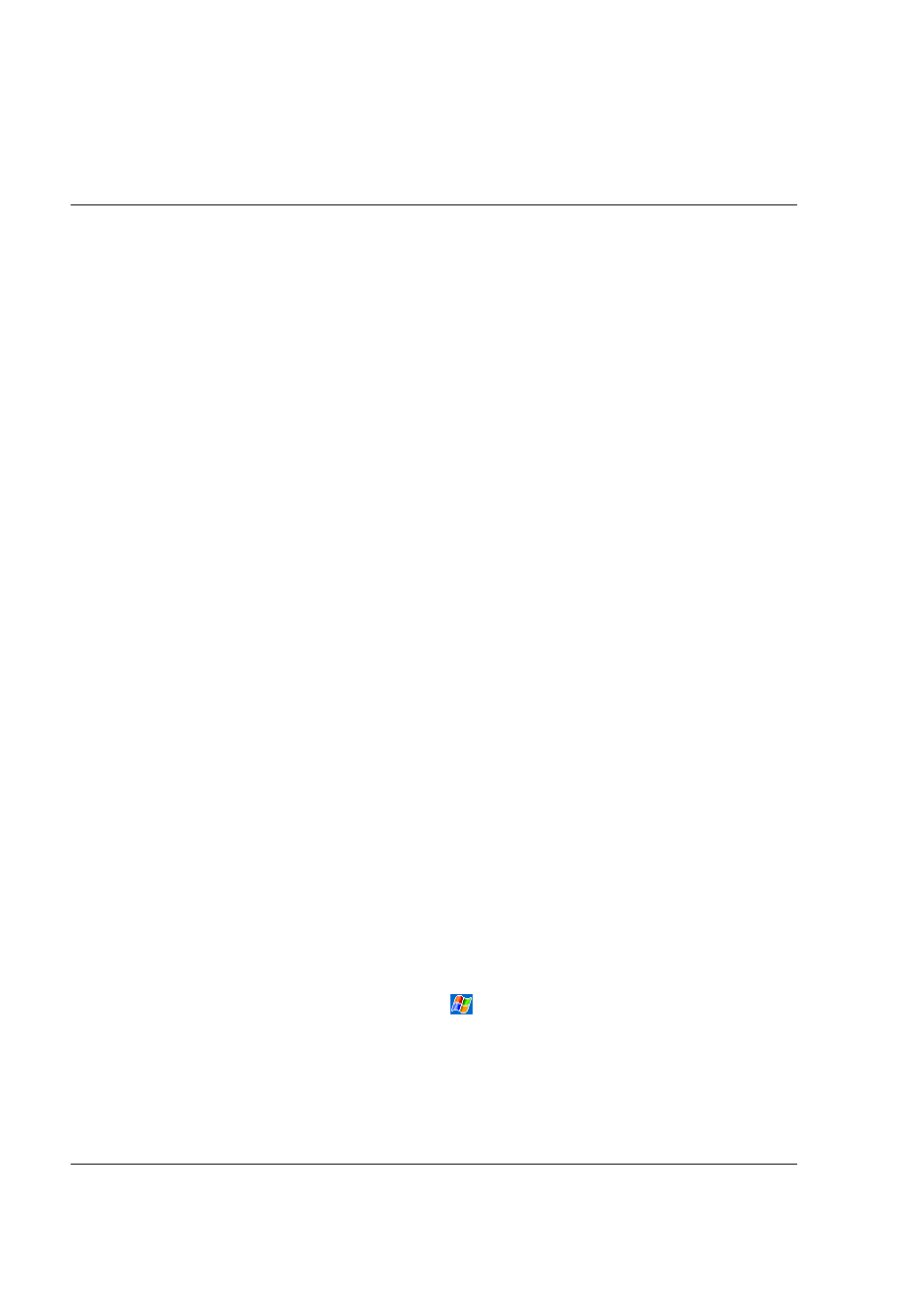
A p p e n d i x A : E x c h a n g i n g a n d u p d a t i n g d a t a u s i n g B l u e t o o t h ® U t i l i t y
( o p t i o n a l )
Bluetooth® Settings
86
Apply Power To The Bluetooth
®
Hardware
The first screen Bluetooth Settings has ON/OFF buttons to apply/remove power to the
hardware.
Bluetooth
®
Settings
The Bluetooth Settings screen's tabs are :
• Gerneral
– User profile selection
– Bluetooth status (ON/OFF) indicator
– Hardware power control (ON/OFF)
– Shortcut to the Bluetooth Manager
• Accessibility
– Set the device name
– The handheld's Bluetooth Device Address (BDA)
– Determine which remote devices are allowed to connect
– Determine whether remote devices can "see" this handheld
• Service tabs-Bluetooth can provide four services. They are:
– File Transfer-set the highest-level directory on this handheld that remote
devices will be able to access.
– Information Exchange-Set the default business card (Pocket Outlook
contact entry)
– Serial Port-Bluetooth serial port information
– Dial-up Networking-configure the COM port, baud rate and flow control.
– Personal Network Server-configure the service availability
• About-there are no configurable options on this tab.
– Software version information
– Copyright information
– Website and Technical Support links.
Bluetooth
®
Manager
The Bluetooth Manager allows you to create, manage, and use Bluetooth connections
with remote devices.
To access Bluetooth Manager:
• From the Today screen, tap
and then:
– tap > Programs > Bluetooth Manager.
or
• In the lower-right corner of the screen, tap the Bluetooth icon and then select
Bluetooth Manager.
Bluetooth Manager has :
