9 getting connected, To send information via infrared, Getting connected – Acer n50 User Manual
Page 85: Transferring items using infrared or bluetooth
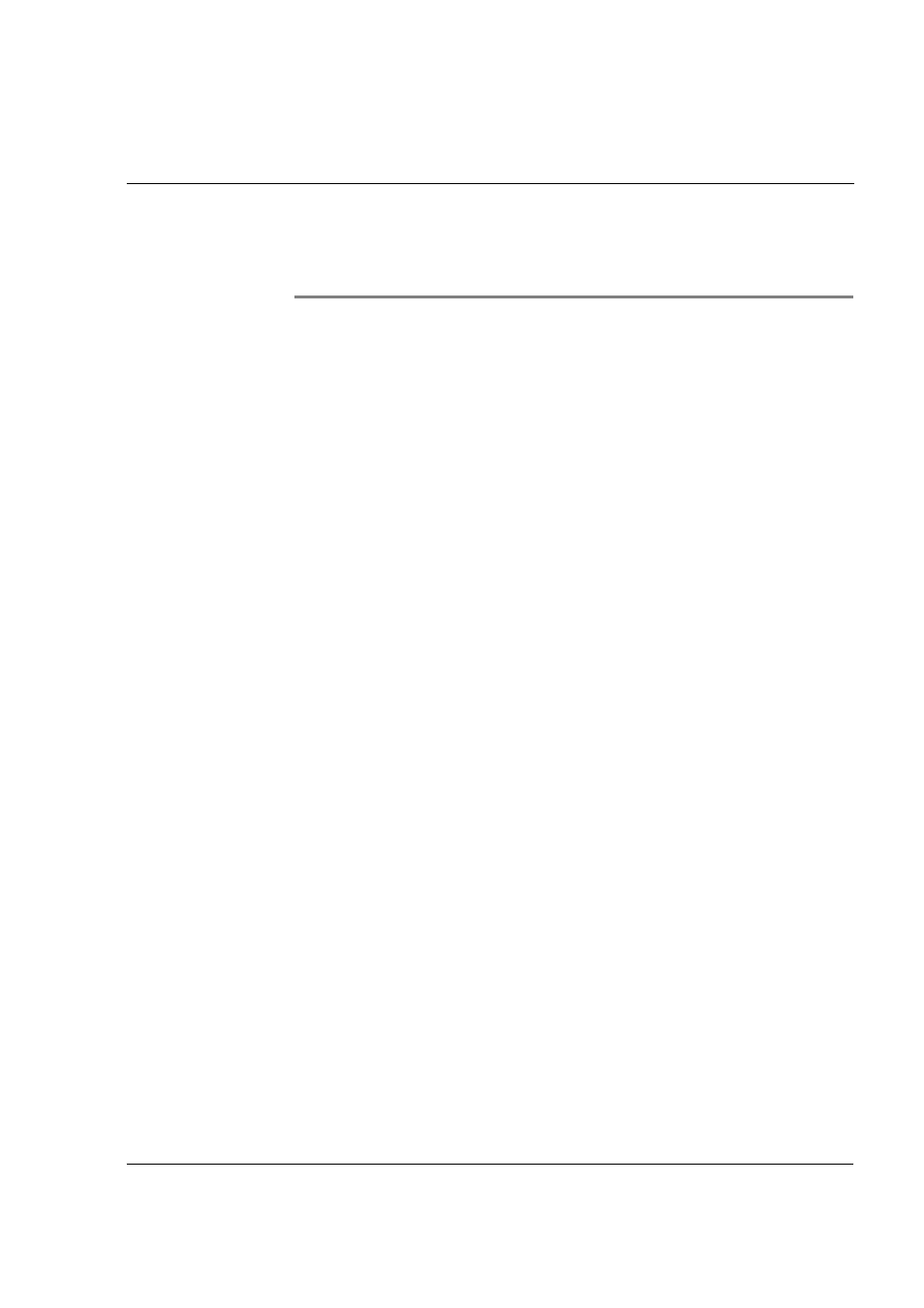
9 G e t t i n g c o n n e c t e d
Transferring items using infrared or Bluetooth®(optional)
71
9
Getting connected
You can use your handheld to exchange information with other mobile devices as well
as your computer, a network, or the Internet. You have the following connection
options:
• Use the infrared (IR) or Bluetooth® on your handheld to send and receive
data from another infrared-enabled or Bluetooth-enabled device.
• Connect to your Internet service provider (ISP). Once connected, you can send
and receive email messages by using Inbox and view Web or WAP pages by
using Microsoft
®
Pocket Internet Explorer.
The communication software for creating an ISP connection is already
installed on your handheld. Your service provider will provide software
needed to install other services, such as paging and fax services.
• Connect to the network at your company or organisation where you work.
Once connected, you can send and receive email messages by using Inbox,
view Web or WAP pages by using Microsoft
®
Pocket Internet Explorer, and
synchronise with your computer.
• Connect to your computer to synchronise remotely. Once connected, you can
synchronise information such as your Pocket Outlook information.
Transferring items using infrared or Bluetooth®
(optional)
Using infrared (IR) or Bluetooth
®
, you can send and receive information, such as
contacts and appointments to/from other IR-enabled or Bluetooth-enabled devices.
Your n50 will receive all incoming InfraRed (IR) or Bluetooth beams and asks you after
the transmission has been established whether you wish to accept those beams.
To know wheather Bluetooth is on, check the Bluetooth LED. The falshing Bluetooth
LED indicates Bluetooth is on. The off Bluetooth LED indicates Bluetooth is off. There
are only two modes - flashing or off, for Bluetooth LED.
Refer to "Left view" on page 5 for the location of your handheld’s IR port.
To send information via infrared
1
Switch to the program where you created the item you want to send and locate the
item in the list.
2
Align the IR port of your handheld with that of the receiving IR-enabled device so that
they are unobstructed and within a close range.
3
Tap and hold the item, and then tap Beam Item on the pop-up menu.
-or-
Send items (but not folders) using File Explorer.
• Tap and hold the item you want to send and then tap Beam File on the
pop-up menu.
