Finding a contact, Using the contacts summary screen – Acer n50 User Manual
Page 52
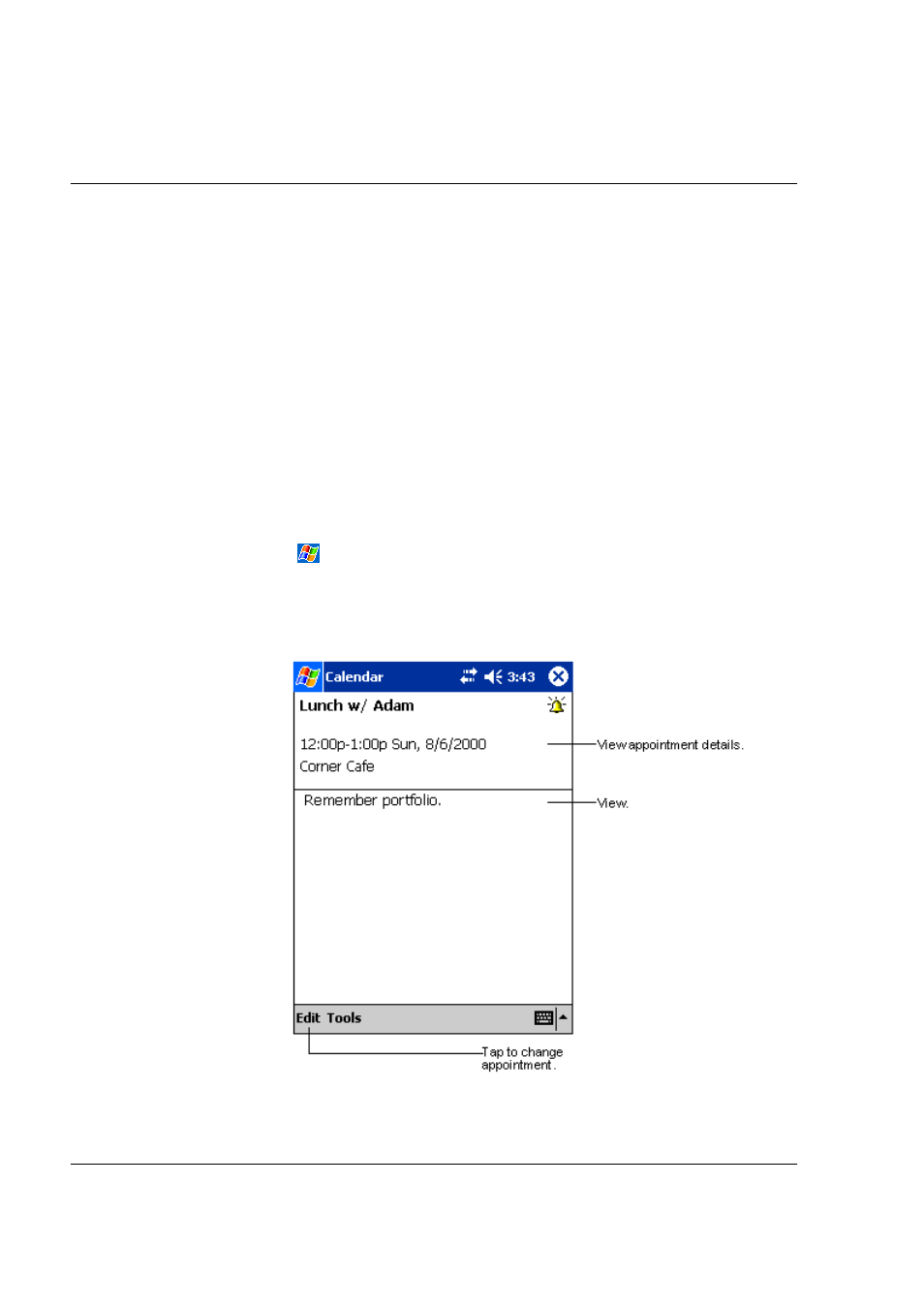
4 M a n a g i n g M i c r o s o f t ® P o c k e t O u t l o o k a p p l i c a t i o n s
Contacts
38
5
After entering the desired information, tap OK to return to the Contact list.
Finding a contact
There are four ways to find a contact:
• In the Contact list, enter a contact name in the box under the navigation bar.
To show all contacts again, clear text from the box or tap the button to the
right of the box.
• In the Contact list, tap the category list (labeled All Contacts by default) and
select the type of contact that you want displayed.
To show all contacts again, select All Contacts.
To view a contact not assigned to a category, select None.
• To view the names of companies your contacts work for, in the contact list,
tap View > By Company.
The number of contacts that work for that company will be displayed to the
right of the company name.
• Tap
, Find, enter the contact name, select Contacts for the type, and then
tap Go.
Using the Contacts summary screen
When you tap a contact in the Contact list, a summary screen is displayed. To change
the contact information, tap Edit.
