Bluetooth® browser, Remote device services, Bluetooth® browser remote device services – Acer n50 User Manual
Page 101: Bluetooth, Browser
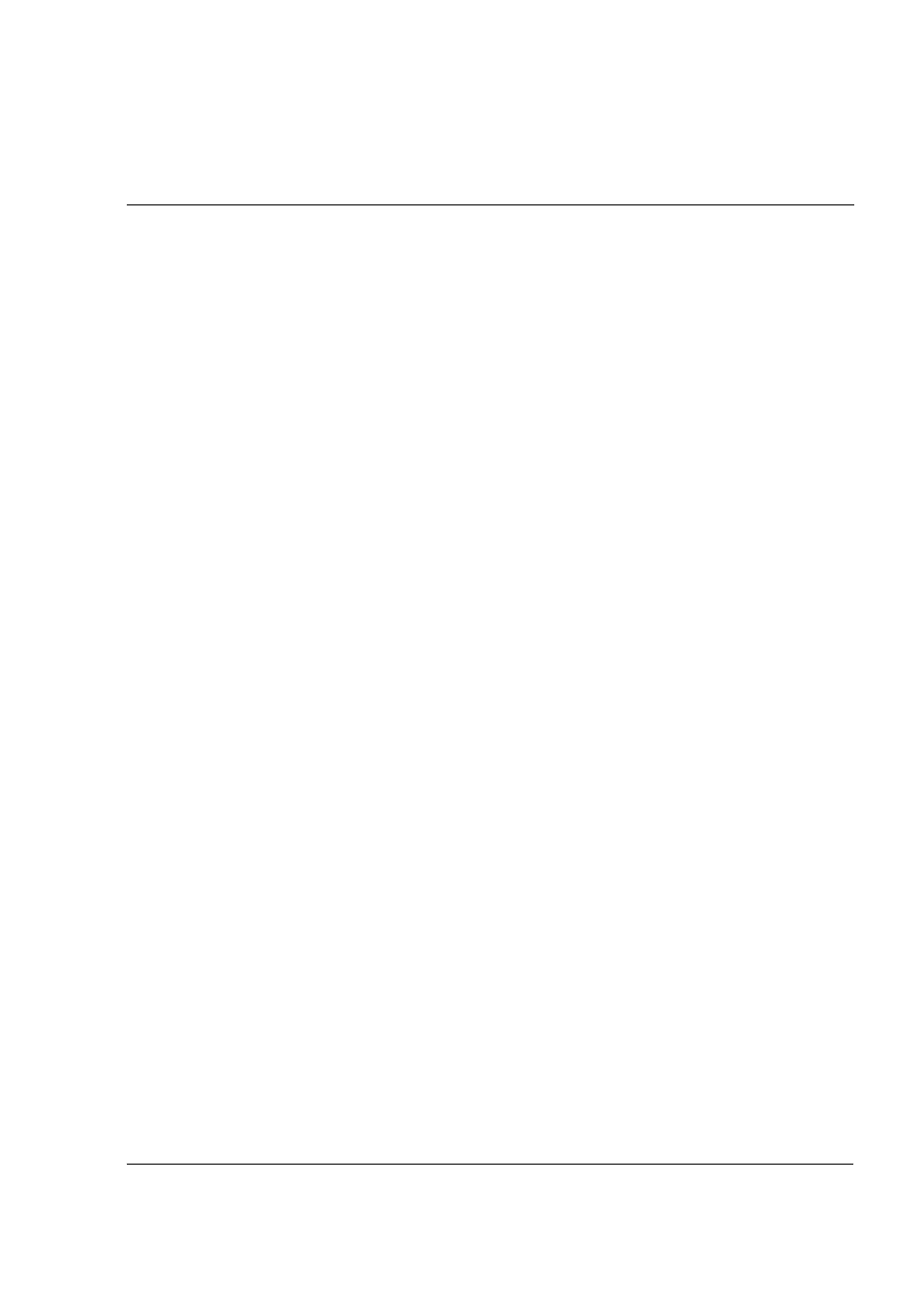
A p p e n d i x A : E x c h a n g i n g a n d u p d a t i n g d a t a u s i n g B l u e t o o t h ® U t i l i t y
( o p t i o n a l )
Bluetooth® Browser
87
• Two tabs:
– My Shortcuts-displays a list of pre-configured connections and establishes
connections
– Active Connections-displays active incoming and outgoing connections.
• Three menus:
– New
Connect!-create a new connection
– Tools
Paired devices-pair/un-pair with other devices
Business Card Exchange-opens the Business Card Exchange.
– View-controls the on-screen display (icons or list).
Bluetooth
®
Browser
Various Bluetooth applications require you to select the device you want to connect
to.
The Bluetooth Browser appears and searches for other Bluetooth devices. As the
search progresses, the found devices are listed in the window. To select a device from
the list, tap it. You do not have to wait for the search to finish; as soon as the desired
device appears in the list, tap it to select it and return to the previous screen.
Remote Device Services
This section provides overview instructions for using services provided by other
devices.
Series Port
The use of a Bluetooth wireless serial port connection is identical to the use of a
physical cable serial port connection between two devices.
As with a physical connection, the application that will use the connection must be
configured to use the correct serial port.
To determine the communications port assigned to the Bluetooth serial port:
• In the lower-right corner of the Today Screen, tap the Bluetooth icon, and
then select Bluetooth Settings.
• Use the scroll arrows at the bottom-right of the screen to expose the Serial
Port tab, and then select the Serial Port tab.
The Outbound COM Port is listed in the lower portion of the screen.
Configure the application that will use the Bluetooth Serial Port to send data
to this port.
• From Bluetooth Manager's My Shortcuts screen open the Bluetooth serial
port connection to the remote device.
• Send/Receive data from the application.
