Acer n50 User Manual
Page 11
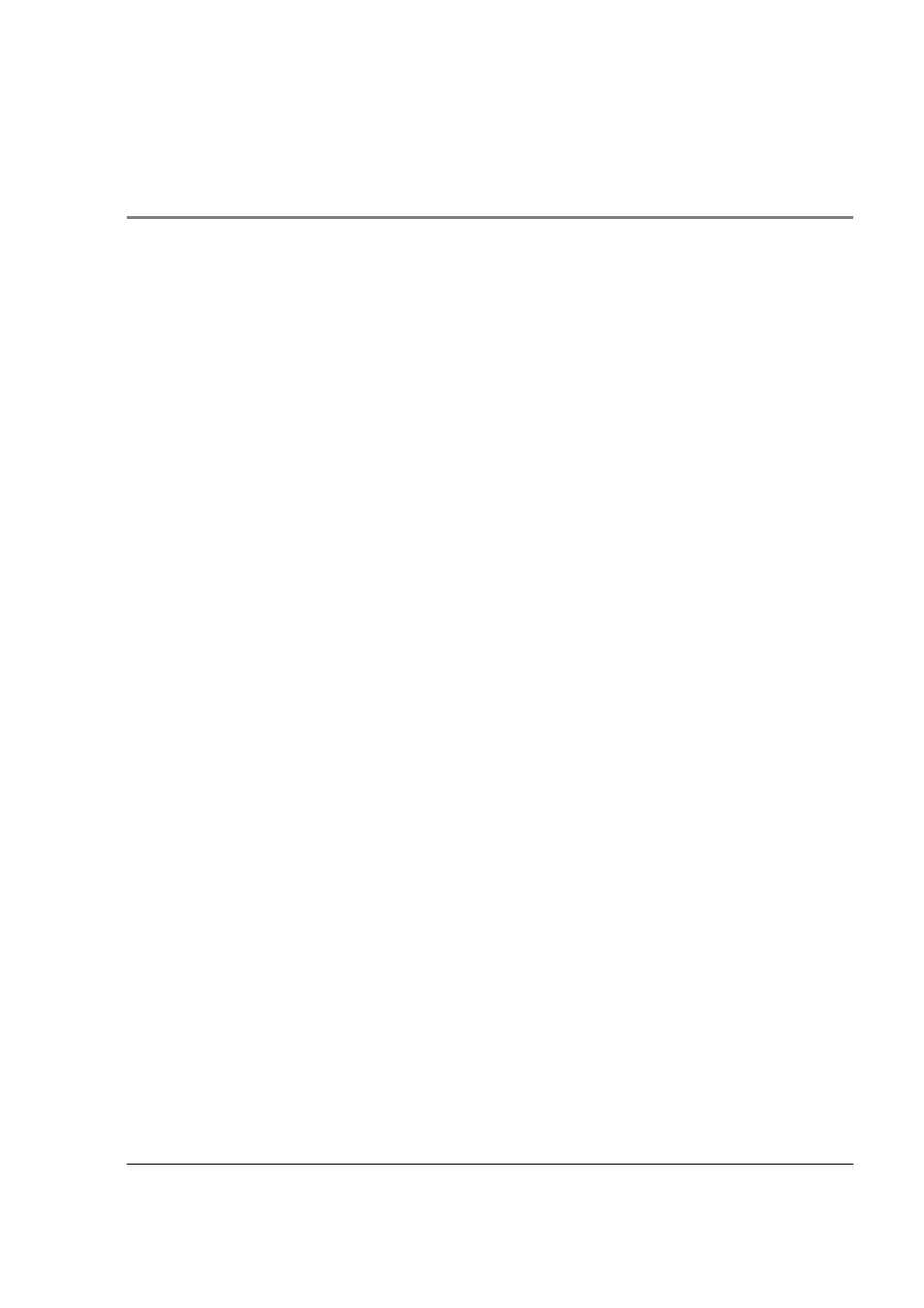
Contents
1
Your guides . . . . . . . . . . . . . . . . . . . . . . . . . . . . . . v
Package contents . . . . . . . . . . . . . . . . . . . . . . . . . . . . vi
Maintaining your Acer n50 . . . . . . . . . . . . . . . . . . . . . . . . vi
Proper care and usage of your Acer n50 . . . . . . . . . . . . . . . . . vi
Resetting your Acer n50 . . . . . . . . . . . . . . . . . . . . . . . . vii
Locking your Acer n50 . . . . . . . . . . . . . . . . . . . . . . . . . viii
Installing Software on Your Acer n50 . . . . . . . . . . . . . . . . . . . . ix
Performance . . . . . . . . . . . . . . . . . . . . . . . . . . . . 1
Display . . . . . . . . . . . . . . . . . . . . . . . . . . . . . . . 1
Audio . . . . . . . . . . . . . . . . . . . . . . . . . . . . . . . 2
Proprietary 26-pin I/O connector . . . . . . . . . . . . . . . . . . . . 2
Connectivity. . . . . . . . . . . . . . . . . . . . . . . . . . . . . 2
Expansion . . . . . . . . . . . . . . . . . . . . . . . . . . . . . 2
Battery . . . . . . . . . . . . . . . . . . . . . . . . . . . . . . . 2
Design and ergonomics . . . . . . . . . . . . . . . . . . . . . . . . 2
Acer n50 tour . . . . . . . . . . . . . . . . . . . . . . . . . . . . . 4
Front view . . . . . . . . . . . . . . . . . . . . . . . . . . . . . 4
Left view . . . . . . . . . . . . . . . . . . . . . . . . . . . . . . 5
Top view . . . . . . . . . . . . . . . . . . . . . . . . . . . . . . 6
Bottom view . . . . . . . . . . . . . . . . . . . . . . . . . . . . 7
Preparing to use your Acer n50 . . . . . . . . . . . . . . . . . . . . . . 7
Installing the Microsoft® ActiveSync® software . . . . . . . . . . . . . . 8
Connecting the computer . . . . . . . . . . . . . . . . . . . . . . . 9
Charging your Acer n50 . . . . . . . . . . . . . . . . . . . . . . . .10
Setting up your Acer n50 . . . . . . . . . . . . . . . . . . . . . . .12
Performing the first synchronisation process . . . . . . . . . . . . . . .13
Command interface . . . . . . . . . . . . . . . . . . . . . . . . . . .15
Handheld buttons and the stylus . . . . . . . . . . . . . . . . . . . .15
Today screen . . . . . . . . . . . . . . . . . . . . . . . . . . . .15
Start menu . . . . . . . . . . . . . . . . . . . . . . . . . . . . .16
Command bar . . . . . . . . . . . . . . . . . . . . . . . . . . . .16
Pop-up menus . . . . . . . . . . . . . . . . . . . . . . . . . . . .17
2 Entering data in your Acer n50
Using the input panel . . . . . . . . . . . . . . . . . . . . . . . . . .19
To type with the soft keyboard . . . . . . . . . . . . . . . . . . . . .20
To use Letter Recognizer . . . . . . . . . . . . . . . . . . . . . . .20
To use Block Recognizer . . . . . . . . . . . . . . . . . . . . . . . .21
To use Transcriber . . . . . . . . . . . . . . . . . . . . . . . . . .21
Writing on the screen . . . . . . . . . . . . . . . . . . . . . . . . . .21
