To create a connection to an isp over bluetooth – Acer n50 User Manual
Page 87
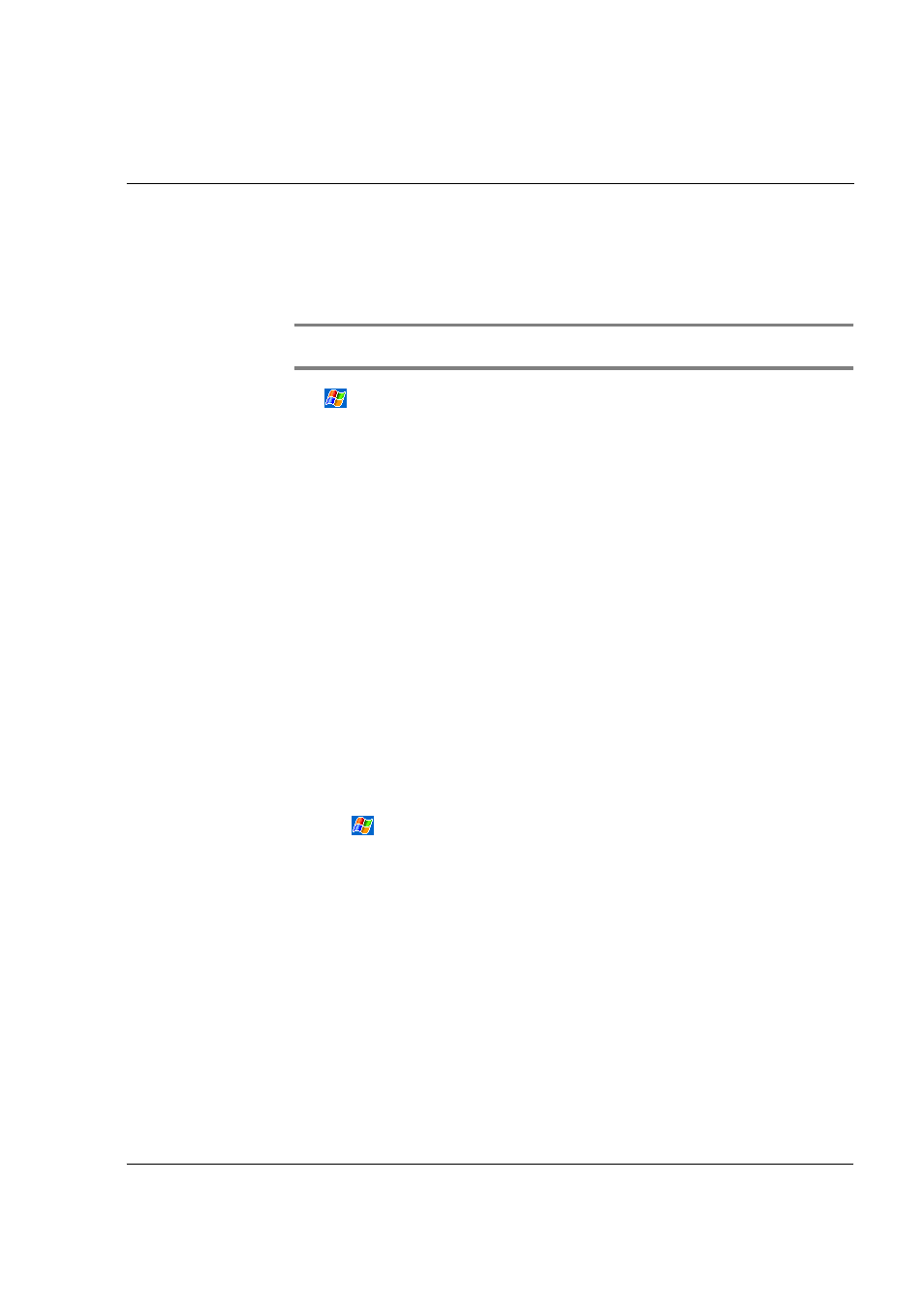
9 G e t t i n g c o n n e c t e d
Connecting to the Internet
73
• ISP server telephone number
• User name and password
• TCP/IP settings
2
Insert a SD/CF Modem card (purchased seperately) into your handheld’s SD/CF slot.
NOTE:
For instructions on inserting and using a SD/CF Modem card, see the documentation
that came with the card.
3
Tap
and then Settings.
In the Connections tab, tap Connections. Under My ISP, select Add a new modem
connection.
4
Enter a name for the connection, such as "My Connection."
5
In the Select a modem list, select your modem type.
If your modem type does not appear, try re-inserting the modem card.
6
You should not need to change any settings in Advanced. Most ISPs now use a
dynamically-assigned address. If the ISP you are connecting to does not use a
dynamically-assigned address, tap Advanced and then the TCP/IP tab, and enter the
address. When finished, tap OK and then Next.
7
Enter the ISP phone number, and tap Next.
8
Enter your username, password and domain (if any), and tap Finish to complete the
process.
To connect to your ISP, open the Connections main window and tap Manage Existing
Connections. Tap and hold on the applicable dial-up settings and select Connect. Your
modem will dial-out and attempt to create the connection.
To create a connection to an ISP over Bluetooth®
If you have access to a cellular phone with Bluetooth support, you can connect to
online resources using your phone as a modem over a Bluetooth link. To configure
your handheld to do this, select Add a New Modem Connection from the My ISP after
tapping
and then Settings then Connections icon in the Connections tab.
1
Notice the Bluetooth modem selection available in the Make New Connection wizard.
Choose an appropriate name for the connection so as to distinguish it from standard
modem connections.
2
You will be asked to select a Bluetooth phone or select New... to find a new phone.
Once a Bluetooth-enabled phone has been found, highlight its name and press Next.
3
Check your cellular phone's instruction manual to determine screen inputs for the
forthcoming Bluetooth bonding screens. On your n50, you will be asked to enter the
PIN selected on your cellular phone. Both PINs must match or bonding will fail.
4
Select a name for the Bluetooth bond. Select Finish to exit wizard.
5
Now you will be presented with a prompt to enter the dialing string to be used in
conjunction with your cellular phone. Consult your cellular phone provider to obtain
this string.
