Setup, Office user setup, Office user – Liquid Controls DB Manager User Manual
Page 19
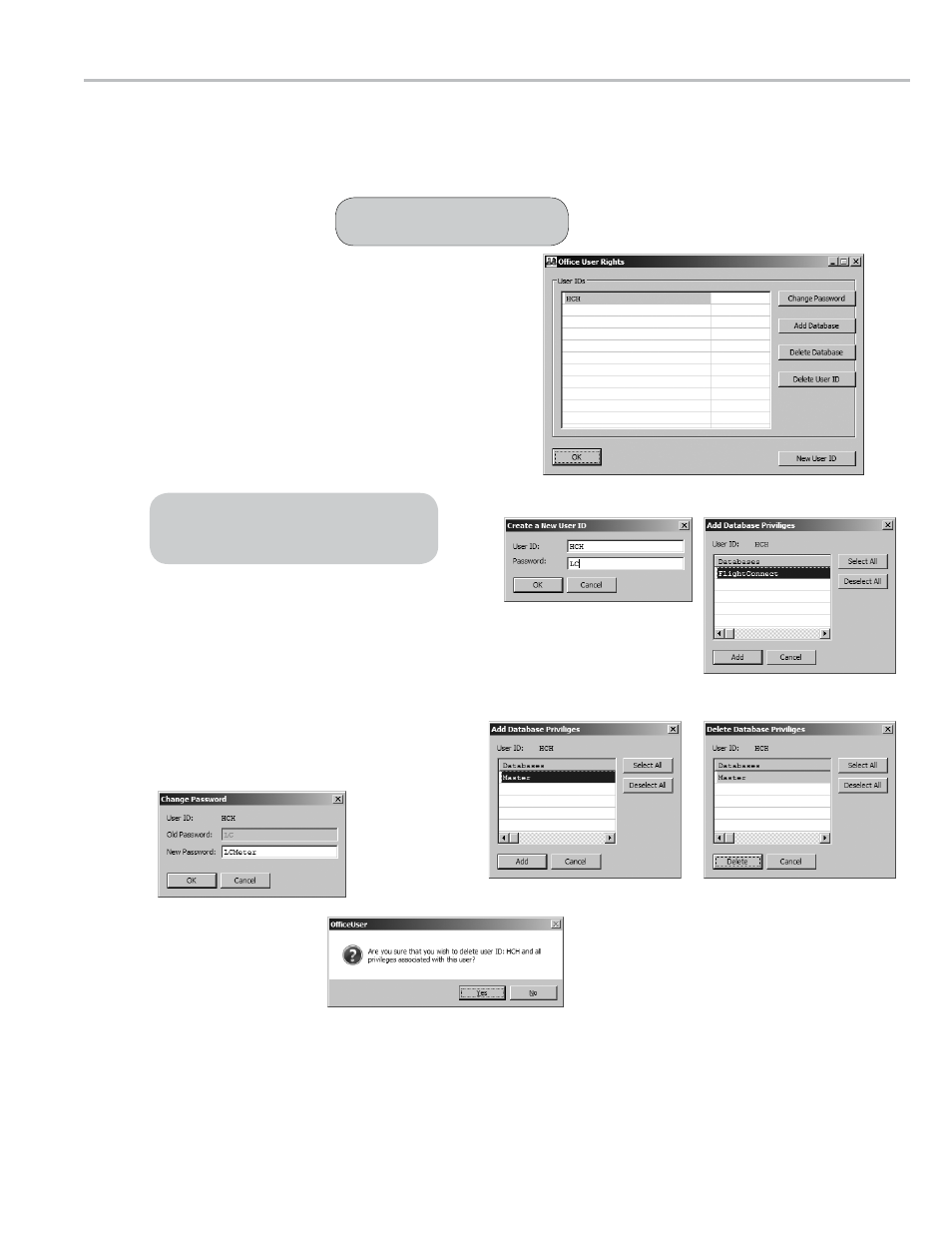
19
offICe user
- seTuP
Add Database Privileges
Create New User
Office User Setup
Office User Rights is an optional application used to define users and passwords, and database access via office edit
software (EZConnect Edit and FlightConnect Edit). To hide and restrict access, there is no desktop shortcut for Office
User. The Office User application is located in the folder where the DBManager software suite was installed (typically
C:\ DMS).
Change Password
Add Database Privileges
Delete Database Privileges
Delete User ID
DBManager must be set up before
beginning Office User setup.
To set up office user rights:
1. Navigate to the folder where the DBManager software
suite is installed, and click the OfficeUser.exe
file.
2. From the
Office User window, click New User ID.
3. From the
Create a New User ID window type in an
ID into the
User ID text box, type a password in the
Password text box, and click OK.
4. From the
Add Database Privileges window, perform one
of the following, and click
Add
4a. Click
Select All to allow user access to all the listed
databases.
4b. Click on individual databases to allow user access to
selected databases.
5. Click
Add.
6. To exit the
Office User window, click OK.
Access to individual databases can only be
assigned to users once multiple databases
have been established.
edITIng eXIsTIng users
Office User provides commands to edit existing users:
Change Password, Add Database, Delete Database,
and
Delete User ID.
dIsablIng offICe user
Office User can be disabled. If it is disabled, access to the office edit software is unrestricted
To disable Office User:
1. Navigate to folder where the DBManager software suite is installed (typically C:\DMS)
2. Delete the User.slf file.
