Setup, Dbmanager setup, Dbmanager – Liquid Controls DB Manager User Manual
Page 13
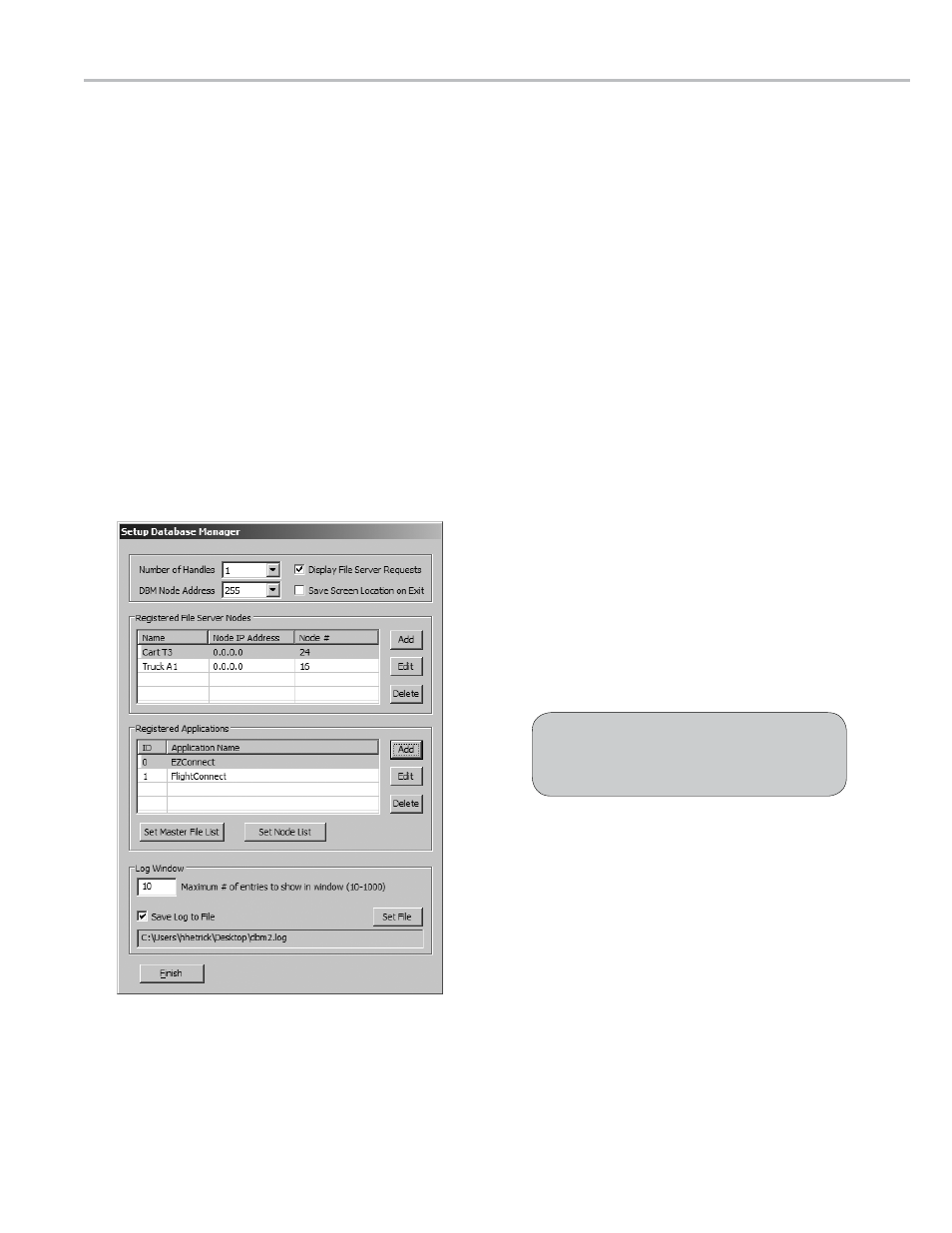
13
Setup Database Manager
dbmanager
- seTuP
dbmanager setup
Setting up the DBManager is comprised of determining what files need to be sent between the computer and DMS
and LCR 600 units in the network, where those files should be sent, and when they should be sent.
All settings required for setup are accessed through the DBManager Setup window. After setup is complete, the Setup
DBManager window will only be opened on rare occasions such as: adding a node for a new DMS or LCR 600 in the
network, registering a new application’s master database, or changing your “check file” schedule.
There are four main steps required to setup the dbmanager:
1.
Register File Server Nodes
Identify the DMS and LCR 600 units in the fueling system network.
2.
Register Application
Locate and identify master database files on the computer and the database files on the DMS and LCR 600 units in the network.
3.
Set Master File List
Select the database files for transmission and schedule the checks of the “live files” to find modified files.
4.
Set Node List
Select which DMS and LCR 600 units (identified by node numbers) will receive each file.
dbmanager seTuP wIndow
All DBManager setup is conducted from the Setup
Database Manager window.
number of handles
This value must match the Number of File Handles: in the Setup
LCP File Server (1/3) window of each DMS unit in the network.
The default vale is 1.
dbm node address
The node address assigned to DBManager on the server. This
node address is used by the DMS and LCR 600 to connect with
DBManager on the server.
display file server requests
If checked, the DBManager window will display the description and
time of the each transmission coming into and out of the server.
save screen location on exit
Saves the location of the DBManager window when the window
is closed and reopens the window in the same location. If
unchecked, the DBManager window will open in the middle of your
primary display screen.
maximum # of entries shown in window (10-1000) (log
window)
The number of data transmissions available in the DBManager
window.
save log to file (log window)
Creates a log file of all DBManager data transmissions while the
box is checked. This is useful for troubleshooting network issues.
If unchecked, data transmissions are not recorded. If a log is not
needed, leave box unchecked to avoid an enormous log file.
set file (log window)
Opens a window to set a file path location and save the log file.
Value must match the Office Node Address: in
System Utilities (2/3) of each DMS unit in the
network and the DBM Node Address: in System Setup
2 of each LCR 600 in the network.
