Installation, Software installation, Software – Liquid Controls DB Manager User Manual
Page 11
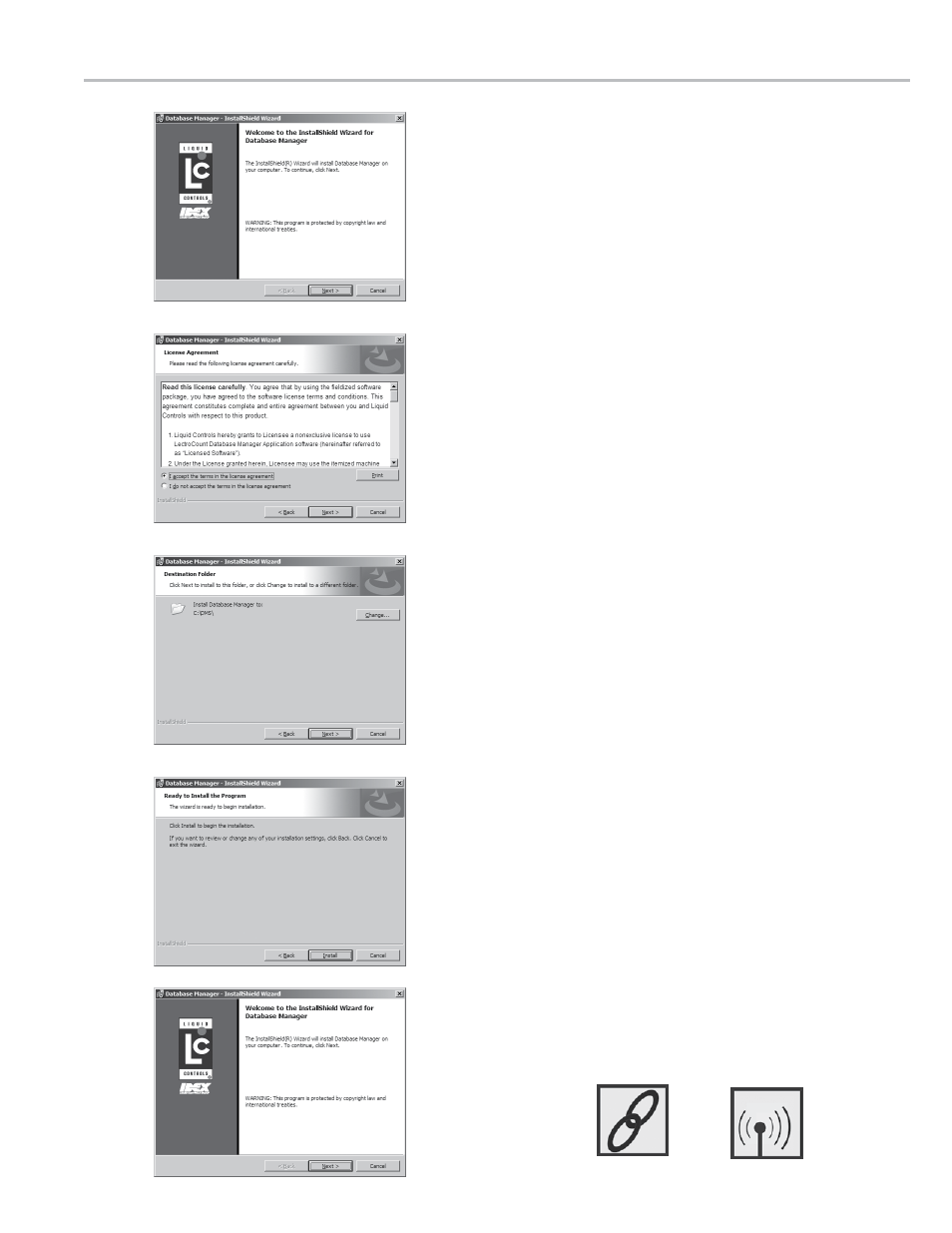
11
sofTware
- InsTallaTIon
software Installation
To install DBManager software, insert the DBManager
CD-ROM into your office PC (or click on the the setup.
exe file supplied by Liquid Controls). Installation should
begin automatically. Follow the DBManager installation
wizard directions until installation is complete. If the
installation does not begin automatically, use your
browser to locate the setup.exe application file on the
CD-ROM and click on it to begin the installation.
If automatic launch does not begin, perform the
following:
1. From the Taskbar, click Windows
©
Start menu then click
Run.
2. From the
Run window, click Browse.
3. From the
Browse window, select the CD-ROM drive,
select the
setup.exe file then click Open.
4. From the
Run window, click OK.
DBManager Office installation wizard.
1. From the
Welcome window, click Next.
2. From the
Software License Agreement window, if you
agree to the license terms, click
I accept the terms in
the license agreement.
3. From the
Choose Destination Location window,
perform one of the following options:
3a. Click
Browse to select a custom destination location.
3b. Click
Next to select the default destination location
C:\DMS.
4. From the
Ready to Install the Program window, click
Install to begin installation.
5. From the
InstallShield Wizard Completed window, click
Finish.
DBManager files loaded into the destination folder:
• DBManager.exe
• LCPSetup.exe
• OfficeUser.exe
• DBMConfigurator.exe
• LCLCP32.dll
• LCLCPF32.dll
• HSSLF32.dll
• dotNetFX40 Client setup.exe
• vcrdits_x86.exe (Microsoft© Visual C++ Redistributable Package)
shortcuts loaded onto desktop:
LCP Setup
DBManager
