Chapter, Chapter 5: advanced dlx features – CognitiveTPG Advantage DLX User Manual
Page 23
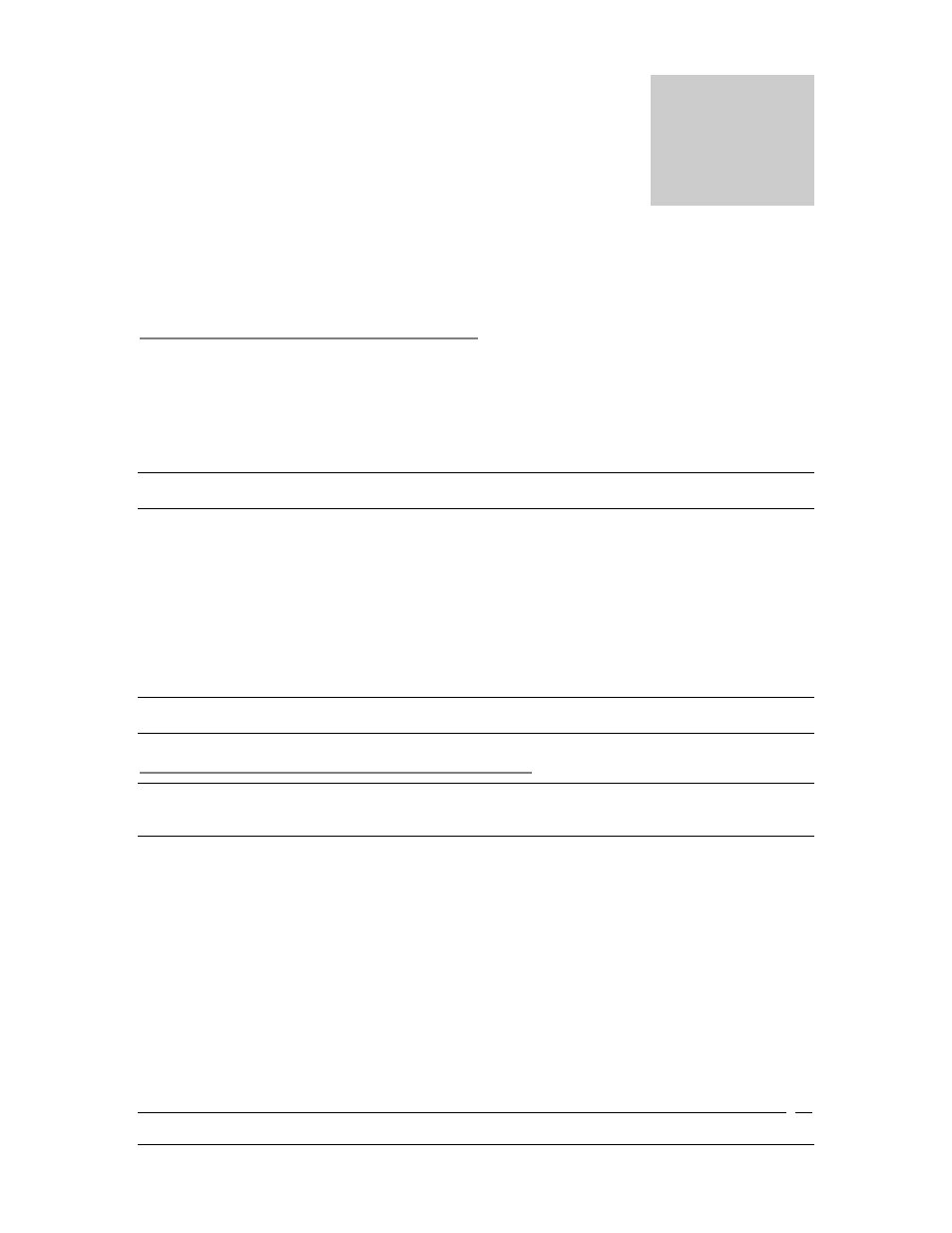
Copyright © 2009 CognitiveTPG - 1.800.732.8950
23
Chapter 5: Advanced DLX Features
USB A Port
Loading Firmware Using a USB Flash Drive
1. Create a folder on the USB flash drive at the root level named Cognitive.
2. Inside the Cognitive folder create a folder named Firmware.
3. Place the desired firmware revision into the Firmware folder.
IMPORTANT!
WHEN USING THE USB FLASH DRIVE THE PRINTER WILL ONLY UPGRADE TO A NEWER
FIRMWARE REVISION.
4. Turn the printer ON and verify the POWER and READY lights are green.
5. Insert the USB flash drive into the USB A port on the back of the printer.
The READY light will flash red during firmware installation.
6. When READY light remains solid green, turn the printer off and remove the
USB Flash Drive.
CAUTION! REMOVING THE USB FLASH DRIVE WHILE FIRMWARE IS LOADING COULD DAMAGE THE
PRINTER.
Changing Printer Settings Using a USB Flash Drive
NOTE: CHANGING VARIABLE PRINTER SETTINGS WITH THE USB FLASH DRIVE REQUIRES THE USE OF
THE COGNITIVE PROGRAMMING LANGUAGE. FOR MORE INFORMATION ON PROGRAMMING WITH CPL
PLEASE REFERENCE THE CPL PROGRAMMERS GUIDE.
1. Create a folder on the USB flash drive at the root level named Cognitive.
2. Inside the Cognitive folder create a folder named Settings.
3. Place the desired CPL text files into the Settings folder.
4. Turn the printer ON and verify the POWER and READY lights are green.
5. Insert the USB flash drive into the USB A port on the back of the printer.
The
READY light will flash quickly while the file loads.
6. When the READY light remains solid green remove the USB Flash Drive.
Chapter
5
