Communication interface, Rs-232c serial interface settings – CognitiveTPG A799 User Manual
Page 17
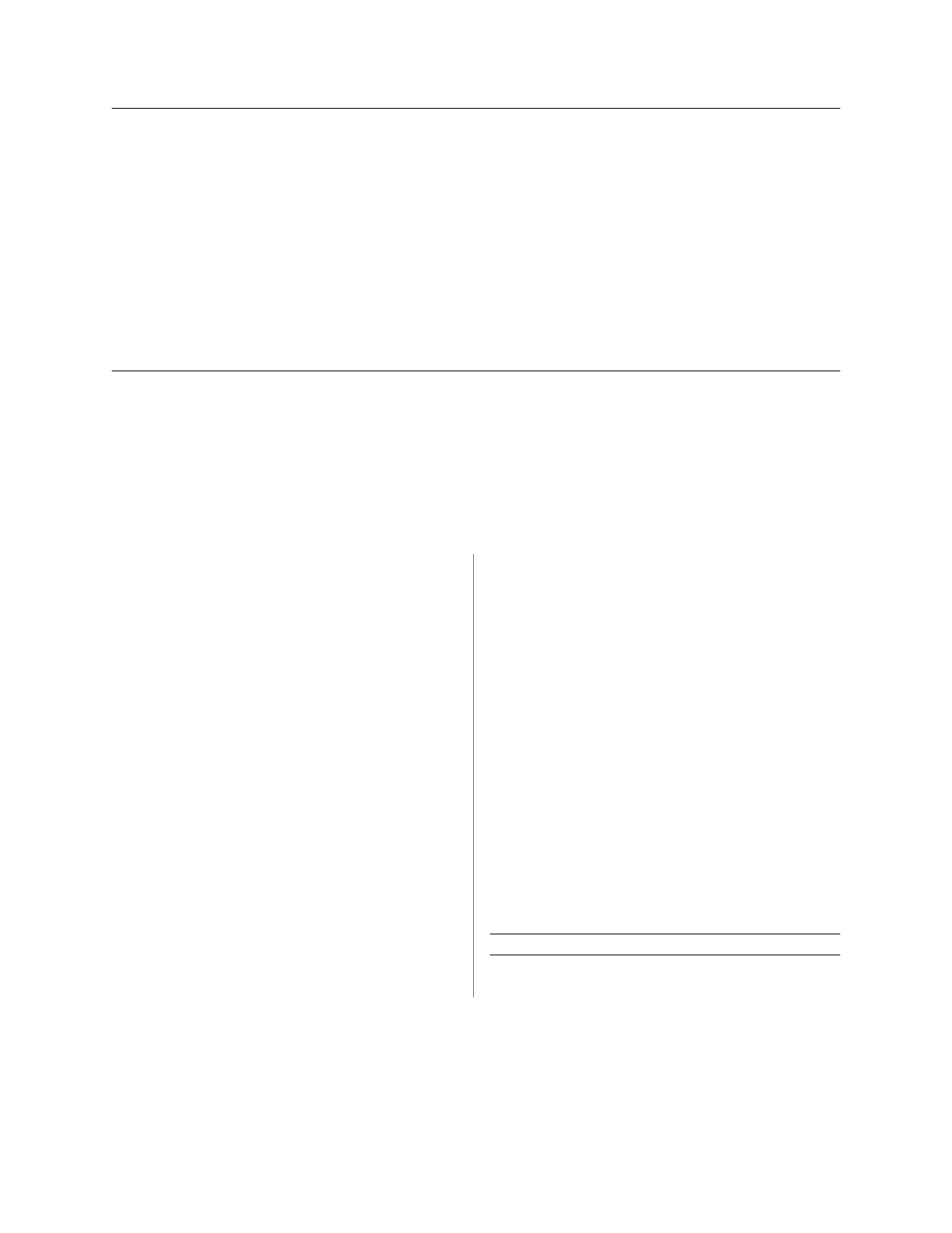
Chapter 2: Diagnostics and Configuration
17
Revision D 12/09
A799-PG00001D
Communication interface
To change the communication interface settings, enter the configuration menu, select “Set Communication Interface” from
the main menu and answer “Yes” to “SET INTERFACE TYPE?” printed on the receipt.
Caution: Be extremely careful changing any of the printer settings to avoid inadvertently changing other settings that
might affect the performance of the printer.
Press the paper feed button as instructed to select the communication interface you want.
• Communication interface
• RS-232C interface: 1 click
• USB:
Auto when no RS-232C activity
RS-232C serial interface settings
To change the RS-232C serial interface settings, enter the configuration menu, select “Set Communication Interface”
from the main menu and answer “No” to “SET INTERFACE TYPE?” printed on the receipt. This will take you to the
instructions for selecting the RS-232C settings.
Caution: Be extremely careful changing any of the printer settings to avoid inadvertently changing other settings that
might affect the performance of the printer.
Press the paper feed button as instructed on the configuration menu to select the RS-232C settings you want to change.
• Baud rate
115200 baud
57600 baud
38400 baud
19200 baud
9600 baud
4800 baud
2400 baud
1200 baud
• Number of data bits (can not be changed)
• Stop bits (can not be changed)
• Parity (can not be changed)
• Hardware flow control
Software (XON/XOFF)
Hardware (DTR/DSR)
• Data reception errors
Ignore errors
Print “?”
• Alternate DTR/DSR
Enabled
Disabled
Note: Press the paper feed button for at least one
second to validate the selection.
For more information about See this section
Setting the RS-232C Serial
“Configuring the printer”
interface settings
on page 16
