CNB IDC4000T User Manual
Page 14
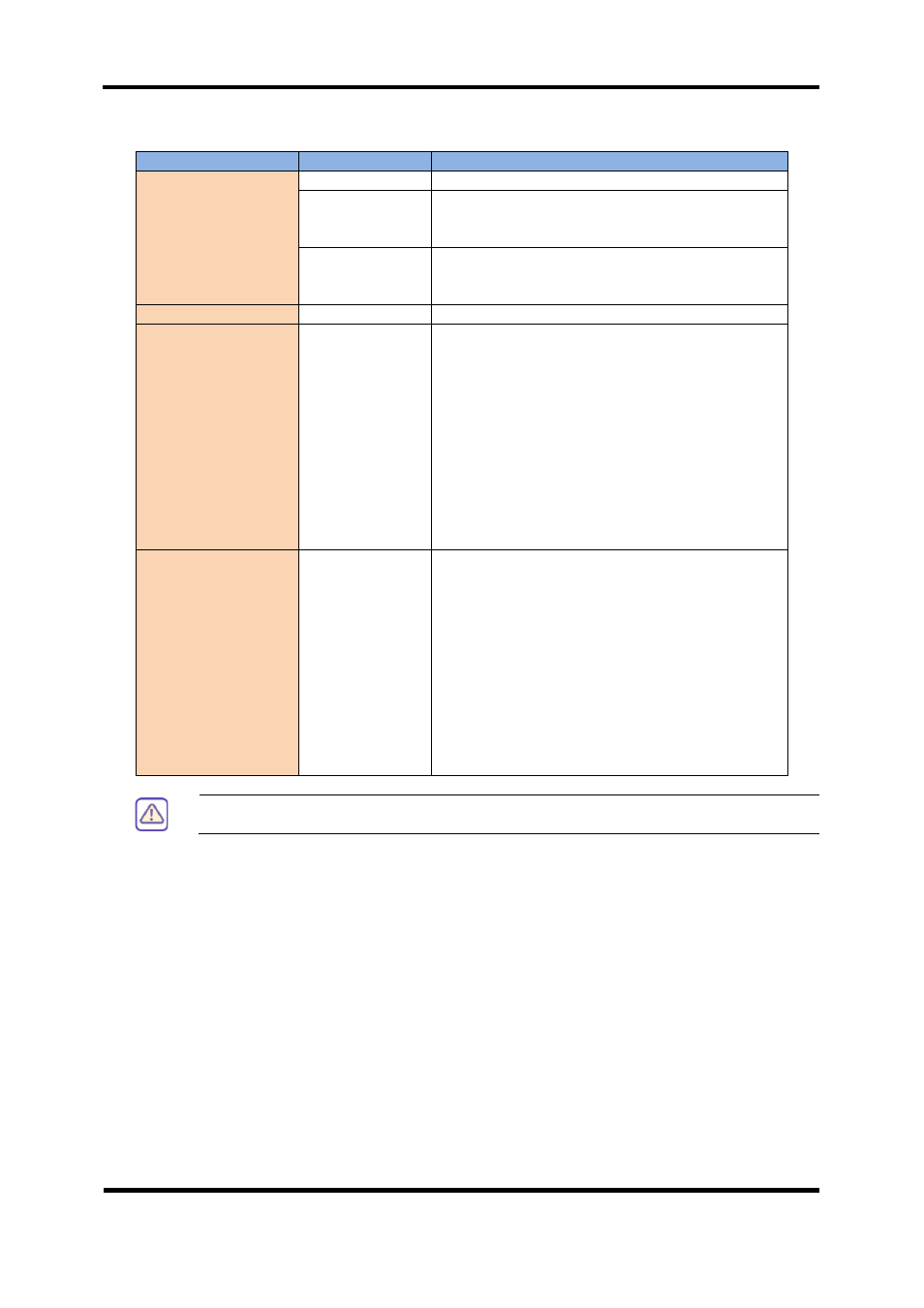
XNET User Manual
14 / 30
Item
Sub Item
Description
Maintain Server
Restart
Restarts the system. It takes about 45 seconds.
Factory Default
Resets all parameters to Factory Default setting.
This will be followed by a 45 seconds system
restart.
Light Default
Resets all parameters except for TCP/IP settings.
This will be followed by a 45 seconds system
reset.
Backup
-
This saves current configurations in Client PC.
Update
-
Use this to upgrade the system.
Select location of Update file in Client PC and
click Upgrade button.
This will be followed by one-minute system
update and the system must be restart using
'restart' button.
(Note) Please do not disconnect power and LAN
cable from the XNET while the upgrade is in
process. It might cause a system error.
Upgrade File can be downloaded from
http://www.cnbtec.com
Restore
-
This loads up settings from a saved Backup file.
Click restore button after selecting backup files in
Client PC. Optional check boxes can be used to
select settings to be excluded from the restore
process.
- Except TCP/IP Parameters : Restore only
TCP/IP info.
- Except Users Parameters : Exclude Users
settings.
- Except Camera Condition Parameters :
Exclude Camera Condition settings. This will be
followed by a one-minute system reset.
Table 1-4
It is recommended to initialize system by clicking the ‘Factory
Default’ button after updating our firmware.
