Installation, Recommended setup – INTELLINET NETWORK 524827 GuestGate MK II User Manual User Manual
Page 9
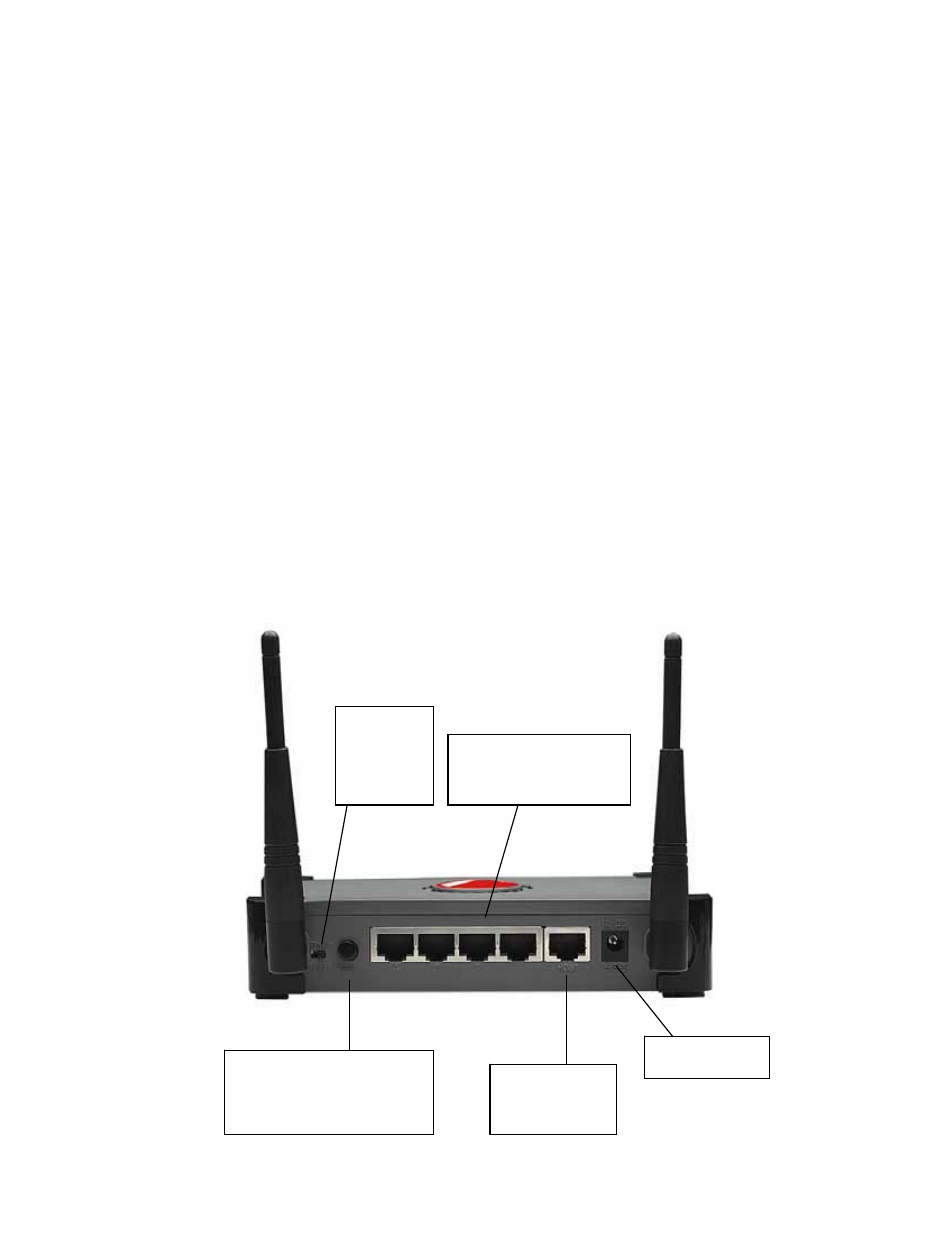
- 9 -
INSTALLATION
Recommended Setup
This setup method assumes that a DHCP Server such as a router is present in your network.
1. Connection to the Host Network
Connect standard RJ45 network cable to GuestGate’s Host Port and to a RJ45 port on your
existing network (Ethernet switch port, router switch port, etc.).
Turn on GuestGate and verify that the network connection is active (Host LED must be lit on
GuestGate).
NOTE:
The startup process takes up to 60 seconds (if no DHCP Server is present it may
take as long as 300 seconds).
2. Connection of Guests
Using standard RJ45 Network Cable you can connect PCs, notebooks, Ethernet switches,
hubs or wireless access points to the guest ports of GuestGate. Each port has its own status
LED. Verify that the network connection is active on each port you connect. Alternatively you
can connect to GuestGate wirelessly by connecting to the Wireless network with the name of
“GuestGate.”
12V DC power
input connector
Host port -
Connect this to
your network,
e.g., the router
Guest ports 1 – 4 for the
connection of LAN switches,
Access Points, Desktop PCs
and Notebook computers
Radio on/off
switch
enables or
disables the
wireless
function
Reset button.
Power on GuestGate, wait for 5
seconds and then hold down for
10 seconds to restore the factory
default settings
