INTELLINET NETWORK 524827 GuestGate MK II User Manual User Manual
Page 8
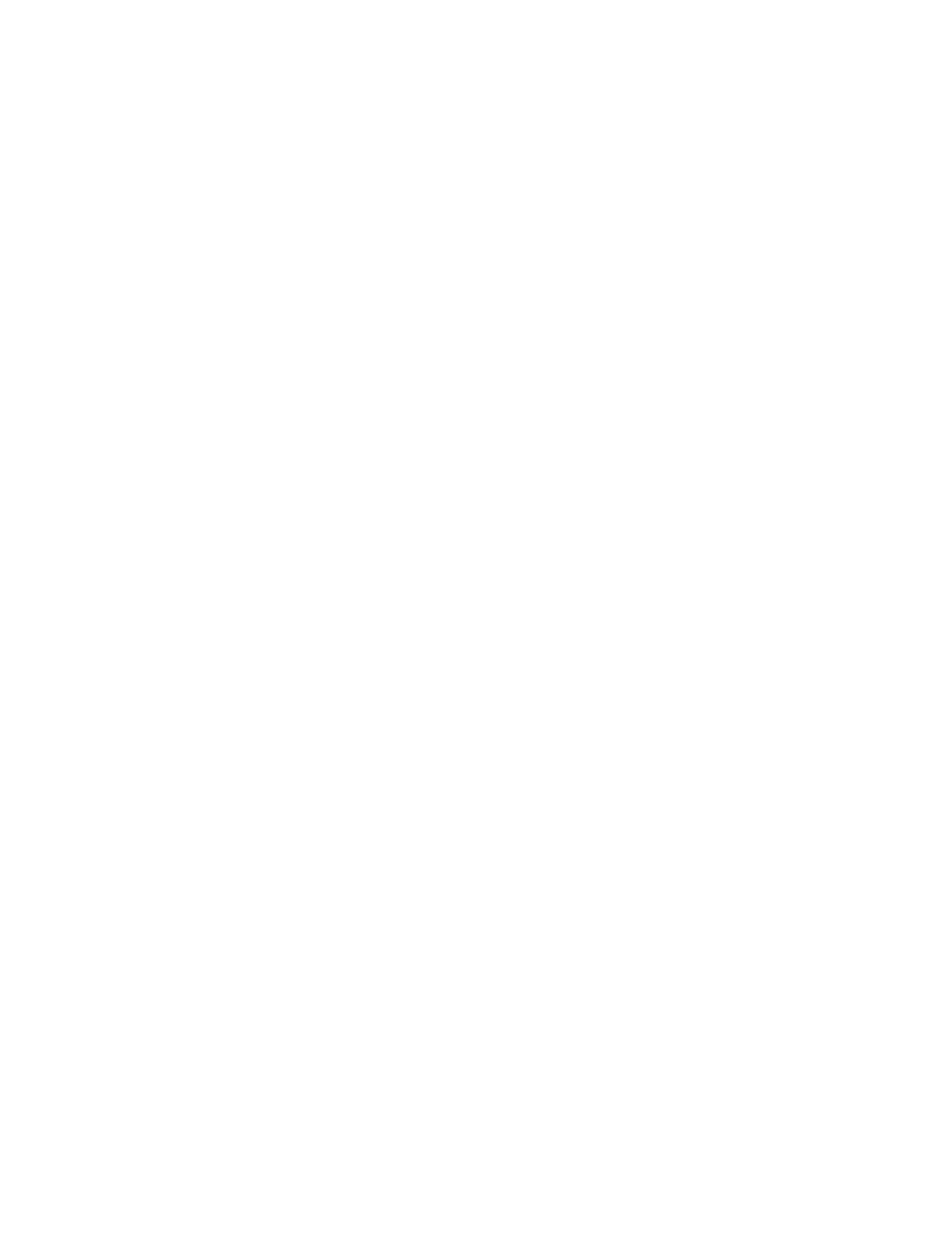
- 8 -
GuestGate Function Basics
Ports
GuestGate features a total of five 10/100 RJ45 ports. One port is for the connection of
GuestGate to the host network (Host Port), four ports are available for guest connections
(guest ports). The guest ports can be connected to hubs, switches, wireless access points,
PCs or notebooks.
Host Port
By default GuestGate obtains an IP address from a DHCP server already present in the
network. GuestGate analyzes the network and obtains all information necessary for Internet
access. The DHCP Server Log reveals the HOST IP address of GuestGate.
In the event that no DHCP Server is present, GuestGate reverts to its default IP address
192.168.2.1. In this case a manual configuration of the HOST IP settings is necessary.
Guest ports
GuestGate assigns IP addresses to the connected guest computers. IP PnP technology
ensures that no configuration on the guest computer is necessary. The default IP address
range is 172.16.xxx. Changing the guest IP settings is possible via the Web administration
interface.
Guest ports with Layer 3 Client Isolation enabled
If the Layer 3 Client Isolation is enabled, GuestGate assigns a different IP Network (Subnet)
to each connected guest computer. Since this assignment is random, it makes it virtually
impossible for a hacker to guess the other guest computer’s IP settings to try to gain access.
This option is enabled by default. It can be disabled in the guest configuration screen of the
administrator Web interface. The option is “separate network for each client (automatic).”
Time / Scheduler
You can configure the time period in which GuestGate allows Internet access. Possible
values are “always on” or based on a schedule (week day and time).
Accessing the Administrator Web Interface
The configuration of GuestGate is entirely Web-based. Any standard Web browser is
supported. For security reasons, GuestGate can only be configured from the host port.
GuestGate rejects all connection attempts which originate from the guest side.
Internet Access for Guests and Welcome Page
When a guest computer tries to access the Internet for the first time, a welcome page is
shown in the Web browser. This welcome page can be configured and altered in the
Administrator Web Interface. Guests have to accept the terms and conditions in order to
access the Internet. If the Guest Password option is enabled, a password must be provided
by the guest to gain Internet access.
This authorization procedure is only required once. GuestGate memorizes all authorized
guest computers until GuestGate is restarted.
After a restart of GuestGate, guests again will be shown the welcome page. If a guest
computer is disconnected from GuestGate for more than 10 minutes, the welcome page is
shown again.
