Questions & answers – INTELLINET NETWORK 524827 GuestGate MK II User Manual User Manual
Page 37
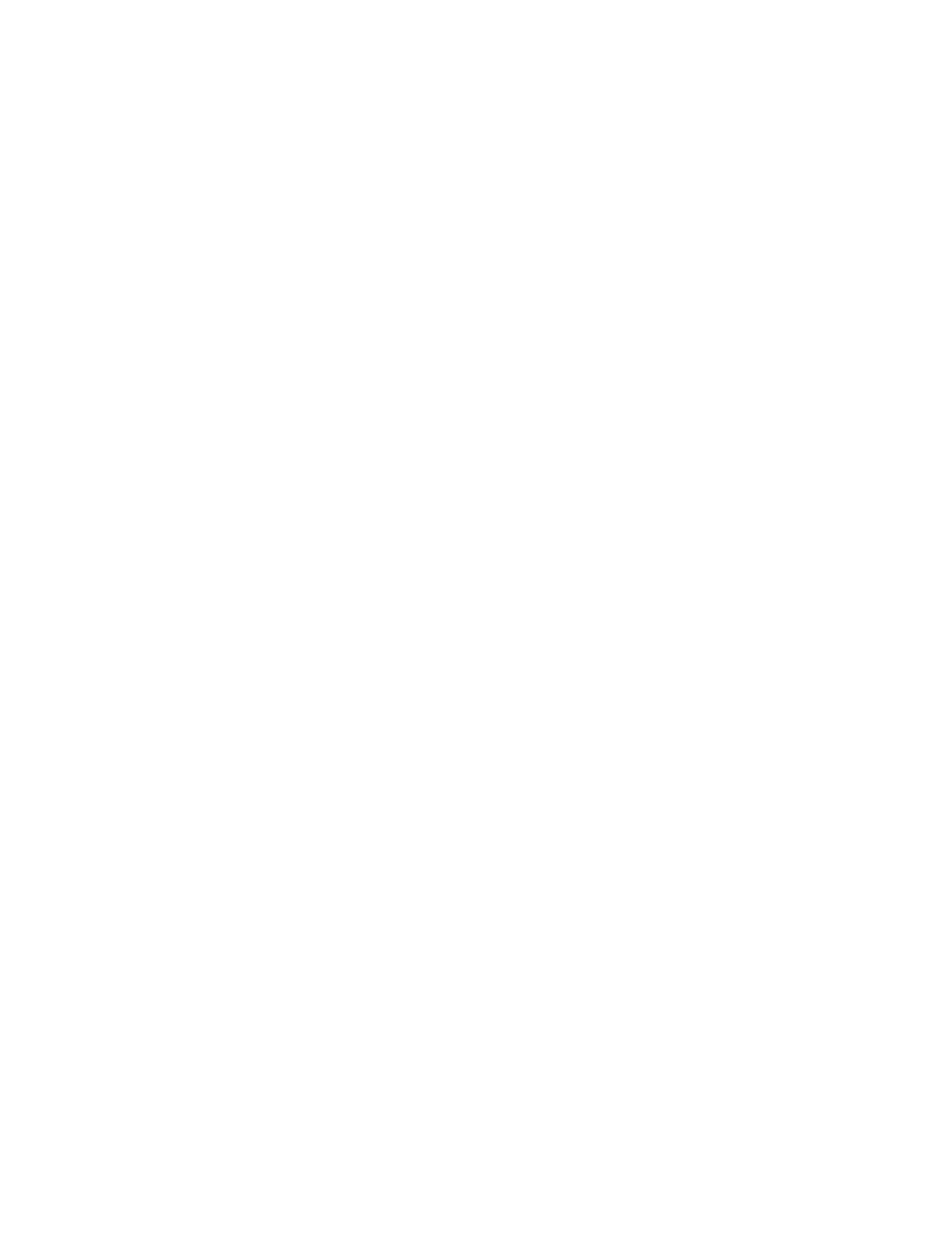
- 37 -
QUESTIONS & ANSWERS
1.
Q:
What is the default IP address of GuestGate?
A:
The default IP address is: 192.168.2.1
2.
Q:
What is the default administrator password of GuestGate?
A:
The default password is: 1234
3.
Q:
How do I reset GuestGate to the factory default state?
A:
Power on GuestGate, wait 5 seconds and then press the reset button on the back
panel for 10 seconds.
4.
Q:
I have changed some settings in the administrator Web interface, but the
changes show no effect. Why?
A:
You may have forgotten to save the configuration through the EXIT page of the
administrator Web interface.
5.
Q:
I have a server in my network which my guests are not allowed to access. Which
settings do I need to activate in GuestGate to prevent my guests from accessing this
server?
A:
You do not need to activate any settings. GuestGate provides this functionality by
default. Should a guest try to access a server or computer in your network,
GuestGate will deny the request, displaying a warning message in the guest’s Web
browser window.
6.
Q:
What if I want to allow my guests access to my network; e.g., my Intranet Web
server?
A:
Add the IP address of your Intranet server in GuestGate's Host configuration
page under “Permit Addresses” and GuestGate will no longer block access to that
server.
7.
Q:
Can I control the amount of bandwidth available for my guest network?
A:
Yes. Upload and download bandwidth can be controlled in the guest configuration
of the administrator Web interface.
8.
Q:
I wish to display my own welcome page for my guests. Can I change the default
welcome page?
A:
Yes. The welcome page can be changed in the administrator Web interface. You
can change the welcome message and upload your own banner image. In advanced
mode, you have access to the complete HTML source code, allowing you to change
the appearance of the welcome page completely.
