INTELLINET NETWORK 524827 GuestGate MK II User Manual User Manual
Page 31
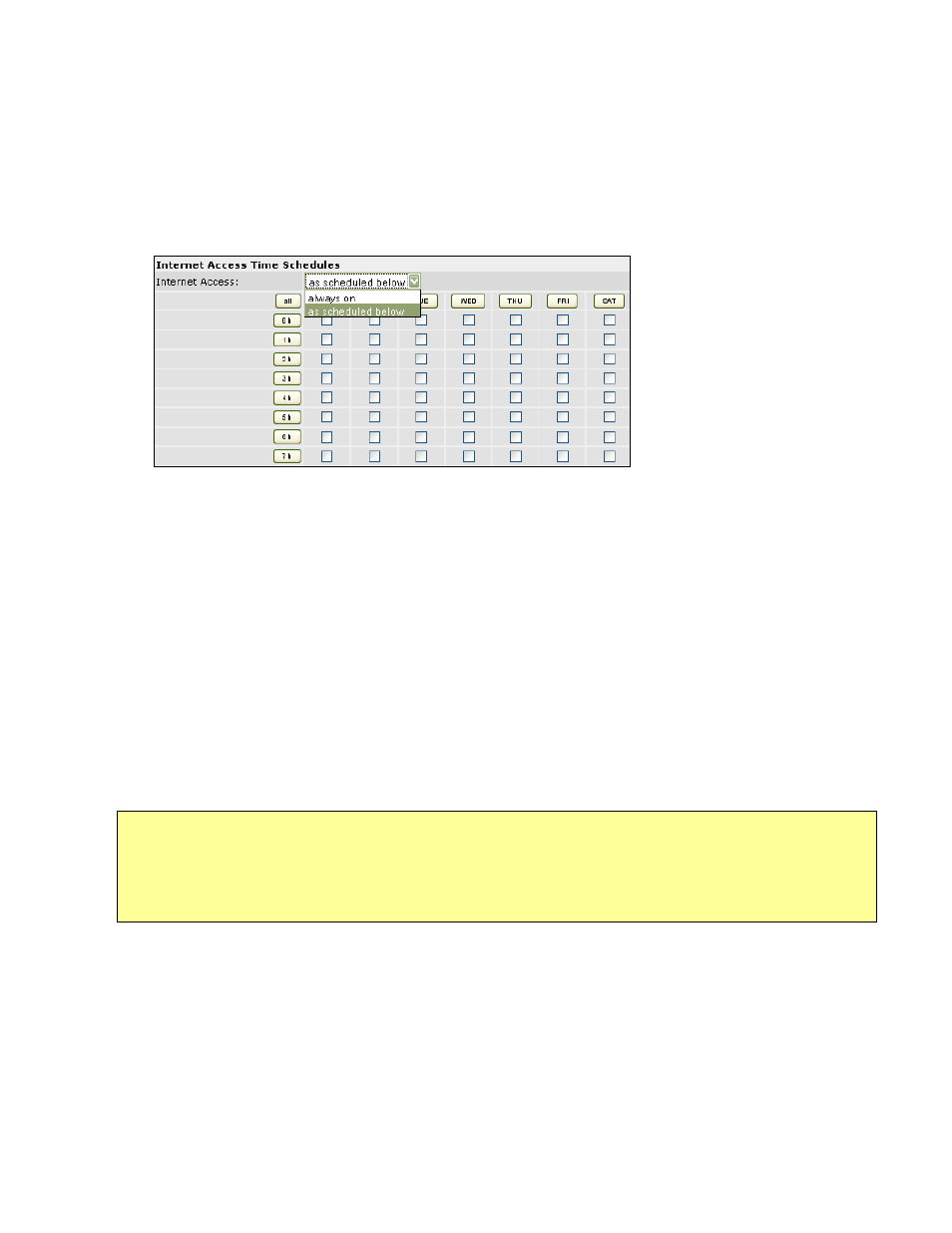
- 31 -
2. Reboot Device
With this parameter, you can set up GuestGate to perform a scheduled restart once
per day at a time of your choosing. If you have a lot of users connected to GuestGate,
this feature will improve overall system stability. Furthermore, you can use this feature
to force all users to re-authenticate at a defined time if you so desire.
3. Internet Access Time Schedules
You can control whether Internet access is available all the time or only at certain
times, e.g., only during business hours.
Parameter value “always on”:
Internet access is possible at any time and any day. There are no restrictions.
Parameter value “as scheduled below”:
When you select this option, you can specify the days and hours at which Internet
service is provided. You can click the individual fields to activate or deactivate Internet
access at that time and day, or you can click on the buttons “SUN,” “MON,” etc. to
toggle access for that day. The same is possible using the buttons in front of each
row. Click “4 h” to toggle Internet access for each day during the hour from 4 am to 5
am. Click on “19 h” to toggle Internet access for each day during the hour from 7 pm to
8 pm. The button “all” activates or deactivates all fields.
Note:
When using the scheduler function, you must make sure that GuestGate has access to an
NTP server. You need to check the status page to make sure that GuestGate has
retrieved a proper time. If GuestGate has not obtained a time, there will be no Internet
access for any user while the scheduler is activated.
