Preparation for web interface – INTELLINET NETWORK 560900 24 Ports Gigabit + 4 Gigabit SFP PoE+ Web Management Ethernet Switch User Manual User Manual
Page 11
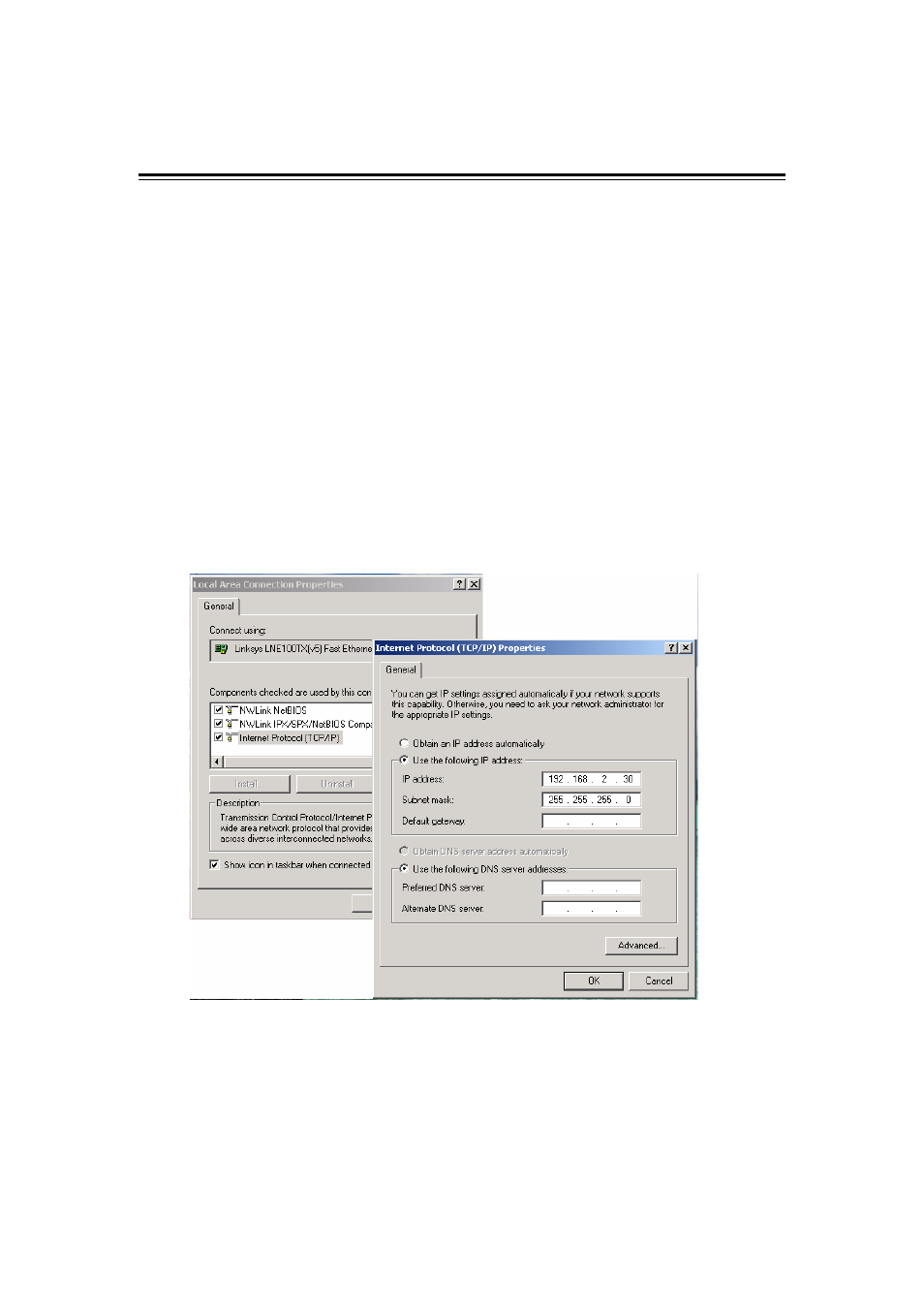
10
3. Preparation for Web Interface
The Web management page allows you to use a standard Web browser — such as
Microsoft Internet Explorer, Google Chrome or Mozila Firefox — to configure and
interrogate the switch from anywhere on the network.
Before you attempt to use the Web user interface to manage switch operation, verify
that your switch is properly installed on your network and that every PC on this network
can access the switch via the Web browser.
1. Verify that your network interface card (NIC) is operational, and that your operating
system supports the TCP/IP protocol.
2. Power on the switch and connect your computer to the switch.
3. The switch default IP address is 192.168.2.1. The switch and the connected PC(s)
should locate within the same IP subnet.
4. Change your computer's IP address to 192.168.2.XX or another IP address that is
located in the 192.168.2.x subnet. (For example: IP address = 192.168.2.30; subnet
mask = 255.255.255.0)
Launch the Web browser and log in.
5.
Launch the Web browser on the PC.
6.
Enter “http://192.168.2.1” (or the IP address of the switch), then press
7. The login screen will appear next.
8. Key in the password. Default password is no password. Click Apply.
