Add an x10 address, Factory reset, Specifications – INSTEON FanLinc (2475F) Manual User Manual
Page 8
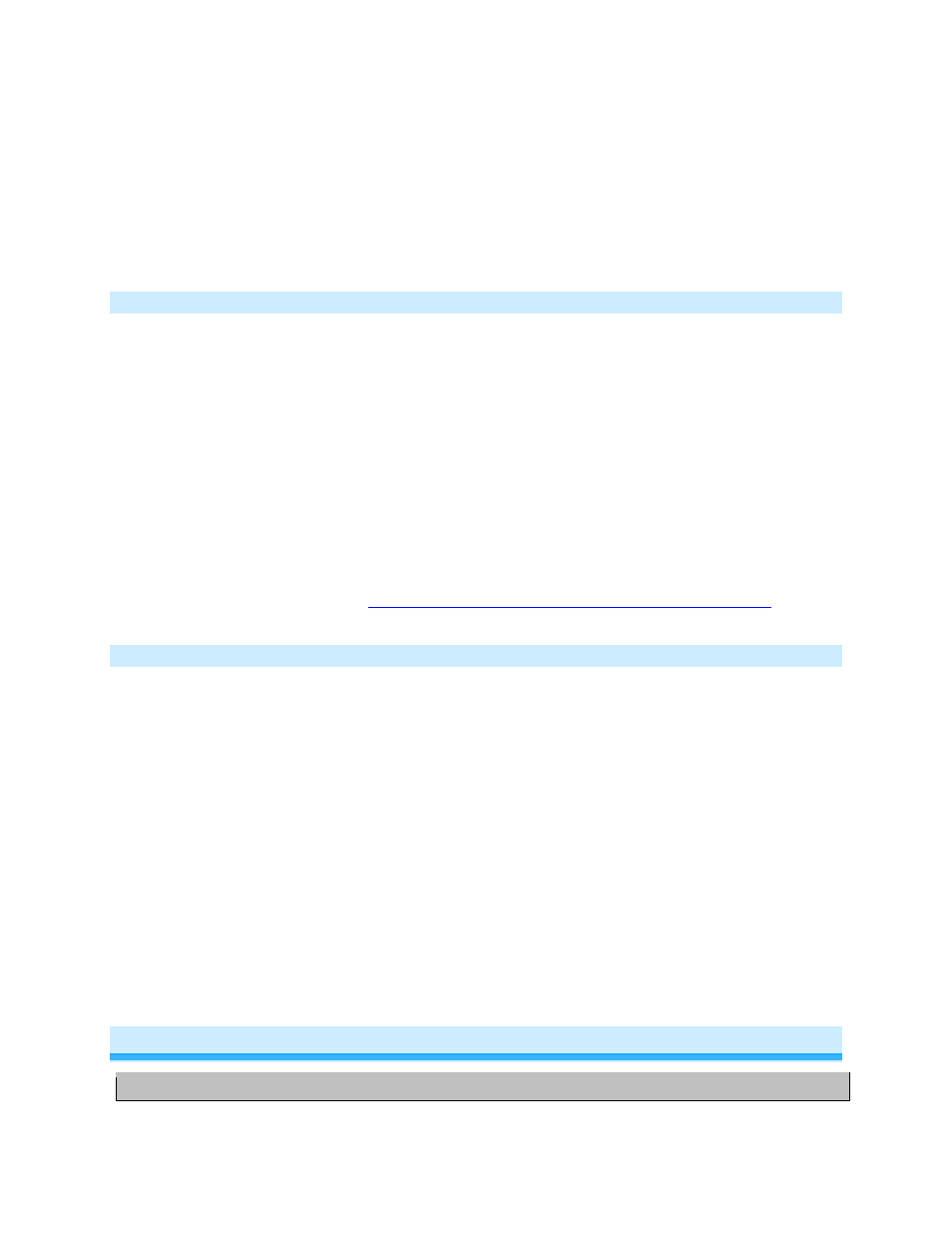
Page 8 of 12
2475F - Rev: 2/20/2014 8:33 AM
Does not provide a phase bridge to FanLinc
Relocate if necessary (and practical)
•
If the “other” dual-band device is exhibiting any other behavior or color, refer to its owners
manual
3)
Tap FanLinc light set button
FanLinc will stop beeping
FanLinc light LED will turn
red
if light is off
Other device LEDs will stop blinking
Add an X10 Address
For the fan
1) Press & hold FanLinc fan set button until it beeps
FanLinc LED will start blinking
green
2) Send the desired X10 address, plus on, 3 times (e.g. send B5, BON, B5, BON, B5, BON)
FanLinc will double-beep and the LED will stop blinking
3) Test by sending the X10 address on/off
FanLinc fan will turn on/off
For the light
1) Press & hold FanLinc light set button until it beeps
FanLinc LED will start blinking
green
2) Send the desired X10 address, plus on, 3 times (e.g. send B5, BON, B5, BON, B5, BON)
FanLinc will double-beep and the LED will stop blinking
3) Test by sending the X10 address on/off
FanLinc light will turn on/off
For other X10 setup instructions visit
Factory Reset
NOTE: All settings and scenes will be erased
1) If possible, remove all links
2) Press & hold FanLinc light set button until it beeps
LED will start blinking
green
3) Press & hold the FanLinc light set button until it beeps again
LED will start blinking
red
4) The following three steps must be done quickly to the FanLinc light set button
a. Double-tap
b. Release
c. Press & hold
FanLinc will (beep), LEDs and light will turn off
FanLinc will ((((((beep)))))) for 5 seconds
5) Release after beeping stops
Light LED will turn
green
Light LED will turn off
FanLinc will (beep)-(beep)
Light LED will turn
green
Fan’s light will turn on
Specifications
General
