ELRO HIS20USB Security & home automation system USERS MANUAL User Manual
Page 11
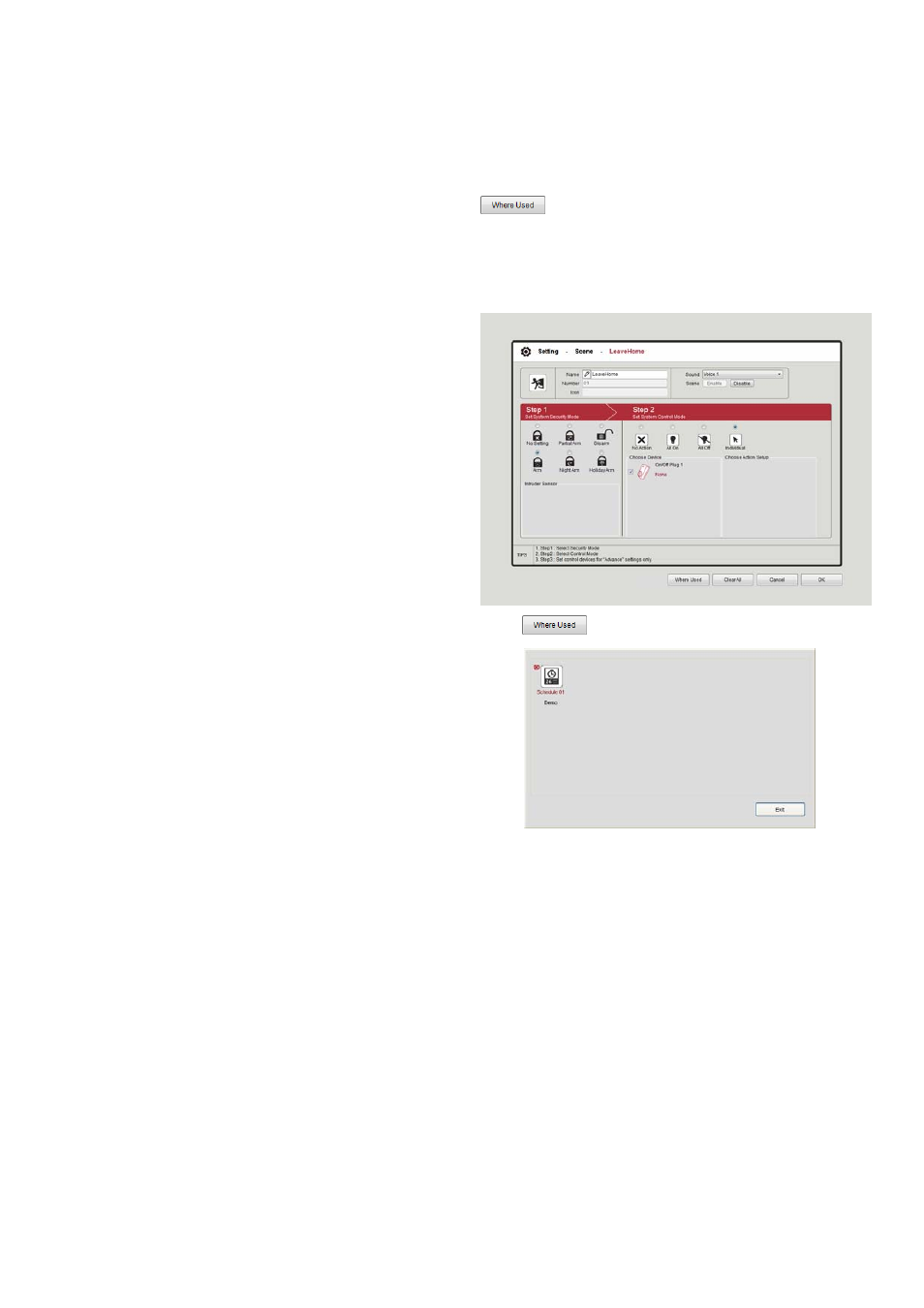
11
5-1-2. Maintaining Scenes
To maintain an existing Scene, simply click on the icon
of the desired Scene to access the Scene maintenance
screen. You can choose up to 16 actions to be taken in
a single Scene, including Sound (audio), Step1 (Home
Box security mode) and Step2 (customized Green
Control actions) and so forth. The system will keep tally
on the actions that you have configured and once you
have configured 16 actions for a Scene, the system will
lock the action setting mode and you will only be able
to disable actions but not add new ones when that
happens.
The following section will cover relevant Scene
maintenance information:
Name: Scene Name; you may create a name for the
selected Scene for easy identification.
Number: Denotes the number of Scene currently
available on the system; you can have up to a
maximum of 16 Scenes.
Icon: You can change the default icon into any other
icon you prefer (the file extension for the icon must be
in .ico).
Sound: Enable sound effect playback by Home Box;
you can choose from Voice1~Voice4 and Chime.
Scene: Shows the status of the selected Scene; click
“Enable” to activate the Scene and “Disable” to
deactivate it.
Step1: Configure the type of security mode for Home
Box to employ.
1. No Setting: Use the current security mode
set for Home Box without making any
change.
2. Arm: Home Box will go into “Fully Arm”
security mode.
3. Partial Arm: Home Box will go into “Partial
Arm” security mode. You can check to see
the acting zone sensors under “Intruder
Sensor” to find out which zone sensors will
be activated in this security mode.
4. Night Arm: Home Box will go into “Night
Arm” security mode. You can check to see
the acting zone sensors under “Intruder
Sensor” to find out which zone sensors will
be activated in this security mode.
5. Disarm: Home Box will disable security
mode.
6. Holiday Arm: Home Box will go into “Holiday
Arm” security mode.
Step2: Configure the type of action for Green Control to
take.
1. No Action: Green Control will take no action.
2. All On: Green Control will turn on all devices
that have had their “All On” option checked
under Green Control setting.
3. All Off: Green Control turn off all devices.
4. Individual: Green Control will perform the
action that the user has selected and
customized (Turn On/Off / Dim / …) for
corresponding devices
: Click this button and the system will display
where the selected Scene is applicable for your
reference.
Example:
Click
and the following window will pop up.
This means that the selected Scene is used in
Schedule 01 [Demo].
5-2. Event
To create or maintain an Event, select [Setting] in the
Top Menu and click [Event] in the menu to the left. To
the right, you will find a number of default Events that
comes with the system that you can use or refer to.
The system supports up to a maximum of 32 Events
and once you have reached the cap, the [Add New
Event] button will turn grey.
