Apple Color StyleWriter 2500 User Manual
Page 84
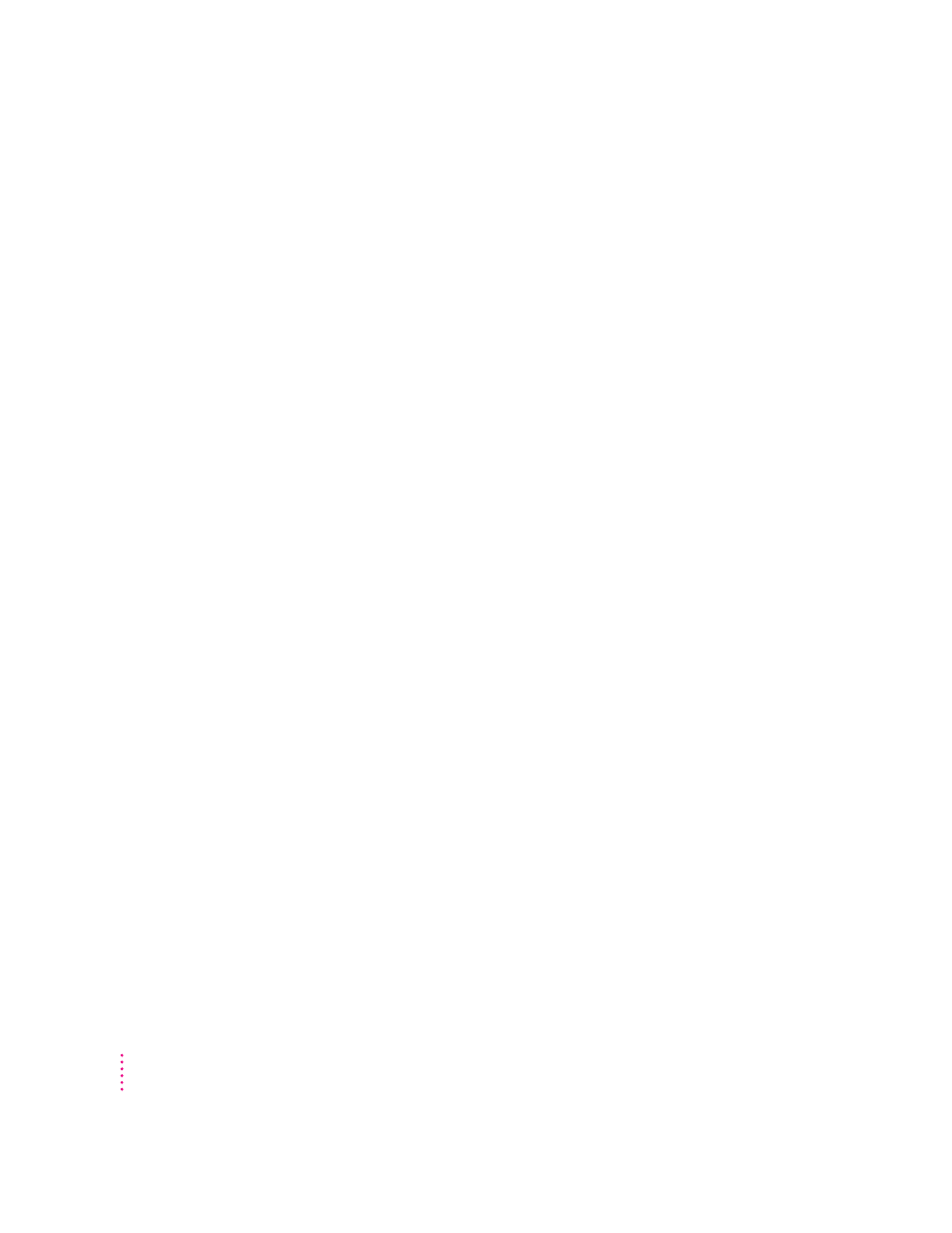
Printing appears on only part of the paper
Check the selections in the Page Setup dialog box.
Check the nozzles in the print head. See “Checking the Print Nozzles” in
Chapter 1 for instructions. If this doesn’t help, replace one or more ink tanks
in the four-color ink cartridge, or replace the black cartridge. See “Replacing
Ink Tanks in the Four-Color Ink Cartridge” and “Replacing the Ink Cartridge”
in Chapter 4 for instructions.
Colors don’t look right on the printed page
Try the following:
m Print a test page to see if you’ve run out of ink. For instructions, see
“Checking the Print Nozzles” in Chapter 1.
m Try printing the image with ColorSync turned on. For instructions, see
“Adjusting Color Options” in Chapter 2.
m Use a different type of paper.
Unwanted horizontal white lines or stripes appear
Problems with print quality, especially horizontal white lines in your
document, may mean a nozzle on the print head is clogged or your ink
cartridge is running out of ink. There are two ways to solve the problem:
m Cleaning the print head is the faster method. It forces a nozzle cleaning as
part of a print job. In other words, you can tell the printer to clean the print
head before it starts printing the next document.
m Printing a test page also cleans the print head. It gives you a test pattern
you can evaluate, but it takes a bit longer.
IMPORTANT
Cleaning the print head consumes a small amount of ink. If you
repeat the procedure unnecessarily, you reduce the life of your cartridge.
Explanations of both procedures follow.
84
Chapter 5
