Defining the page setup – Apple Color StyleWriter 2500 User Manual
Page 117
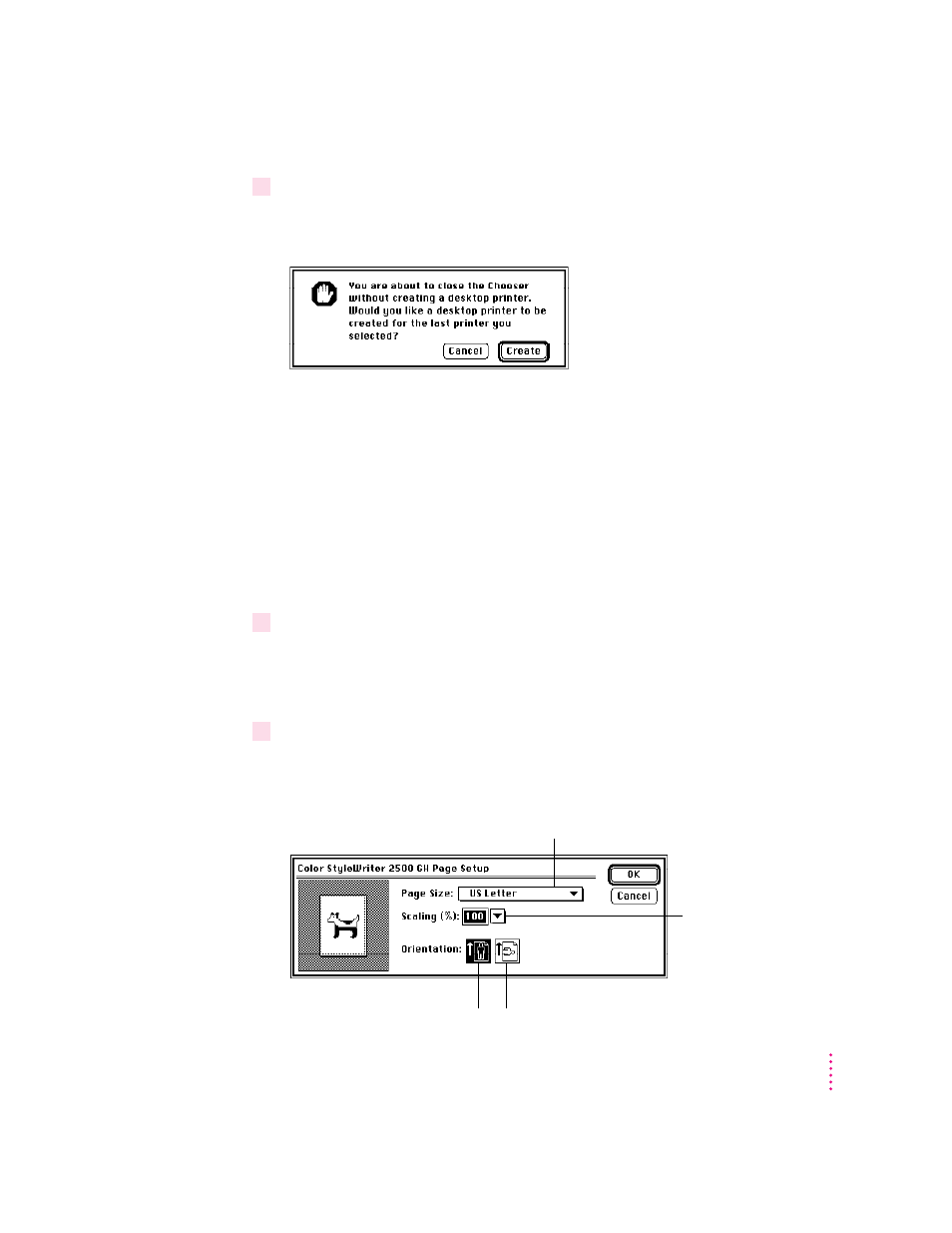
117
Printing With QuickDraw GX
4
Close the Chooser dialog box.
If you close the Chooser without creating at least one desktop printer, this
message appears.
To use a printer for which you have no desktop icon, you must select the
printer in the Chooser and click Create. If you select the printer but don’t
click Create, the Chooser ignores the selection.
Defining the page setup
Most Macintosh programs have a Page Setup command in the File menu. You
can use this command to set a variety of options. The most common options
are already selected for you, but you can change them if you want to.
1
Choose Page Setup from the File menu.
The Page Setup dialog box appears, as shown in the next step. The dialog box
you see may not exactly match any of the illustrations in step 2, but it works
basically the same way.
2
In the dialog box, make the selections you want.
If you’re working in a program that doesn’t take full advantage of QuickDraw
GX (is not “GX-savvy”), a dialog box similar to the one below appears.
To enlarge or reduce the
size of the printed image,
choose from this pop-up
menu. (Or you can type a
number.)
Use this pop-up menu to identify the
paper or envelope size you are using.
For horizontal orientation
(also called
landscape)
, click here.
For vertical orientation (also
called
portrait)
, click here.
