Printing on a shared color stylewriter 2500 – Apple Color StyleWriter 2500 User Manual
Page 47
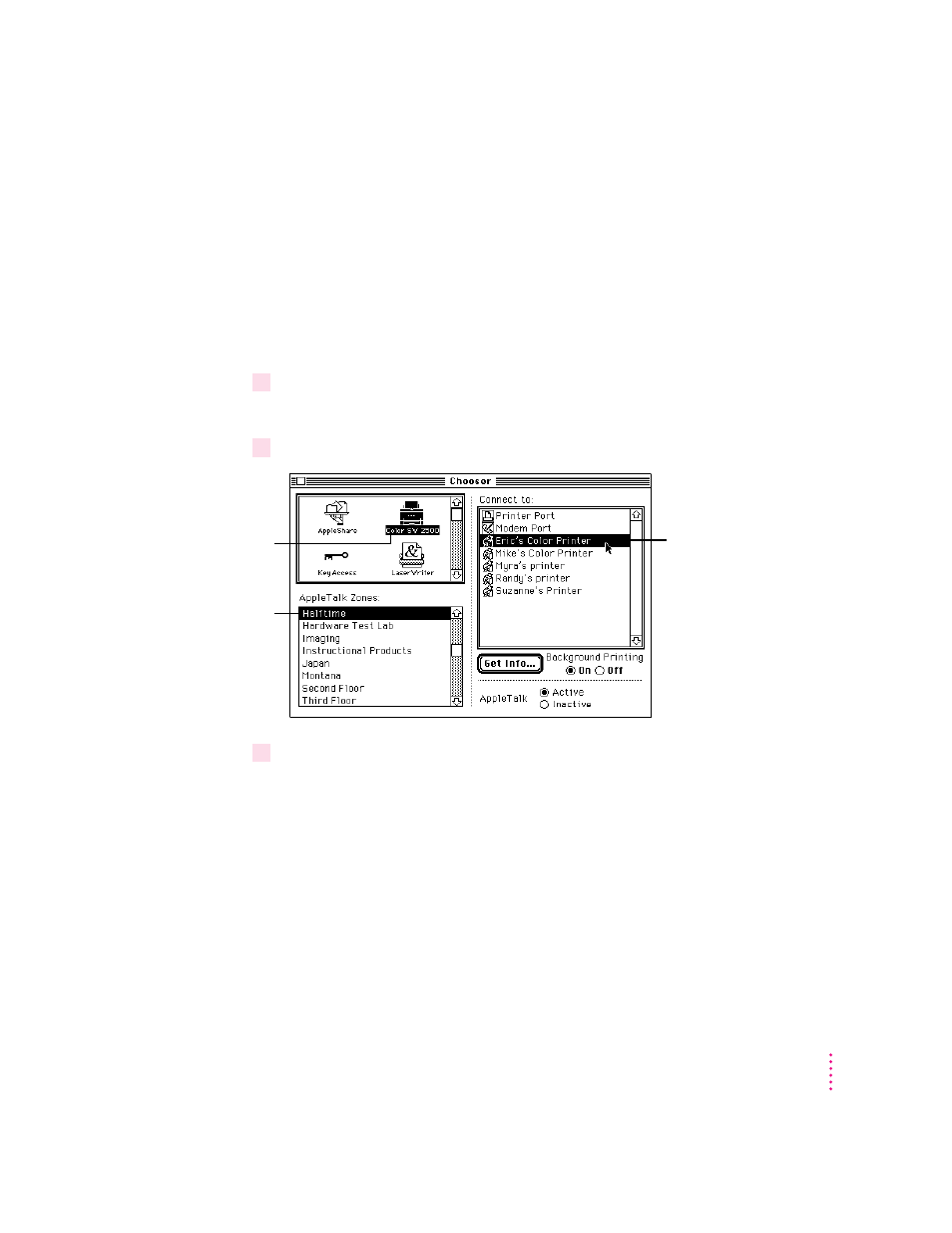
Printing on a shared Color StyleWriter 2500
After you turn on ColorShare (as described in the previous section), others on
your network can share your printer.
IMPORTANT
People on the network who want to print on your shared printer
must install the Color StyleWriter 2500 software on their computers as
described in Chapter 1. After the new software is installed, network users
must follow these steps:
1
Select Chooser from the Apple (
K
) menu.
The Chooser opens.
2
Make the following selections in the Chooser:
3
Close the Chooser by clicking the close box in its upper-left corner.
After you close the Chooser, a desktop printer icon for the Color StyleWriter
2500 appears.
Anyone who completes these steps can print on the shared printer.
When you print a document to a shared StyleWriter, your computer transfers
the request to the computer directly connected to the printer. As soon as the
transfer is complete, your computer thinks the document has finished
printing. You can continue monitoring the print request on the computer that
is directly connected to the printer.
47
Printing
First, click this icon.
(If necessary, use the
scroll bar and arrows
to find the icon.)
Second, if the
network has zones,
click the one
containing the printer
you want to use.
Third, click the name
of the printer you
want to use. If the
printer requires a
password, a dialog
box appears asking
you to type it.
