Apple Color StyleWriter 2500 User Manual
Page 19
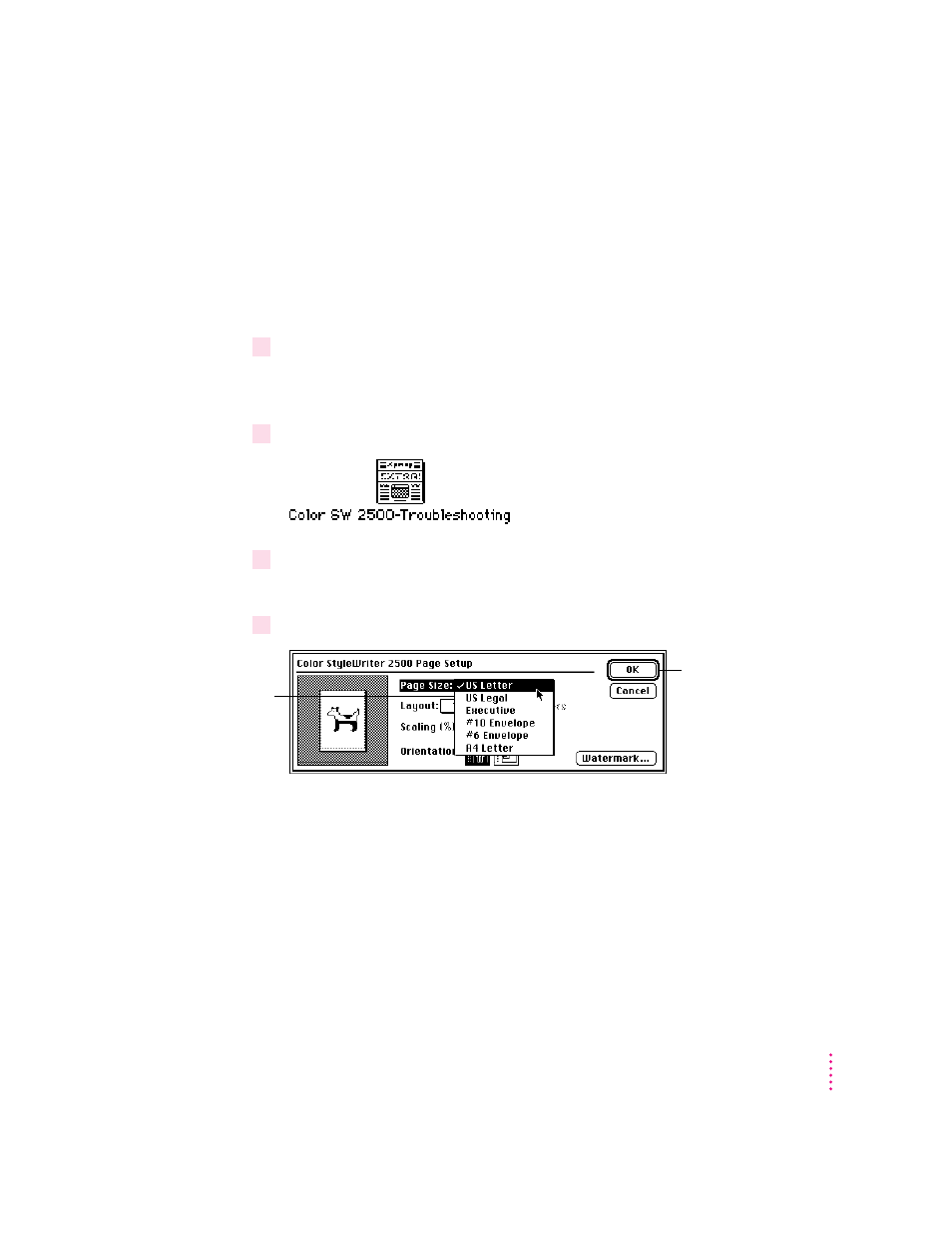
Printing a document to make sure everything’s working
The best way to see if your printer is set up correctly is to try printing
something. The following steps describe how to print the Color SW 2500-
Troubleshooting file that was installed on your hard disk, but you can print
any document you want.
Before you begin
Return to the Finder by quitting any programs you’re running.
1
Find the Color SW 2500-Troubleshooting file.
Unless you moved it, you can find the file by double-clicking your hard disk
icon.
2
Open the file by double-clicking its icon.
3
Choose the Page Setup command from the File menu.
A dialog box opens.
4
Indicate what paper size you’re using.
You don’t need to choose the Page Setup command every time you print—you
only need to use it when you want to change the normal settings. Look at the
dialog box on your screen to note what the normal settings are. For
information about the options in this dialog box, see “Printing a Document”
and “Creating Special Effects on the Color StyleWriter 2500” in Chapter 2.
19
Setting Up Your Printer
Then, click OK.
First, use this pop-
up menu to indicate
the size of the paper
loaded in the printer.
