Installation troubleshooting, More information about the installer program – Apple Color StyleWriter 2500 User Manual
Page 16
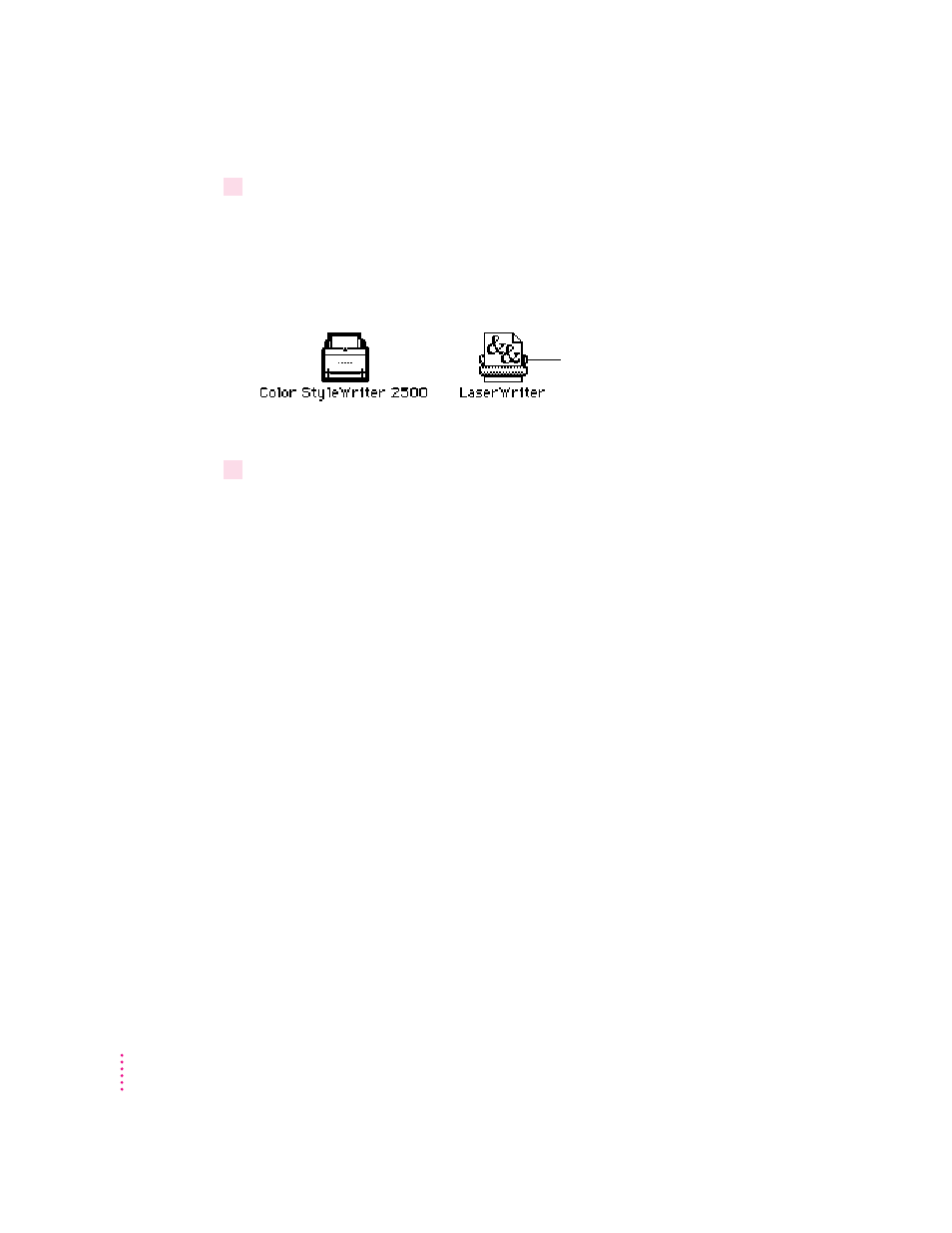
8
When you see a message reporting that installation was successful, click Restart.
The Installer restarts your computer. After you restart, you may notice on
your desktop, a new icon that represents a printer. It’s called a desktop printer,
and it looks like this. For information about desktop printers, see “Desktop
Printing” in the sections “Printing a Document ” and “Monitoring and
Controlling Background Printing” in Chapter 2.
If this is your first printer, you won’t see a desktop printer icon yet.
9
After the computer restarts, you must select the printer in the Chooser, as described in
the next major section, “Telling Your Computer to Use the Color StyleWriter 2500.”
Installation troubleshooting
If the Installer can’t complete the installation, it will issue a warning message.
Here are some ways to fix common problems:
m You may not have the correct hardware or system software for this printer.
If so, the Installer will tell you what you’re missing.
m You may have forgotten to turn off your software extensions as described in
the previous section.
m You may have some corrupted fonts on your hard disk. To solve this
problem, see “Installation Is Unsuccessful” in Chapter 5.
More information about the Installer program
In the procedure just described the Installer copies all the software you need
to your hard disk. In rare circumstances you may want to copy only a subset
of the software. In that case choose Custom Install from the pop-up menu in
the Installer. When a list of choices appears, select the items you wish to
install, then click the Install button. (Click the letter i to the right of any of
the choices for information.)
16
Chapter 1
Examples of desktop printer icons
(a bold outline indicates the
selected printer)
