Using disk management under windows 2000/xp – EXP Computer HD TRAVELER E PCMCIA (including Win 2000 XP) User Manual
Page 32
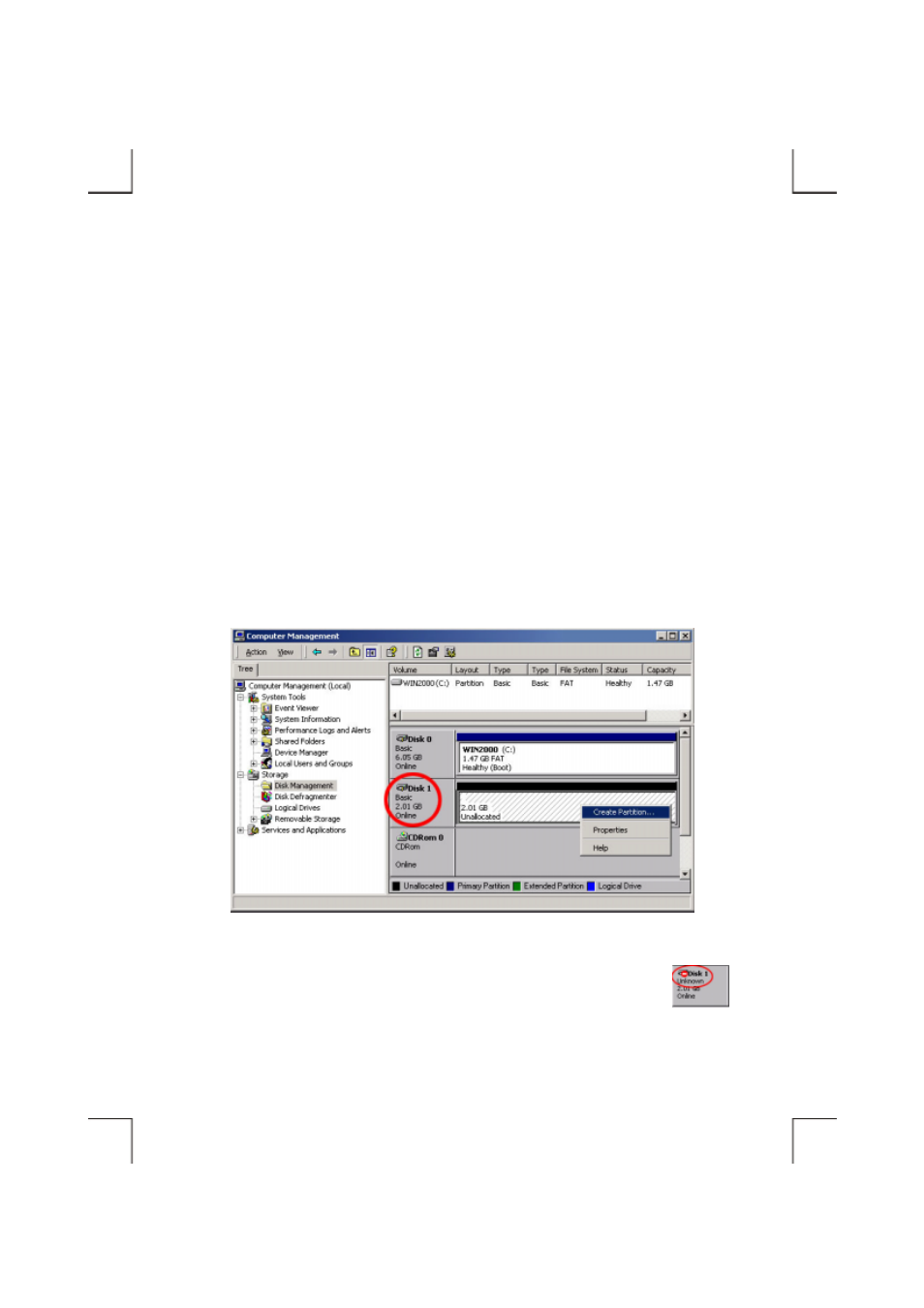
- 26 -
Using Disk Management Under Windows 2000/XP
Note: The external hard disk can’t works with ‘Dynamic Disk’ type. Do not upgrade the external
hard disk to ‘Dynamic Disk’ type, always use it with ‘Basic Disk’ type.
1. To partition the external hard disk under Windows 2000 or Windows XP, please plug the external
hard disk and make sure it is recognized, then,
♦ In Windows 2000: click Start ! Settings ! Control Panel ! Administrative Tools !
Computer Management to open ‘Computer Management’ window.
♦ In Windows XP: click Start ! Control Panel ! Performance and Maintenance !
Administrative Tools ! Computer Management to open ‘Computer Management’ window.
2. Click on ‘Disk Management’ on the left part of this window, all connected disk drives will be listed
in the right part. Find out the largest number of Disk #, for example, on the below picture, Disk 1 is
the largest number, and it is the external hard disk. On the right side of the Disk 1 is the status of the
partitions of this disk drive, you can create a new or delete an exist partition by right-click on this
area. The next steps will describe how to create a new partition on this external hard disk.
Note:
If the hard disk in the external hard disk kit is a whole new hard disk without any
partition, when the Disk Management is opened, a ‘Stop’ mark indicates this
drive is an ‘Unknown’ type of disk (refer to the figure shown on right side). In
