Software installation for windows me – EXP Computer HD TRAVELER E PCMCIA (including Win 2000 XP) User Manual
Page 15
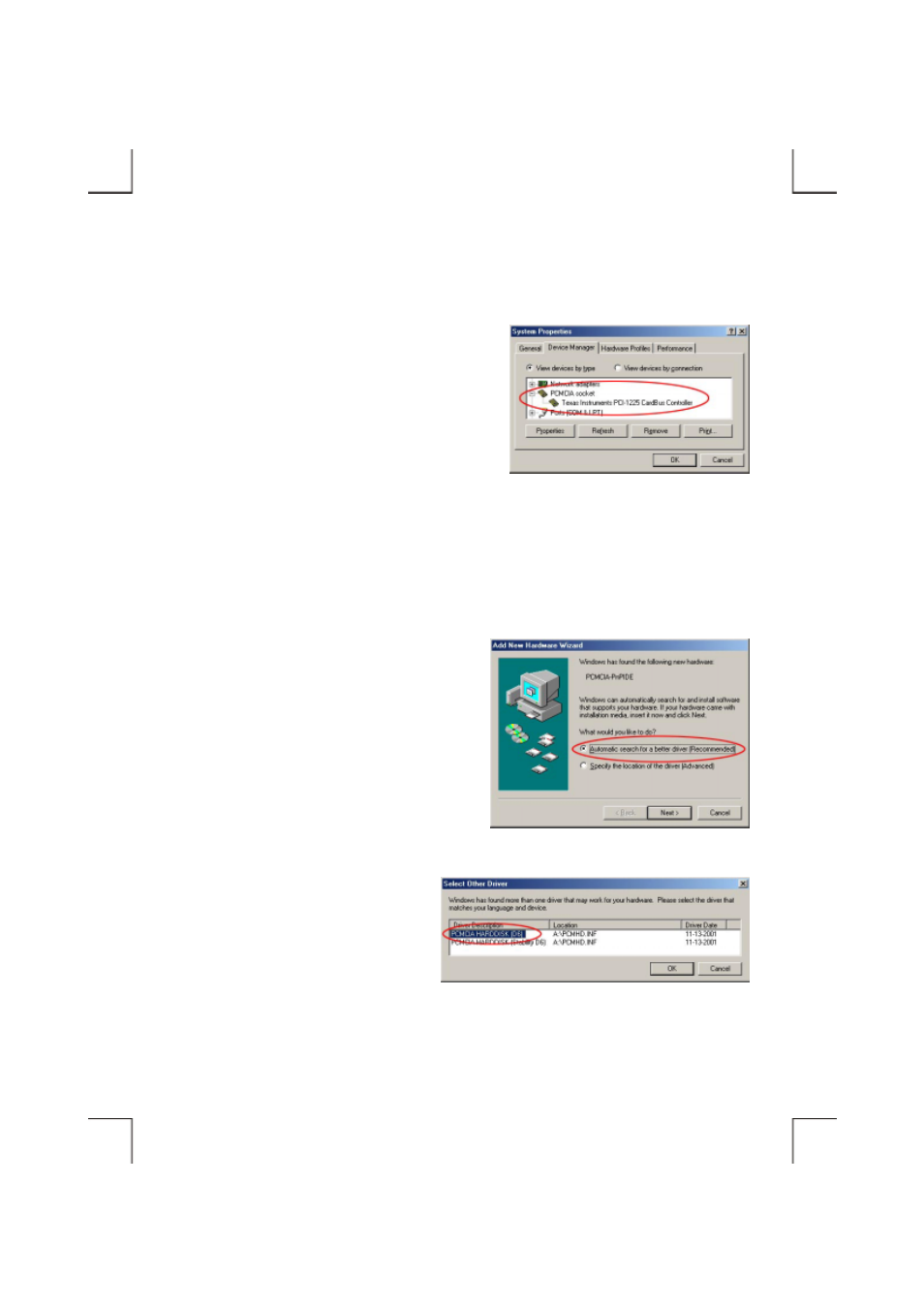
- 9 -
SOFTWARE INSTALLATION FOR WINDOWS Me
1. Boot-up your computer into Windows, making sure
the device driver for ‘PCMCIA Socket’ has been
installed and is available. To check this, right-click
‘My Computer’, click ‘Properties’ and then ‘Device
Manager’ to open the ‘Device Manager’ window.
Refer to the figure shown alongside to see if the
PCMCIA Controller is installed without error.
2. Ensure the PCMCIA interface cable and then the external power connections (if you are using the
external power) are made as described in Hardware Installation. Slowly insert the PC Card of
interface cable into the PCMCIA socket of computer and press firmly until the connector is seated
(Please note that the PC Card is keyed to guide for proper insertion).
3. On the first screen, insert the device driver
diskette into floppy drive, select ‘Automatic
search for a better driver (Recommended)’, and
then click Next.
4. Windows will find two driver files from
the floppy diskette and list as the figure
shown alongside. Select ‘PCMCIA
HARDDISK (D6)’ and then click OK.
