EXP Computer CDG Game Upgrade User Manual
Page 6
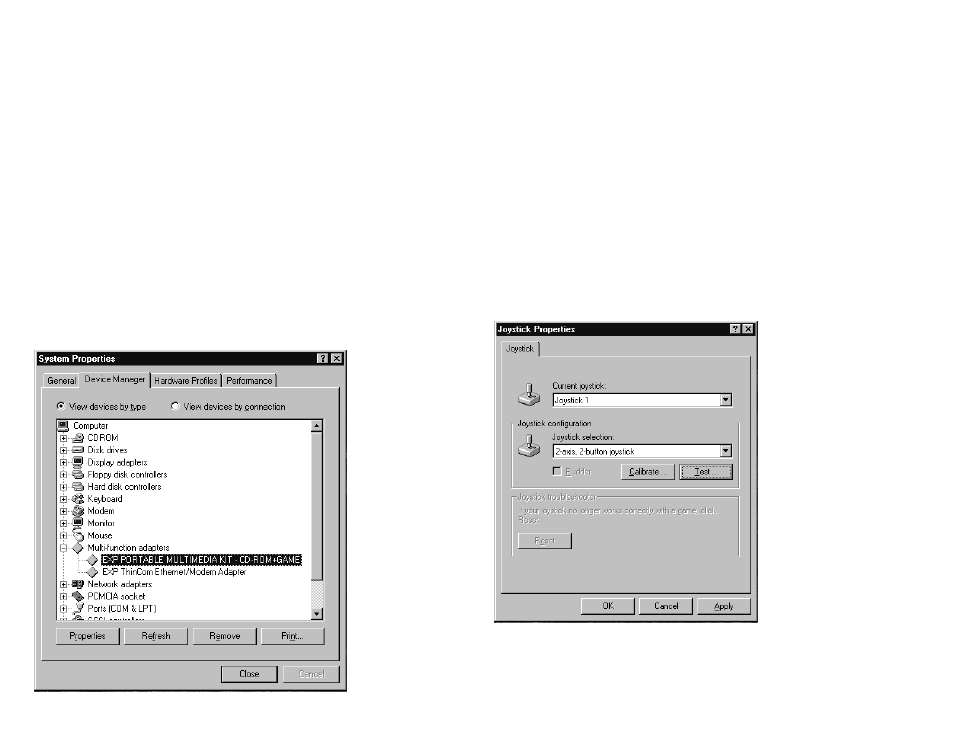
REMOVING OR RE-INSTALLING THE DEVICE DRIVER
You can always change your configuration by removing the driver and
reinstalling again. To remove the driver -
A.) If previously installed as “ CD-ROM Only”:
With the CD-ROM drive connected, go to the Control Panel, click on System,
then choose “Device Manager”, and under “hard disk controllers” click the “+”
sign to expand the list and then highlight the “EXP PORTABLE CD-ROM”.
Then click the “Remove” button.
B.) If previously installed as “CD-ROM + GAME”:
With the CD-ROM drive connected, go to the Control Panel. Click on
“System”. Then choose “Device Manager, under “Multifunction adapters” click
at the “+” sign to expand this list and then highlight “EXP PORTABLE
MULTIMEDIA KIT: CD-ROM+GAME”, then click the “Remove” button.
JOYSTICK CALIBRATION
This game port option requires I/O address 200 to 207. Not all the notebooks
have this I/O available. Please check APPENDIX A for the incompatible list
of notebooks. If your notebook is compatible with the game port and you
already installed the necessary driver for the game port, you will need to
calibrate your joystick(or game-pad) before using it. To check if the game port
is functioning correctly, first make sure that you connected the joystick(or
game-pad) to the game port firmly and then do the following steps-
Calibration Under DOS Mode
Most of the DOS game programs offer a calibration utility which allow you to
calibrate your joystick.
Joystick Calibration Under Windows 95
Select “Control Panel” from “My Computer”, and then select “Joystick”. Click
on calibrate and follow the on-screen instructions to finish the joystick
calibration. You can test the calibration result by clicking the “Test” button and
running the testing procedure.
