EXP Computer CDG Game Upgrade User Manual
Page 4
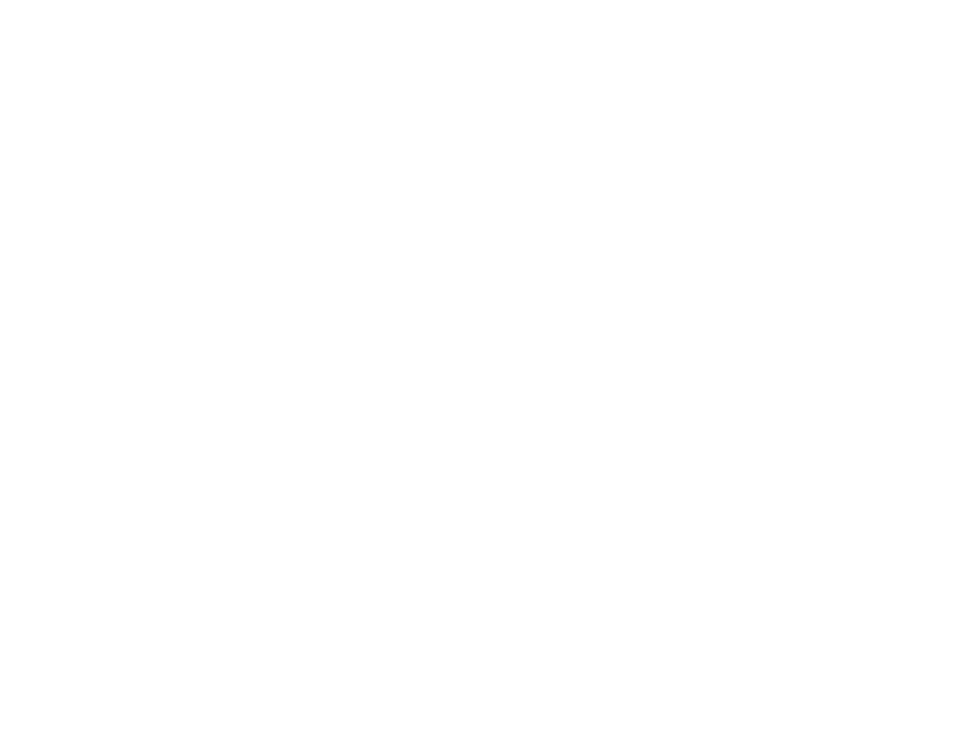
NOTE:
1. INSTALL.EXE is only for DOS/Windows 3.x Mode, DO NOT use it under
Windows 95, unless you want to use this device under pure MS-DOS.
Please see APPENDIX B for detail.
2. If the device is not working properly, please refer to APPENDIX D to see
if your system’s PCMCIA driver has been installed correctly.
MANUAL INSTALLATION
You may manually install the device driver if the default setting conflicts with
your system. Try the following procedure to complete the manual installation.
1) Copy the file named EXPCDG.EXE to a directory on your main hard disk.
( i.e. C:\CDROM).
2) Edit the config.sys add the following line at the end of the file.
DEVICE=[drive] [path] EXPCDG.EXE /P:320 [/G]
/P
is used to set
the I/O ports, and the valid numbers are 320, 340 and
360. Each number represents the I/O port address - 320-32F, 340-
34F, and 360-36F respectively.
The default setting is
/P:320
/G
Add this to the end of the line, if you want to enable game port
The config.sys file example
LASTDRIVE=Z
DEVICE=C:\DOS\HIMEM.SYS
DEVICE=C:\DOS\EMM386.EXE NOEMS X=D000-D3FF
FILES=40
BUFFERS=20
STACKS=9,256
DEVICE=C:\CDROM\EXPCDG.EXE /P:320 /G
If you use the memory manager just like the example above (EMM386.exe).
You need to exclude the memory range for the hard disk card and X=D000-
D3FF is recommended.
3.) Reboot the system so the new driver will take effect.
